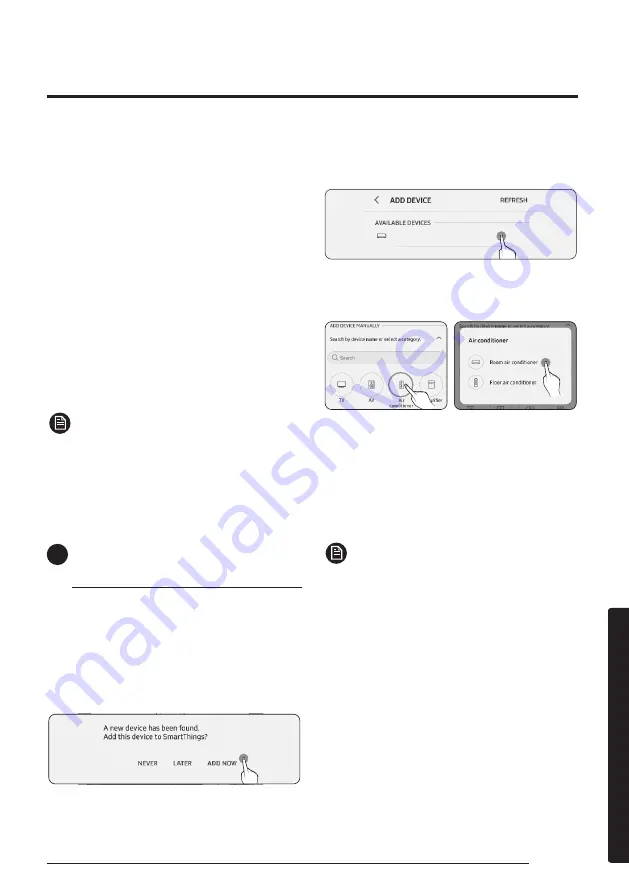
37
English
Cl
eaning and
Maint
enanc
e
• The SmartThings app is not compatible with
some Apple devices including iPad and some
smartphones.
–
iPhone 6 or later with iOS 10.0 or later is
supported.
–
Supported screen resolutions: 1334x750,
1920x1080
• The SmartThings app may change without
prior notice to improve product usability and
performance.
2
Registering your Samsung account
• A Samsung account is required to use the
SmartThings app. To create your Samsung
account and log in to your account, follow the
instructions displayed on the SmartThings app.
You do not need to install an additional app.
NOTE
• If you already have a Samsung account, log
in to the account. When your smartphone is
a Samsung device and you have a Samsung
account, your smartphone is automatically
logged in to your account.
4
Connecting the SmartThings app
to your product
1
Selecting the product to connect to
1)
Start the SmartThings app about one minute
after turning on the product to connect to.
2)
After the SmartThings app is started, select
“ADD NOW” when a pop-up window saying that a
product to connect to is found appears.
Select
3) If the pop-up window does not appear, select “ADD
DEVICE”, and then select the product you want to
connect to from the list of available devices.
Select
[Room air conditioner] Samsung
4) If the product you want to connect to is not listed in
the list of available devices, select "Air conditioner >
Room air conditioner" at "ADD DEVICE MANUALLY".
Select
Select
2
Connecting the SmartThings app to your
product
• Follow the instructions displayed on the
SmartThings app to connect to your product.
• For information on how to use the SmartThings
app, select the How To menu on the app.
NOTE
• If a pop-up window saying that the Internet
connection is unsure appears during connecting
to your product, do not select it and continue to
proceed with the connection.
• If a pop-up window saying that the device is
already registered appears during connecting
to your product, get permission using "REQUEST
PERMISSION" from a user already connected
to the product, or create a new account using
"REGISTER MY ACCOUNT" to independently
connect to the product.
Summary of Contents for AR**NXCX Series
Page 43: ......






















