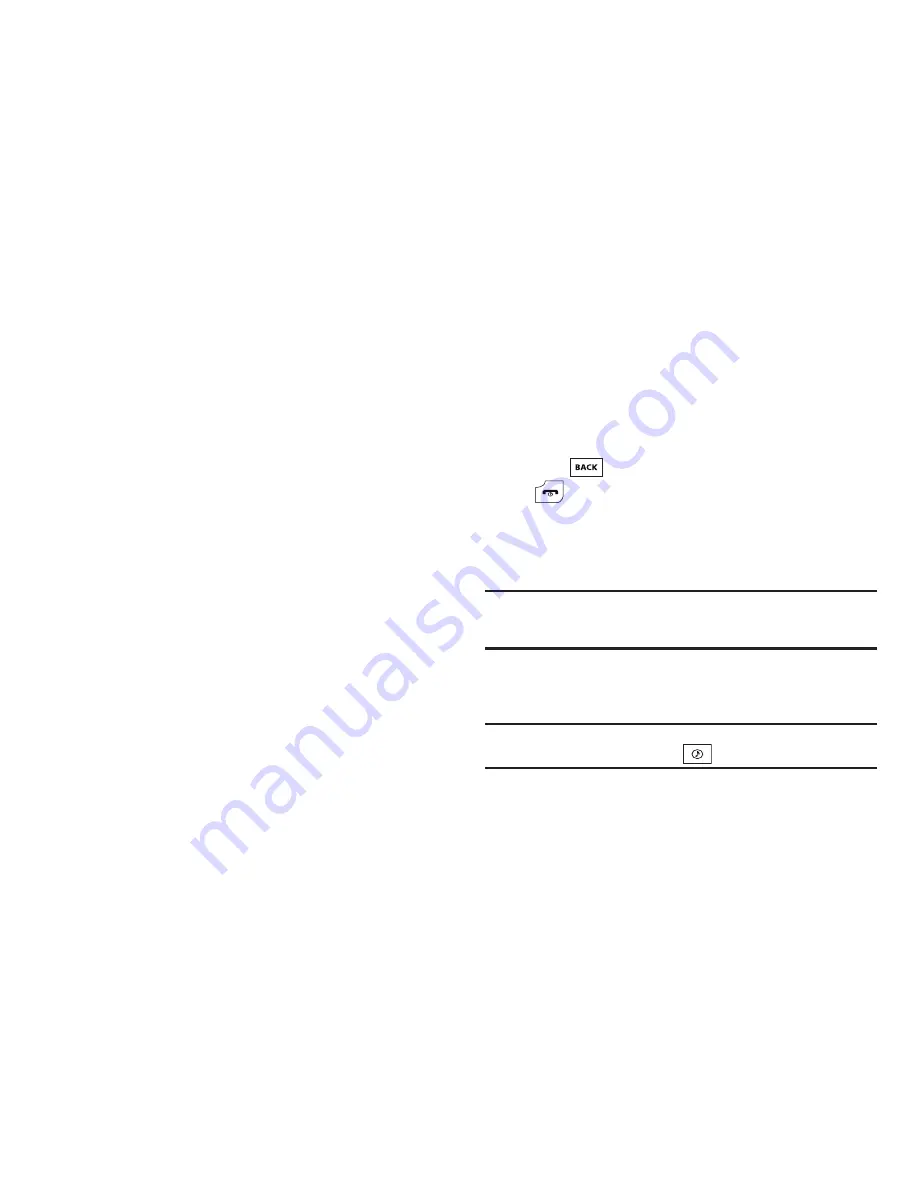
89
2.
To take a new video, press the
Video
soft key. The
camcorder view finder screen appears in the display. For
more information, refer to
“Camera-Camcorder”
on
page 72.
3.
To play a video, use the navigation keys to highlight a
video, then press the
Play
soft key. The Video Player screen
appears in the display and begins playing the highlighted
video.
4.
For more My Videos options, press the
Options
soft key.
The following options appear in the display:
• Send
— Lets you send the selected video to a specified recipient in
a Video message.
• Online Album
— Lets you send the selected video to an Online
Album on your wireless provider’s server. For details, contact your
wireless provider.
• Set As Main Wallpaper
— Lets you assign the selected video as
the Main Wallpaper.
• Erase Files
— Erases one or more selected, unlocked videos.
• Move
— Lets you move the video from the phone to the memory
card or from the memory card to the phone.
• View by Location
— Lets you view all videos or just the videos in
your phone memory or card memory.
• Rename
— Lets you change the name of the video.
• Lock / Unlock
— Lets you protect the video from being deleted.
• Video Info
— Displays information about the video, such as the
video
Name
, creation
Date
and
Time
,
Resolution
, data
Size
, and
the
Duration
.
5.
Select the desired option.
6.
Press
to return to the previous menu, or press
to return to standby mode.
Music Player
Music Player lets you play music files (such as, CMX, MIDI, MP3,
AAC, AAC+, and eAAC+) stored on a Memory Card.
Note:
A microSD Memory Card must be installed for the Music Player to
launch. (For more information, refer to
“Memory Card (Optional)”
on
page 8.)
Launching the Music Player Library Menu
1.
From the
Multimedia
menu, select
Music Player
.
Tip:
You can also directly access the Music Player by using the Music Player
shortcut. In standby mode, press
.






























