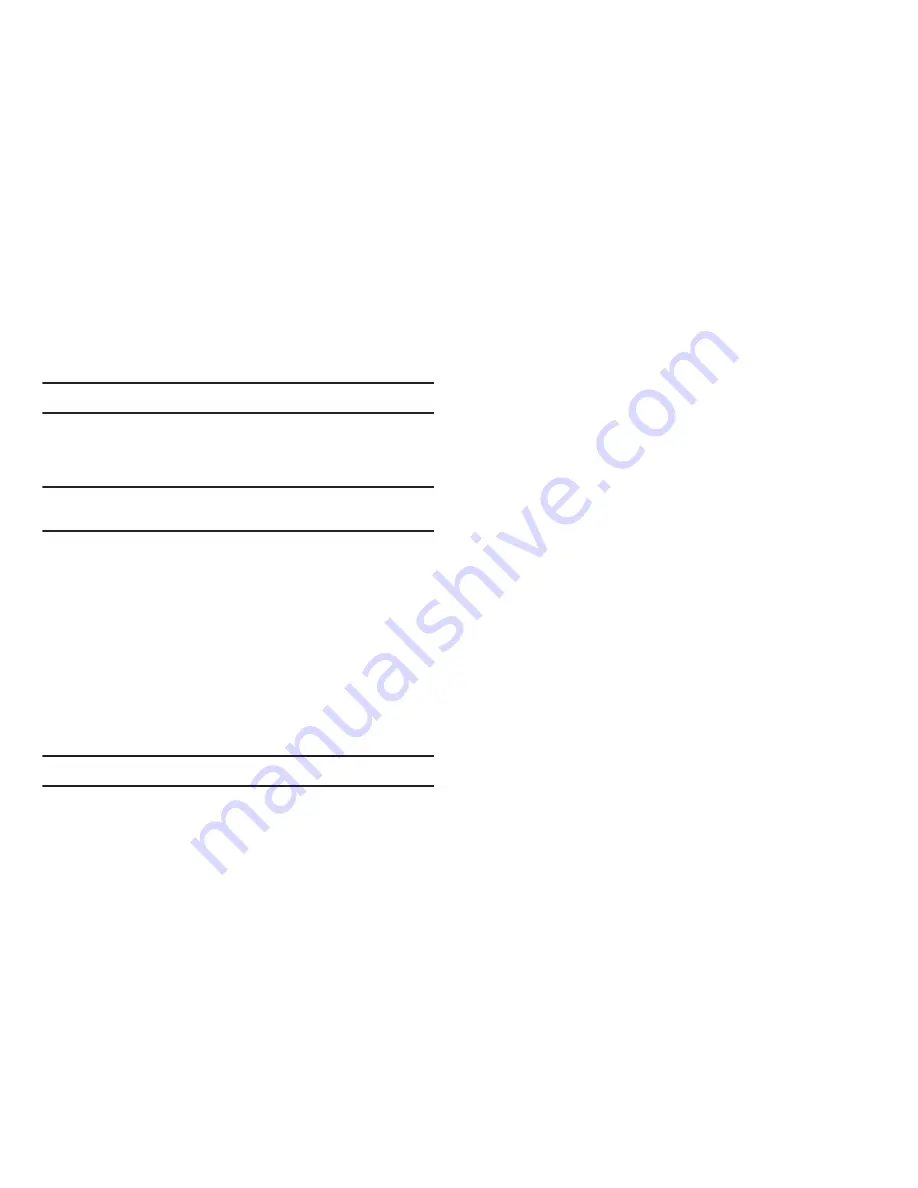
Changing Your Settings 126
1.
From the
Settings
menu, select
Phone Settings
➔
Security
.
You’re prompted to enter the lock code.
Note:
The default lock code is the last four digits of your telephone number.
2.
Enter the lock code, then select
Erase All Contacts
. You are
prompted to confirm erasure of all Contacts entries.
Note:
This procedure does not delete your Photo Gallery. The Photo Gallery
needs to be deleted separately.
3.
To erase all entries, press the
Yes
soft key. To keep the
current entries and return to the
Security
sub-menu, press
the
No
soft key.
Restrictions
Restrictions lets you restrict the use of your phone for outgoing
calls, incoming calls, and calls placed from your Contacts.
1.
From the
Settings
menu, select
Phone Settings
➔
Security
.
You’re prompted to enter the lock code.
Note:
The default lock code is the last four digits of your telephone number.
2.
Enter the lock code, then select
Restrictions
.
3.
Select
Outgoing Calls
or
Incoming Calls
. The following
options appear in the display:
• Allow All
— No restriction on selected calls.
• Allow None
— Restrict (block) all selected calls.
• Allow Contacts
— Restrict selected calls from/to numbers not in
your Contacts list.
4.
Select the desired call Restrictions setting.
NAM Selection
The Network menu allows you to select
NAM
(Number
Assignment Module) settings for your phone. You can store two
NAM
settings, which are essentially telephone numbers, for your
phone.
1.
From the
Settings
menu, select
Phone Settings
➔
NAM
Selection
. The following options appear in the display:
• NAM1
— Your service contract has one phone line.
• NAM2
— Your service contract has two phone lines.
2.
Select the desired NAM setting. The phone powers itself
off and back on.
System Select
The
System Select
menu allows you to select the roaming setting
for your phone.






























