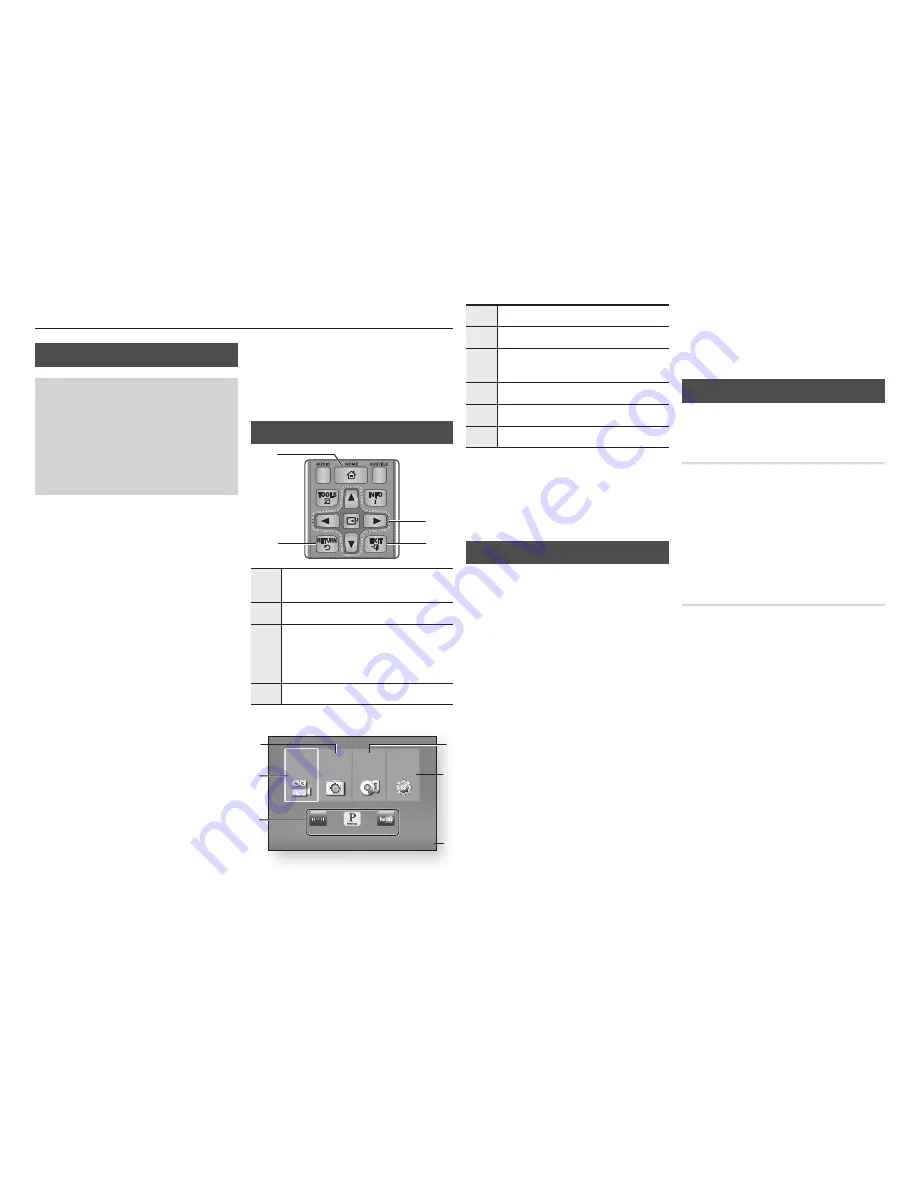
Settings
The Initial Settings Procedure
•
The Home screen will not appear if you do not
configure the initial settings.
•
The OSD (On Screen Display) may change in this
player after you upgrade the software version.
•
The access steps may differ depending on the
menu you selected.
•
After the initial settings process is complete, you can
then operate the panel buttons and remote control.
The Initial Settings Procedure appears when
you turn on player for the first time and lets you
set the OSD and menu languages, configure
the connection to your home network, and
choose the aspect ratio output (screen size
and format) that is correct for your TV. Follow
the directions that appear on the screen.
✎
NOTES
`
The Home menu will not appear if you do not
configure the initial settings except as noted below.
`
If you press the
BLUE (D)
button during
network setup, you can access the Home menu
even if the network setup is not completed yet.
`
When you return to the Home menu, the full
screen mode is cancelled automatically.
`
If you want to display the Initial Setting screen
again to make changes, press the
@
button on
the front panel of the player for more than 5
seconds with no disc inserted. This resets the
player to its default settings.
`
After the initial settings process is complete, you
can operate the HDMI-CEC function.
`
If you want to use the (HDMI-CEC)
function to aid in the initial set up process,
please follow the instructions below.
1) Connect the player to an (HDMI-
CEC) compliant Samsung TV using HDMI Cable.
2) Set the (HDMI-CEC) feature to On in
both the TV and the player.
3) Set the TV to the Initial Settings Procedure.
`
If you leave the player in the stop mode for
more than 5 minutes without using it, a screen
saver will appear on your TV. If the player is
left in the screen saver mode for more than 25
minutes, the power will automatically turn off.
Menu Navigation
1
HOME
Button : Press to move to the Home
menu.
2
RETURN
Button : Return to the previous menu.
3
v
(Enter) / DIRECTION
Button :
Move the cursor or select an item.
Activate the currently selected item.
Confirm a setting.
4
EXIT
Button : Press to exit the current menu.
•
Home menu
1
Selects Music.
2
Selects Settings.
3
Displays the buttons you can use on the
remote to access functions.
4
Selects applications.
5
Selects Videos.
6
Selects Photos.
✎
NOTES
`
The Videos, Photos, and Music options require
that you have an appropriate disc inserted into
the player or a USB flash device attached to
the player.
Accessing the Settings Menu
To access the Settings menu and sub-menus,
follow these steps:
1.
Press the
pOWER
button.
The Home Menu appears.
2.
Press the ◄► buttons to select
Settings
,
and then press the
v
button.
3.
Press the ▲▼ buttons to select the
desired submenu, and then press the
v
button.
4.
Press the ▲▼ buttons to select the desired
item, and then press the
v
button.
5.
Press the
ExIT
button to exit the menu.
✎
NOTES
`
The access steps may differ depending on
the menu you selected. The OSD (On Screen
Display) may change in this player after you
upgrade the software version.
Display Settings
You can configure various display options
such as the TV Aspect Ratio, Resolution, etc.
TV Aspect Ratio
Depending on the type of television you have,
you may want to adjust the screen size setting.
✎
NOTES
`
Depending on the disc type, some aspect
ratios may not be available.
`
If you select an aspect ratio and option which is
different than the aspect ratio of your TV screen,
the picture might appear to be distorted.
Bd Wise (Samsung TVs only)
BD Wise is Samsung’s latest inter-connectivity
feature.
When you connect a Samsung player and a
Samsung TV with BD Wise to each other via
HDMI, and BD Wise is on in both the player
and TV, the player outputs video at the video
resolution and frame rate of the Blu-ray Disc/
DVDs.
✎
NOTES
`
When BD Wise is on, the Resolution setting
automatically defaults to BD Wise and BD Wise
appears in the Resolution menu.
`
If the player is connected to a device that does not
support BD Wise, you cannot use the BD Wise function.
`
For proper operation of BD Wise, set the BD
Wise menu of both the player and the TV to
On
.
No Disc
a
Change Device
d
View Devices
"
Enter
Videos
Netflix
Pandora
YouTube
Photos
Music
Settings
2
3
4
5
6
1
SCREEN
VIEW
A-B
FULL
BONUS REPEAT REPEAT
1
2
4
3
9
























