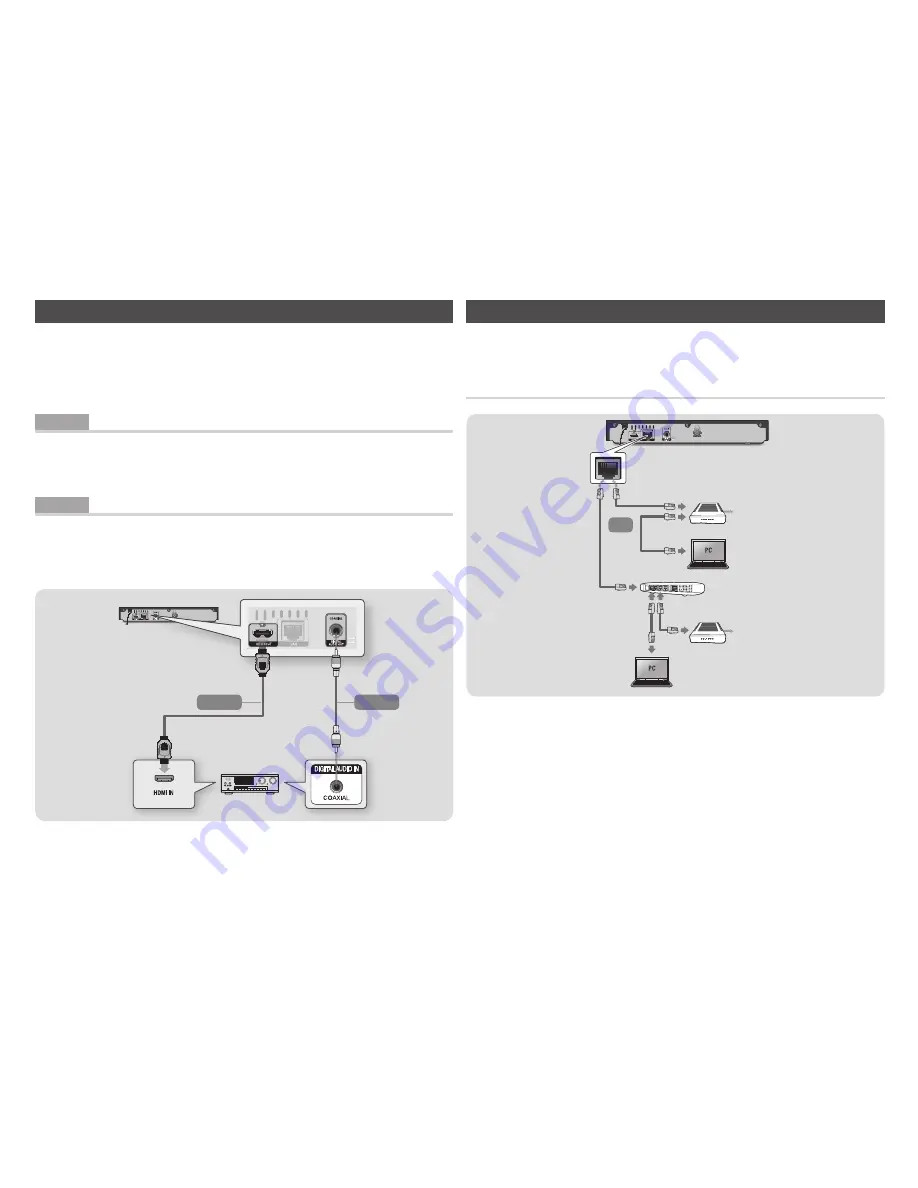
Connecting to an Audio System
You can connect the Blu-ray player to an audio system using one of the methods illustrated
below.
- Do not connect the power cord to the wall outlet until you have made all the other
connections.
- When you change the connections, turn off all devices before you start.
method 1 Connecting to an HdmI supported AV receiver
•
Connect an HDMI cable (not supplied) from the HDMI OUT jack on the back of the product
to the HDMI IN jack on your receiver.
•
Best quality (Recommended)
method 2 Connecting to an AV receiver with dolby digital or a dTS decoder
•
Using a digital Coaxial cable (not supplied), connect the Coaxial Digital Audio Out jack on the
product to the Digital Coaxial In jack of the receiver.
•
Good quality
•
You will hear sound only through the front two speakers with Digital Output set to PCM.
Audio
Audio
Method 2
Method 1
Connecting to a Network Router
You can connect your player to your network router using one of the methods illustrated below.
To use the DLNA network functionality, you must connect your PC to your network as shown
in the illustrations.
Wired Network
✎
NOTES
`
Internet access to Samsung's software update server may not be allowed, depending on the router you use or your
ISP's policy. For more information, contact your ISP (Internet Service Provider).
`
DSL users, please use a router to make a network connection.
Broadband
service
Broadband
service
Broadband modem
(with integrated router)
Broadband
modem
Router
Or
8









































