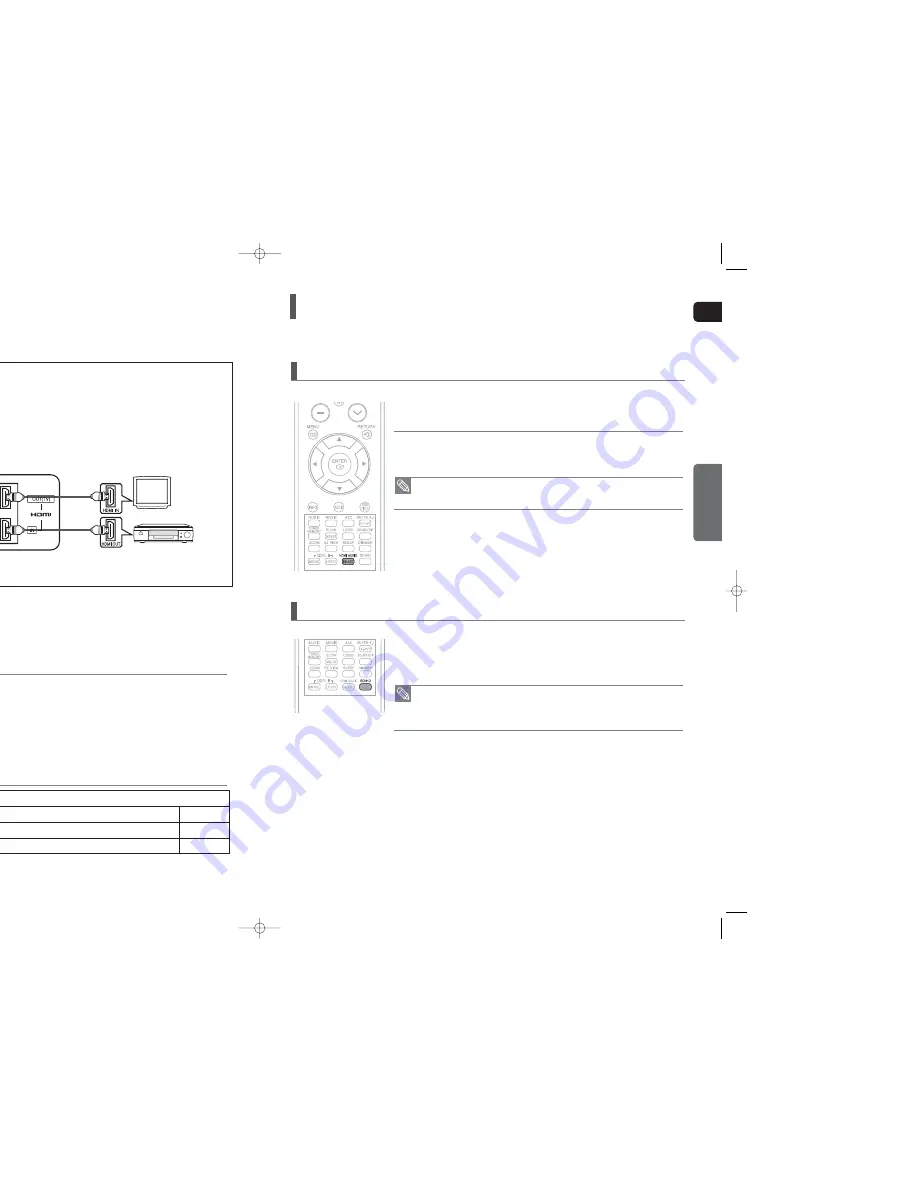
ENG
CONNECTIONS
21
20
To play digital content through the HDMI connection,
both the connected external device and TV must
support High-bandwidth Digital Content Protection
System (HDCP). This product supports HDCP.
Set-Top/Cable box
TV
A TV with an HDMI jack.
A TV with an DVI-D jack (TV that supports HDCP)
A TV with an DVI-D jack (TV that does not support HDCP)
COMPATIBILITY WITH A TV SUPPORTING HDMI
Video/Audio
Video
-
HDMI (High-Definition Multimedia Interface) is a digital interface that enables transmitting digital video and audio over a
single cable. In addition, it enables you to enjoy multi-channel digital audio.
Connecting the HDMI IN/OUT
HDMI Function
What is HDMI (High Definition Multimedia Interface)?
This device transmits a DVD video signal digitally without the process of
converting to analog. You will get sharper digital pictures when using an HDMI
connection.
Press the
HDMI AUDIO SELECT
button on the remote control.
■
This toggles between <ON> and <OFF> on the display.
• ON : Both video and audio signals are transmitted over the HDMI connection cable, and audio
is output through your TV speakers only.
• OFF : Video is transmitted over the HDMI connection cable only, and audio is output through the
home theater speakers only.
HDMI Audio ON/OFF function
• The default setting of this product is HDMI AUDIO OFF.
• HDMI AUDIO is automatically down-mixed to 2ch for TV speakers.
• The HDMI AUDIO is not available when using the HDMI IN function.
The audio signals transmitted over the HDMI Cable can be toggled ON/OFF.
In Stop mode, press and hold the
SD/HD
button on the remote control.
■
Resolutions available for the HDMI output are 480p, 720p,1080i and 1080p
■
SD(Standard Definition) resolution is 480p and HD(High Definition) resolution is 720p/1080i/1080p.
Resolution Selection
• If the TV does not support the configured resolution, you will not be able to see
the picture properly.
• See your TV owner's manual for more information on how to select the TV's Video
Input source.
This function allows the user to select the screen resolution for HDMI output.
• Audio from SACD discs cannot be heard via the HDMI connection. To play a DVD disk whose copyright is
protected by CPPM, use a player supporting CPPM.
• The quality of the audio output through the HDMI OUT Jack (sampling frequency and bit rate) may be limited by the
performance of the external device.
• Since HDMI connection supports both video and audio, you don’t have to connect an audio cable.
• When this unit is turned off, no HDMI video or audio signal is output through this unit from a set-top box.
• When a Cable Box/Satellite Receiver is connected to HDMI IN, the SD/HD(Standard Definition/High Definition) but-
ton on the Remote control does not work
• When the output from an external device is connected via DVI/HDMI to this unit, no audio will be output. In this
case, you can listen to digital audio by connecting the Optical OUT of the source device (Set-Top Box) to the
Optical IN 1 or 2 of this unit.
1
Connect the HDMI IN Jack of this unit to the HDMI OUT Jack of your Set-Top Box.
2
Connect the HDMI OUT Jack of this unit to the HDMI IN Jack of your TV.
3
Press the
AUX
button on the remote control to select <HDMI>.
■
You can also use the
FUNCTION
button on the main unit.
The mode switches as follows : <DVD>
➝
<USB>
➝
<HDMI>
➝
<D.IN 1>
➝
<D.IN 2>
➝
<AUX>
➝
<FM>.
High-bandwidth Digital Content
Protection System (HDCP) support
(supplied)
HDMI Cable
TXQ120(1~44P) ENG_CA 2007.3.15 9:43 AM Page 20












































