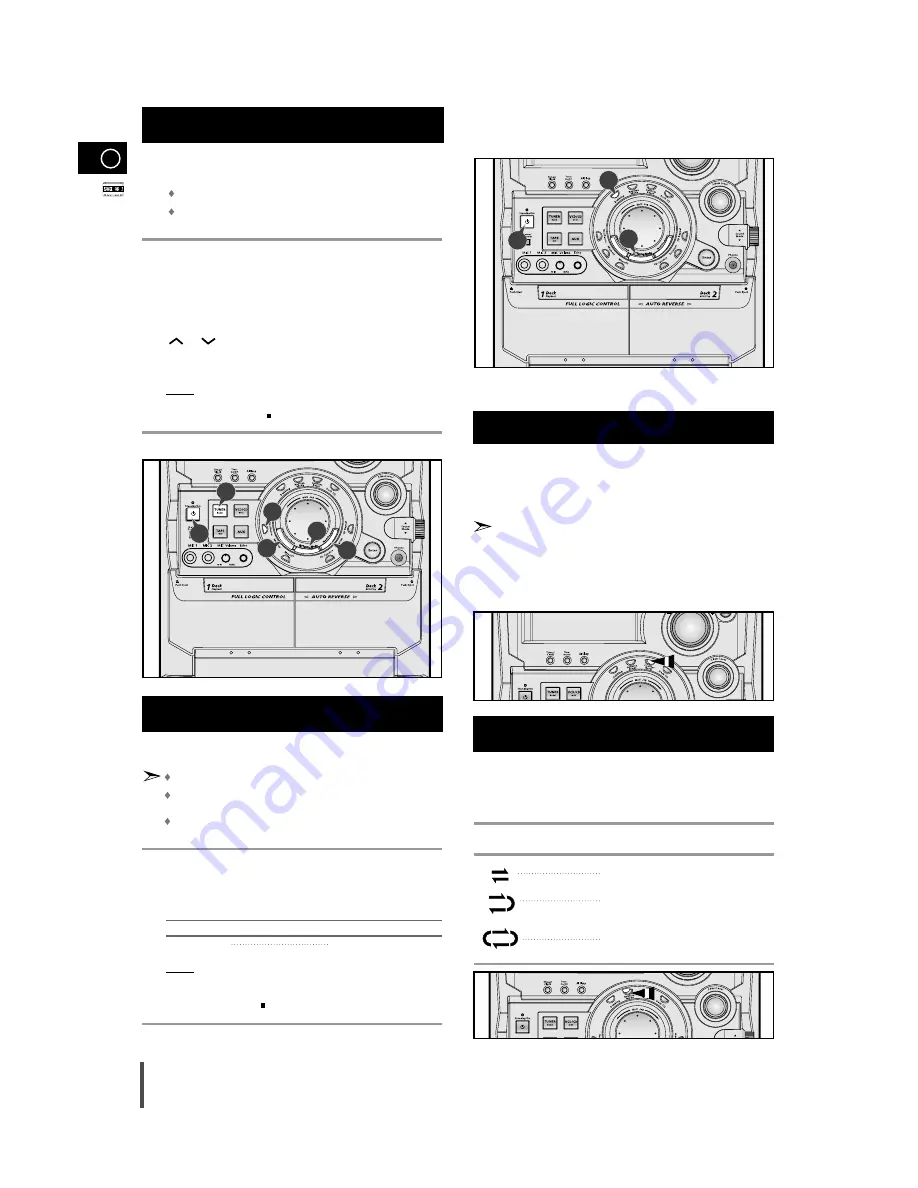
GB
22
You can record a radio program of your choice.
You can only record on cassettes in Deck 2.
You do not need to adjust the volume, as it has no effect on
the recording.
Switch the system on by pressing Standby/On.
Insert a blank cassette in Deck 2.
Select the TUNER function by pressing TUNER.
Select the radio station that you wish to record by pressing Tuning
or
on the remote control or by press the Tuning Down or
Up on the front panel.
Press REC/Pause.
Result:
REC
is displayed in red and recording starts.
To stop recording, press
.
You can copy a cassette from Deck 1 to Deck 2. Two options
are available:
Normal speed dubbing
You do not need to adjust the volume, as it has no effect on the
recording.
Take care not to insert the tape to be copied in Deck 2, as it will
be erased when you start recording.
Switch your system on by pressing Standby/On.
Insert a blank cassette in Deck 2.
Insert the tape to be copied in Deck 1.
To copy a cassette at...
Press...
Normal speed
Dubbing
Result: The appropriate indications are displayed and the cassette in
Deck 1 is copied to the cassette in Deck 2.
To stop dubbing, press
.
Your mini-compact system has three cassette playback modes
which enable you to listen to both sides of a cassette
automatically.
Press REV.Mode until the appropriate symbol is displayed.
When the display indicates...
The mini-compact system plays back...
One side of the selected cassette and
then stops.
One side of the cassette.
The other side of the cassette and then
stops.
Both sides of the cassette indefinitely until
you press stop.
Recording a Radio Program
1
2
3
4
5
6
Copying a Cassette (Dubbing)
Selecting the Cassette Playback
Mode (Deck 2 Only)
1
2
3
4
5
When playing a cassette, a counter is displayed to enable you to
take note of the counter value at the start of each track and thus
start playback at the beginning of the track to which you wish to
listen.
The counter is only displayed when a cassette is being played.
Before starting to record a cassette for which you wish to take note
of the counter values at the beginning of each track, reset the
counter by pressing Counter Reset.
Tape Counter
4
5
6
5
3
1
1
4
4






















