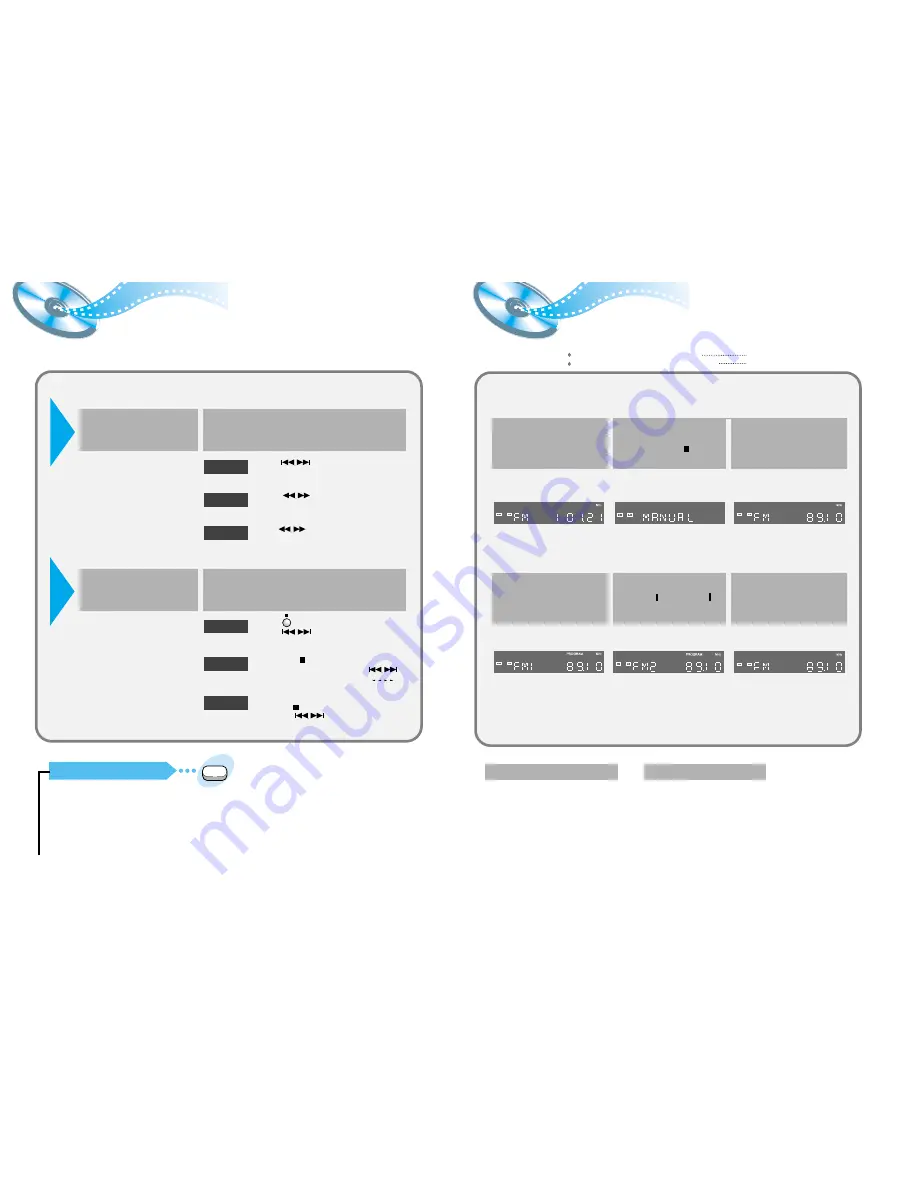
36
35
When the button is pressed, a preset
broadcast station is selected.
Hold in the button. Automatic searching
begins, and then stops when a station is tuned in.
Press the button to tune to the chosen
station. The frequency changes incrementally in either
direction each time the corresponding button is pressed.
Listening to the Radio
Presetting stations
Auto Station 1
Auto Station 2
Manual Station
Press the Tuner(Band)
button.
1
Select a broadcast station.
2
•
The selection toggles back
and forth between "FM" and
"AM" each time the
Tuner(Band) button is
pressed.
Press the MO/ST button. (only FM)
•
The selection toggles back and forth between “STEREO” and “MONO”
each time the MO/ST button is pressed.
•
In a poor reception areas, select Mono mode for a clear, interference-free
broadcast.
To Listen in Mono/Stereo
Audio
MO/ST
•
Store the changes while repeating
steps 1 to 4 above.
Repeat steps 3 to 4 above.
To store other Channels
To change the Preset Stations
Example: Presetting FM 89.1 in the memory
Press the Tuner(Band) button
and select the FM band.
Select the MANUAL by
pressing the Stop ( ) button
on the main unit.
1
Use the and
button to tune into 89.1
2
•
The selection toggles back and forth between “FM” and “AM”
each time the Tuner(Band) button is pressed.
3
4
5
6
•
When using this feature for the
first time, be sure to store the
station in the preset memory at
FM1 as the unit does not come
preprogrammed with default
presets.
•
The preset stations operation is
completed.
Remote
Control
Unit
Press the button to select the PRESET mode. Then
press the button to select a station stored in
the preset
Press the Stop ( ) button to select the MANUAL
mode on the front panel. Then hold in the
button to make the unit begin automaticall searching for
broadcast stations.
Press the Stop ( ) button to select the MANUAL mode front
panel. Press the button to tune to the desired
station. The frequency changes incrementally in either direction
each time the corresponding button is pressed.
Auto Station 1
Auto Station 2
Manual Station
1
Select a broadcast station.
2
Main
Unit
Press the Function button to
select the desired band (FM,
AM).
You can listen to the chosen band (FM, AM broadcast stations) by using either the
automatic tuning or manual tuning operation.
Press the Program button.
Press the Program button.
Use the and
button to select FM2.
▲ ▲
▲
▲
▲ ▲
▲
▲
You can store up to:
15 FM stations
15
AM stations
•
FM
Frequency Modulation
•
AM(MW)
Medium Wave





































