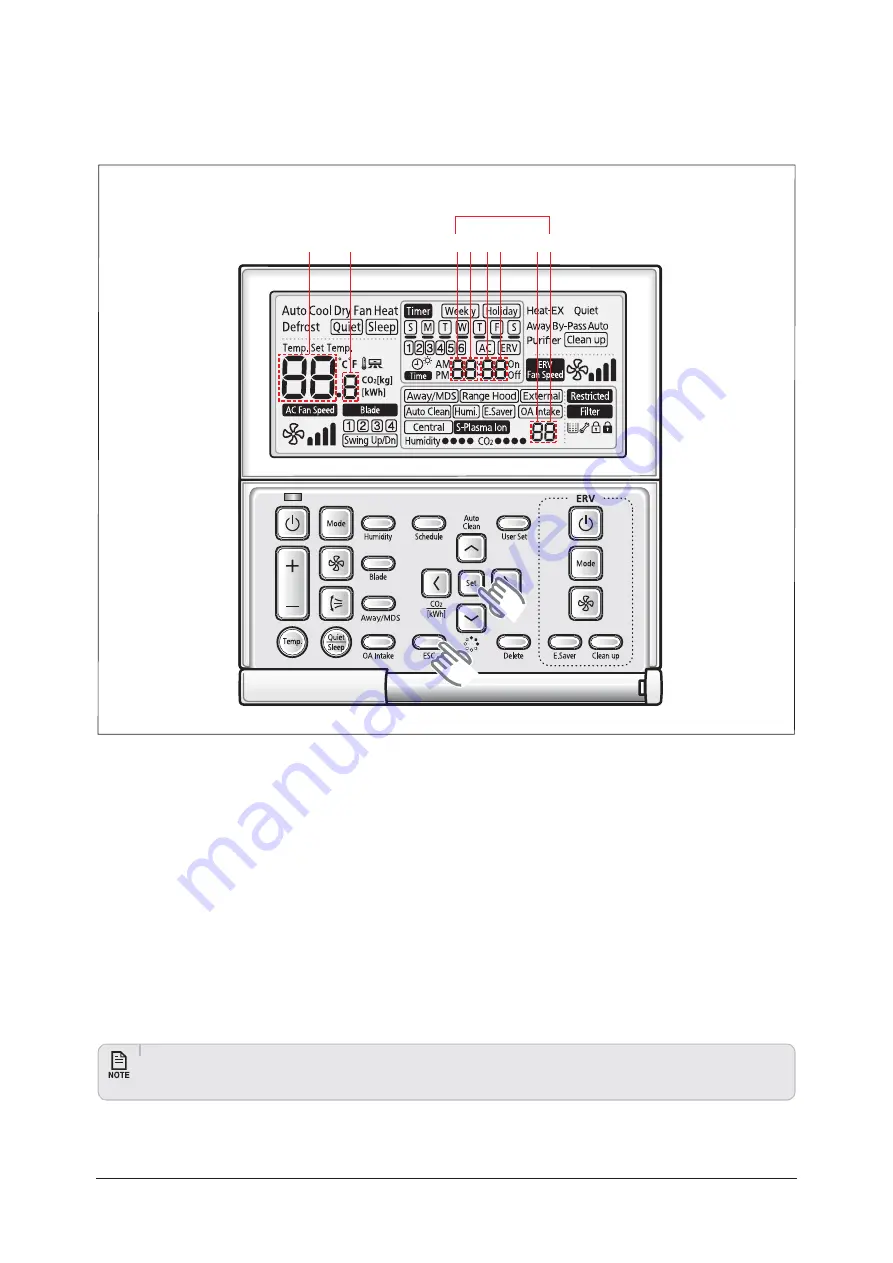
T
ro
ubl
eshooting
S
ams
u
ng
El
ectronics
4-
5
*GZPVXBOUUPVTFUIFWBSJPVTBEEJUJPOBMGVODUJPOTGPSZPVS8JSFE3FNPUF$POUSPMMFSQSFTTUIF4FUBOE&TDCVUUPOTBUUIF
same time for more than three seconds.
Ź
Y
o
u
wi
ll
enter
the
additiona
l
f
u
nction
settings
,
and
the
[
main
men
u]
wi
ll b
e
disp
l
ayed.
2. Refer to the list of additional functions for your Wired Remote Controller on the next page, and select the desired menu.
Ź
U
sing
the
[
∧
]/[
వ
] bu
ttons
,
se
l
ect
a
main
men
u
n
u
m
b
er
and
press
the
[
] bu
tton
to
enter
the
s
ub-
men
u
setting
screen.
Ź
U
sing
the
[
∧
]/[
వ
] bu
ttons
,
se
l
ect
a
s
ub-
men
u
n
u
m
b
er
and
press
the
[
] bu
tton
to
enter
data
setting
screen.
Ź
W
hen
yo
u
enter
the
setting
stage
,
the
c
u
rrent
setting
wi
ll b
e
disp
l
ayed.
Ź
Refer
to
the
chart
for
data
settings.
Ź
U
sing
the
[
∧
]/[
వ
] bu
ttons
,
se
l
ect
the
settings.
Press
the
[
] bu
tton
to
mo
v
e
to
the
ne
x
t
setting.
Ź
Press
the
Set
bu
tton
to
sa
v
e
the
settings
and
e
x
it
to
the
s
ub-
men
u
setting
screen.
Ź
Press
the
&TD
bu
tton
to
e
x
it
to
norma
l
mode.
t8IJMFTFUUJOHUIFEBUBZPVDBOVTFUIF<
]/[
] bu
ttons
to
set
the
range
of
Data
b
it.
t8IJMFDPOGJHVSJOHUIFTFUUJOHQSFTTUIF&TD
bu
tton
to
e
x
it
to
the
setting
s
ub-
men
u
witho
u
t
sa
v
ing
yo
u
r
changes.
4-1-3 Order for Setting Options (Wired Remote Controller)
Main Menu
S
u
b
-menu
1
2
3
5
4
6
S
EGs for Use






























