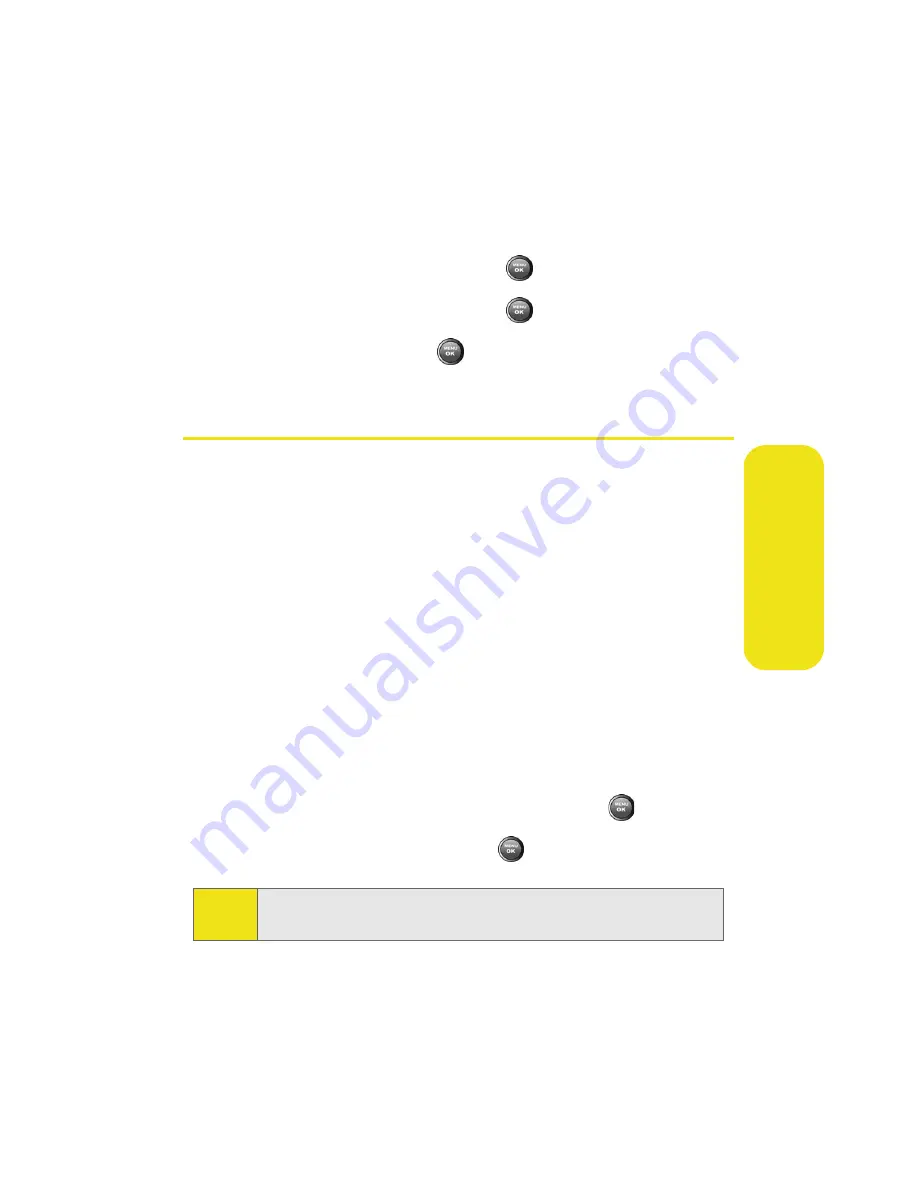
Section 2C: Setting Your Phone’s Security
75
Yo
u
r P
h
o
n
e
’s
Locking Sprint Power Vision
1.
Select
Menu
>
Settings
>
Security
.
2.
Enter your lock code. (The Security menu is displayed.)
3.
Select
Lock Services
and press
.
4.
Select
Power Vision
and press
.
5.
Select
Lock
and press
.
Using Special Numbers
Special numbers are important numbers that you have
designated as being “always available.” You can call and
receive calls from special numbers even if your phone is
locked.
You can save up to three special numbers in addition to
your Contacts entries (the same number may be in both
directories).
To add or replace a special number:
1.
Select
Menu
>
Settings
>
Security
.
2.
Enter your lock code. (The Security menu is displayed.)
3.
Select
Special #
.
4.
Select a location for your entry and press
.
5.
Enter the number and press
.
Note:
There are no speed dial options associated with special
numbers.
Summary of Contents for A900M
Page 2: ...ZE23 05_LMa900MUI_061306_D6 ...
Page 8: ......
Page 25: ...Section 1 Getting Started ...
Page 26: ...2 ...
Page 34: ...10 ...
Page 35: ...Section 2 Your Phone ...
Page 36: ...12 ...
Page 94: ...70 ...
Page 108: ...84 ...
Page 124: ...100 ...
Page 136: ...112 ...
Page 152: ...128 ...
Page 184: ...160 ...
Page 192: ...168 ...
Page 193: ...Section 3 Sprint PCS Service Features ...
Page 194: ...170 ...
Page 214: ...190 ...
Page 248: ...224 ...
Page 254: ...230 ...
Page 255: ...Section 4 Safety and Warranty Information ...
Page 256: ...232 ...
Page 265: ...Section 4A Important Safety Information 241 Important Safety ...
Page 266: ...242 ...
Page 272: ...248 ...
Page 276: ...252 Index Retrieving 174 SettingUp 5 172 Volume 51 W Web 207 211 WorldTime 111 ...






























