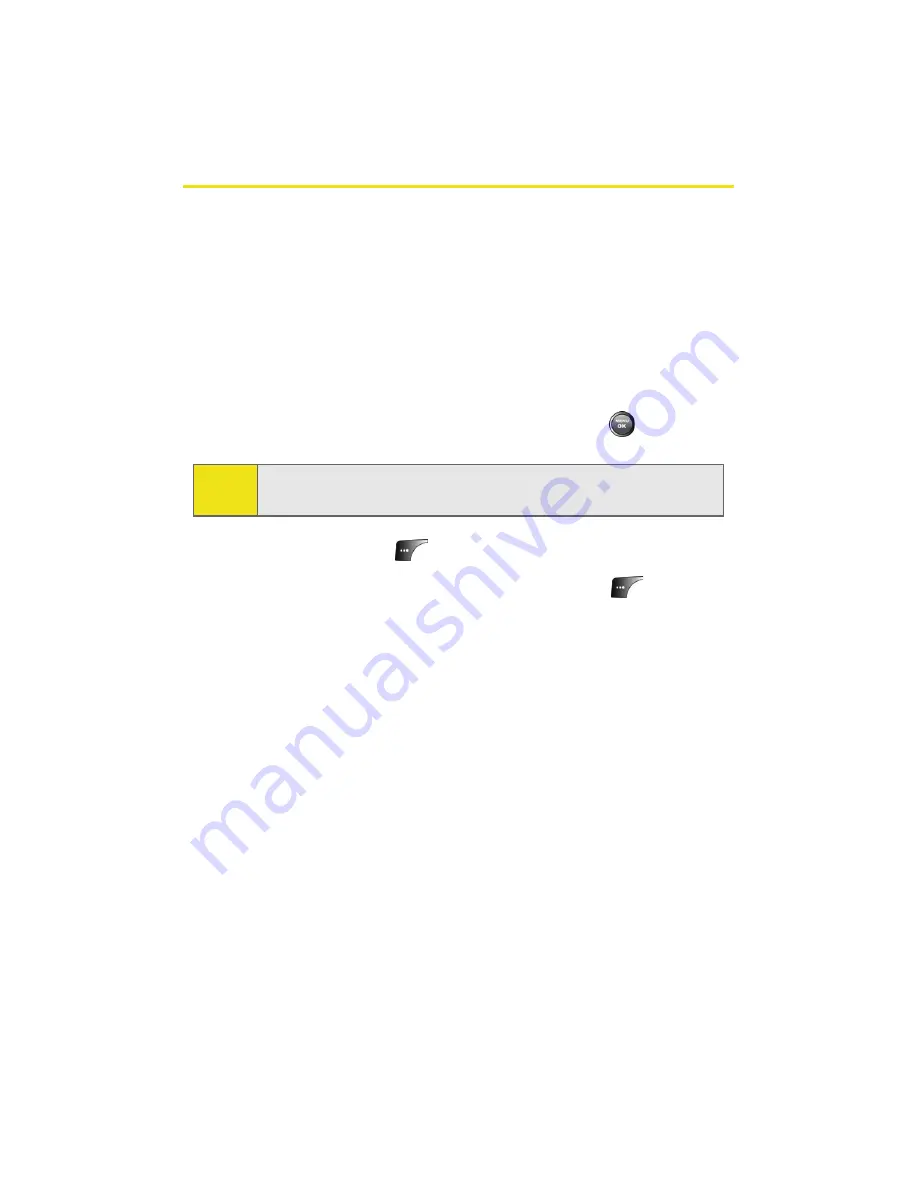
102
Section 2G: Using the Phone’s Scheduler and Tools
Using Your Phone’s Scheduler
Adding an Event to the Scheduler
Your Scheduler helps organize your time and reminds you of
important events.
To add an event:
1.
Select
Menu
>
Tools
>
Planner
>
Scheduler
.
2.
Using your navigation key, highlight the day to which
you would like to add an event and press
.
3.
Select
Add New
(
).
4.
Enter a title for the event and press
Next
(
). (See
“Entering Text” on page 43.)
5.
Press the navigation key left or right to select one of the
following:
䡲
Personal
,
Business
,
Appointment
,
Birthday
, or
Vacation
.
6.
Select an alarm time for the event by highlighting the
alarm field and pressing the navigation key left or right
to select one of the following:
䡲
No Alarm
,
On Time
,
10min before
,
30min before
, or
1 Hr before
.
7.
Select a repeating status for the event by highlighting
the repeat field and pressing the navigation key left or
right to select one of the following:
䡲
Once
,
Daily
,
Weekly
,
Monthly
, or
Yearly
.
Tip:
Press the navigation key up or down to scroll by week through
the Scheduler.
Summary of Contents for A900M
Page 2: ...ZE23 05_LMa900MUI_061306_D6 ...
Page 8: ......
Page 25: ...Section 1 Getting Started ...
Page 26: ...2 ...
Page 34: ...10 ...
Page 35: ...Section 2 Your Phone ...
Page 36: ...12 ...
Page 94: ...70 ...
Page 108: ...84 ...
Page 124: ...100 ...
Page 136: ...112 ...
Page 152: ...128 ...
Page 184: ...160 ...
Page 192: ...168 ...
Page 193: ...Section 3 Sprint PCS Service Features ...
Page 194: ...170 ...
Page 214: ...190 ...
Page 248: ...224 ...
Page 254: ...230 ...
Page 255: ...Section 4 Safety and Warranty Information ...
Page 256: ...232 ...
Page 265: ...Section 4A Important Safety Information 241 Important Safety ...
Page 266: ...242 ...
Page 272: ...248 ...
Page 276: ...252 Index Retrieving 174 SettingUp 5 172 Volume 51 W Web 207 211 WorldTime 111 ...






























