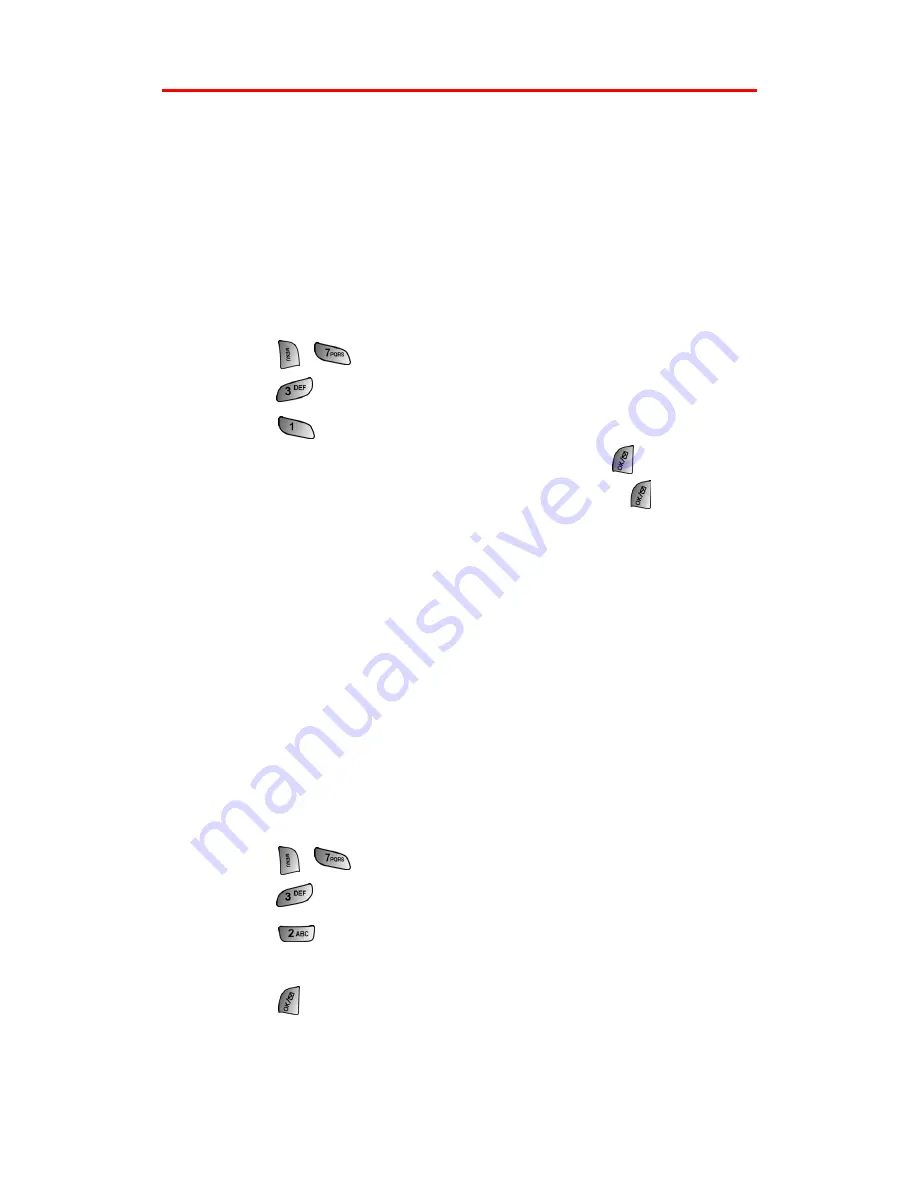
Section 2C: Setting Your Phone’s Security
47
Security Features for PCS Vision
SM
Enabling and Disabling PCS Vision Services
You can disable PCS Vision services without turning off your phone;
however, you will not have access to all PCS Vision services, including
Web and messaging. Disabling PCS Vision will avoid any charges
associated with PCS Vision services. While signed out, you can still
place or receive phone calls, check voicemail, and use other voice
services. You may enable PCS Vision services again at any time.
To disable PCS Vision services:
1.
Press
for
Settings
.
2.
Press
for
Vision
.
3.
Press
for
Enable/Disable Vision
.
4.
Read the PCS information message and press
.
5.
Select
Disable Vision
or
Enable Vision
and press
to
Save
.
Net Guard
The Net Guard option allows you to be prompted each time you
connect to PCS Vision services. When you access Vision, a screen is
displayed with the following two choices:
䢇
Connect
䢇
Always Auto-Connect
If you select
Connect
, you are connected to PCS Vision services and
you are prompted again the next time you sign in. If you select
Always-Auto-Connect
, you are connected automatically each time
you sign in to PCS Vision services.
To set Net Guard:
1.
Press
for
Settings
.
2.
Press
for
Vision
.
3.
Press
for
Net Guard
.
4.
Press the navigation key up or down to select
On
or
Off
.
5.
Press
to
Save
.
Summary of Contents for A660 - SPH Cell Phone
Page 1: ...WJ23 06_LMa660_111203_F1 PCS Vision Phone SPH a660 User s Guide ...
Page 9: ...Getting Started Section 1 ...
Page 16: ...Your PCS Vision Phone Section 2 ...
Page 18: ...Section 2A Your PCS Vision Phone The Basics 10 Front View of Your Phone ...
Page 106: ...PCS Service Features Section 3 ...
Page 148: ...Safety Guidelines and Warranty Information Section 4 ...






























