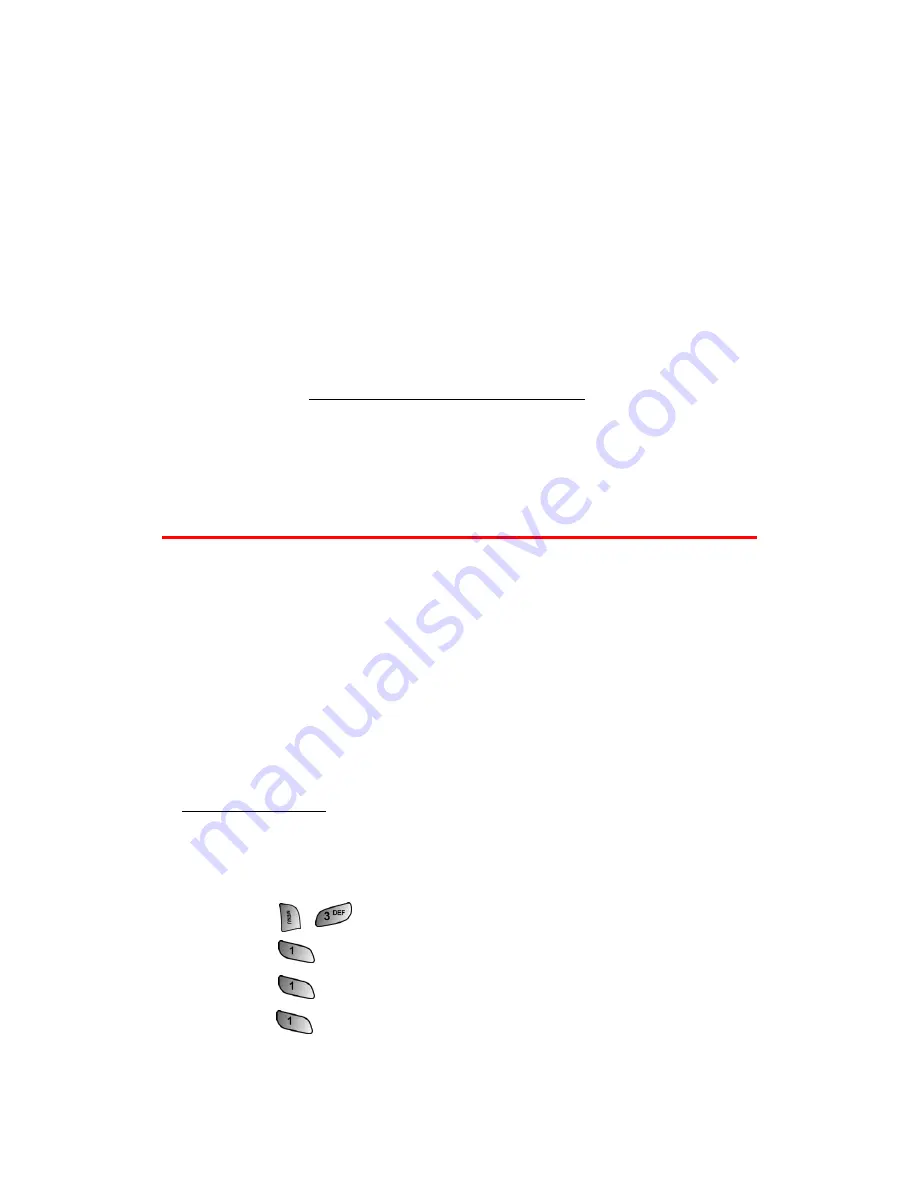
Section 3B: PCS Vision
118
Signing Up for Updates
With Updates, you can have news and information sent directly to
your PCS Vision Phone at the times you choose.
To select the information you want to send to your PCS Vision Phone:
1.
Log on to the Internet from your computer.
2.
Go to the site from which you want to receive information.
(A few of the sites you can visit are America Online
®
, Yahoo!
®
,
MSN
®
and eBay
®
. The location where you request updates
within each site will vary.)
3.
Where indicated on the site, input your 10-digit PCS Phone
Number followed by “@messaging.sprintpcs.com.” (For
example:
.)
Upon completing the registration process, you should begin
receiving updates on your PCS Vision Phone as requested.
Using PCS Short Mail
With PCS Short Mail, you can use a person’s wireless phone number
to send instant text messages from your PCS Vision Phone to their
messaging-ready phone – and they can send messages to you. When
you receive a new message, you’ll automatically be notified with a
one-way text message.
In addition, PCS Short Mail includes a variety of pre-set messages,
such as “I’m running late, I’m on my way,” that make composing
messages fast and easy. You can also customize your own pre-set
messages (up to 100 characters) from your PCS Vision Phone or at
www.sprintpcs.com
.
Composing PCS Short Mail Messages
To compose a PCS Short Mail message:
1.
Press
for
Messaging
.
2.
Press
for
Messaging
.
3.
Press
for
Short Mail
.
4.
Press
for
Compose
.
Summary of Contents for A660 - SPH Cell Phone
Page 1: ...WJ23 06_LMa660_111203_F1 PCS Vision Phone SPH a660 User s Guide ...
Page 9: ...Getting Started Section 1 ...
Page 16: ...Your PCS Vision Phone Section 2 ...
Page 18: ...Section 2A Your PCS Vision Phone The Basics 10 Front View of Your Phone ...
Page 106: ...PCS Service Features Section 3 ...
Page 148: ...Safety Guidelines and Warranty Information Section 4 ...






























