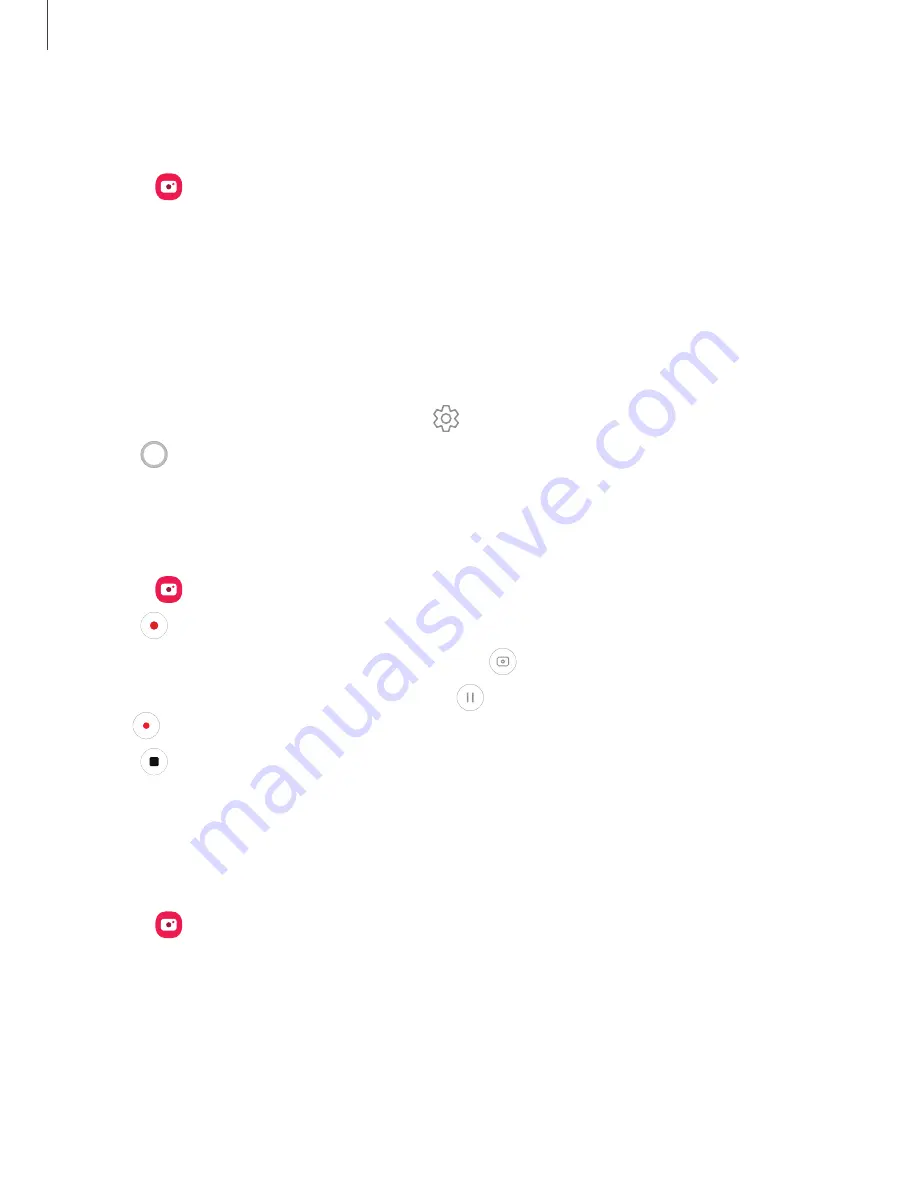
Apps
44
Navigate
the
camera
screen
Take
stunning
pictures
with
your
device’s
front
and
rear
cameras.
1.
From
Camera
,
set
up
your
shot
with
the
following
features:
•
Tap
the
screen
where
you
want
the
camera
to
focus.
–
When
you
tap
the
screen,
a
brightness
scale
appears.
Drag
the
slider
to
adjust
the
brightness.
•
To
quickly
switch
between
the
front
and
rear
cameras,
swipe
the
screen
up
or
down.
•
To
change
to
a
different
shooting
mode,
swipe
the
screen
right
or
left.
•
To
change
camera
settings,
tap
Settings
.
2.
Tap
Capture
.
Record
videos
Record
high-quality
videos
using
your
device.
1.
From
Camera
,
swipe
right
or
left
to
change
the
shooting
mode
to
Video
.
2.
Tap
Capture
to
begin
recording
a
video.
•
To
take
a
picture
while
recording,
tap
Capture
.
•
To
temporarily
stop
recording,
tap
Pause
.
To
continue
recording,
tap
Resume
.
3.
Tap
Stop
when
you
are
finished
recording.
Configure
shooting
mode
Allow
the
camera
to
determine
the
ideal
mode
for
your
pictures
or
choose
from
several
shooting
modes.
◌
From
Camera
,
swipe
the
screen
right
and
left
to
change
shooting
modes.
•
Live
focus
:
Take
artistic
pictures
by
adjusting
the
depth
of
field..
•
Photo
:
Allow
the
camera
to
determine
the
ideal
settings
for
pictures.
•
Video
:
Allow
the
camera
to
determine
the
ideal
settings
for
videos.






























