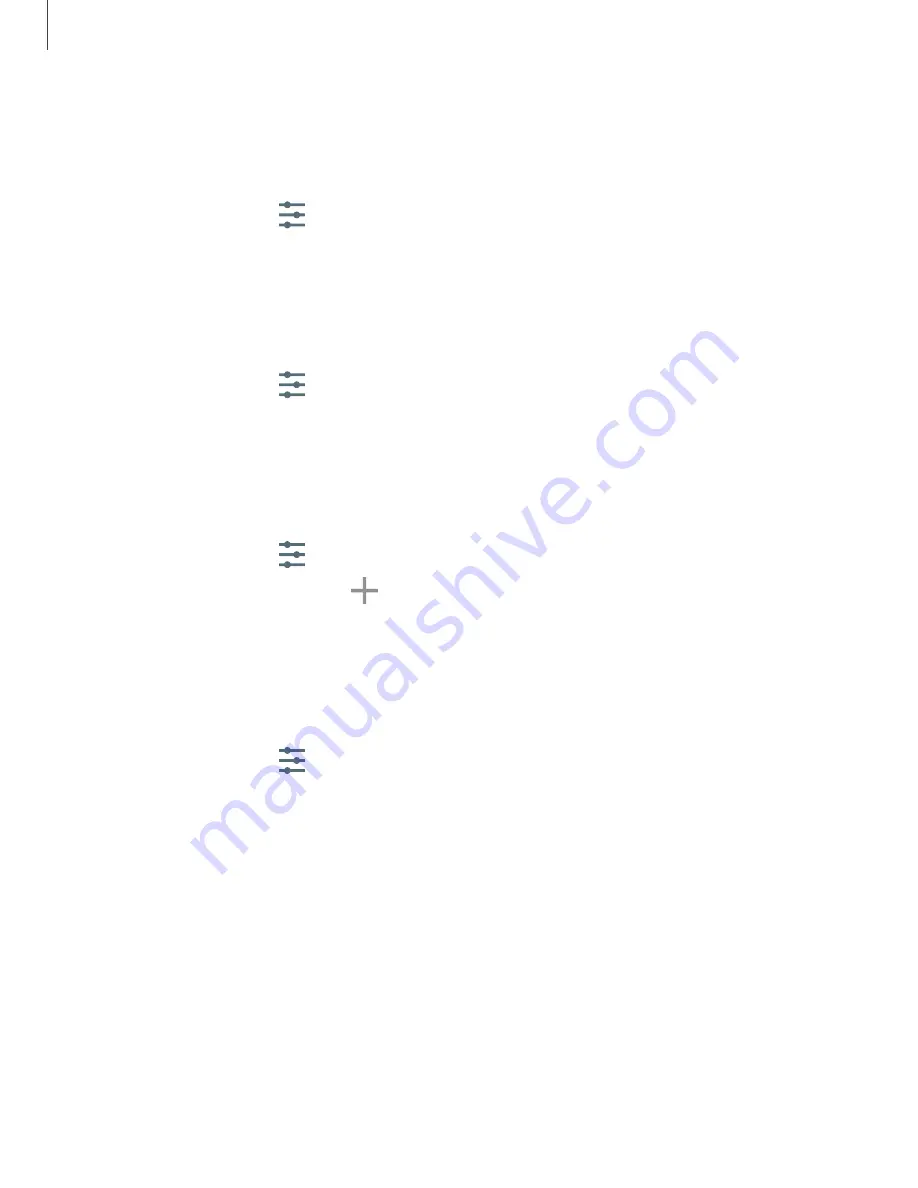
Settings
115
Default
keyboard
You
can
select
a
default
keyboard
for
your
device’s
menus
and
keyboards.
Additional
keyboards
can
be
downloaded
from
the
Play
store.
1.
From
Settings,
tap
General
management
>
Language
and
input.
2.
Tap
On-screen
keyboard
>
Default
keyboard
and
choose
a
keyboard.
Voice
typing
Speak
rather
than
type
your
text
entries
using
Voice
™
typing.
1.
From
Settings,
tap
General
management
>
Language
and
input
.
2.
Tap
On-screen
keyboard
>
Voice
typing
to
customize
settings.
Manage
on-screen
keyboards
Enable
or
disable
on-screen
keyboards.
1.
From
Settings,
tap
General
management
>
Language
and
input
.
2.
Tap
On-screen
keyboard
>
Manage
keyboards
.
3.
Tap
each
keyboard
to
enable
or
disable.
Show
keyboard
button
Show
a
button
on
the
Navigation
bar
to
quickly
switch
between
keyboards.
1.
From
Settings,
tap
General
management
>
Language
and
input
>
On-screen
keyboard
.
2.
Tap
Show
keyboard
button
to
enable
this
feature.






























