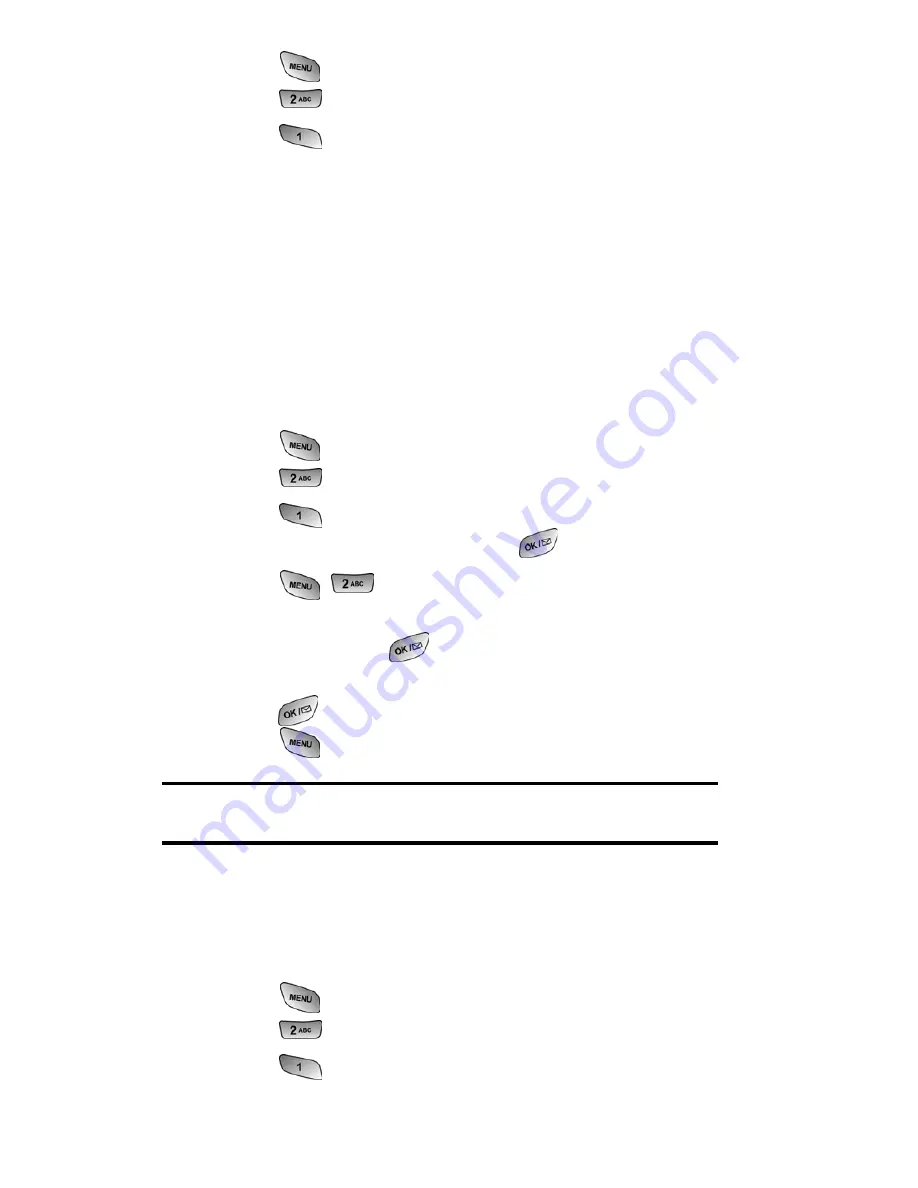
Section 2: Understanding Your PCS Phone
2G: Using the Internal Phone Book
76
1.
Press
for
Main Menu
.
2.
Press
for
Phone Book
.
3.
Press
for
Find
.
4.
Press the navigation key to the right until
By Group
is
highlighted.
5.
Press the navigation key down once to highlight the group
selection. Press the navigation key left or right to select
the desired group.
Adding a Phone Number to an Internal Phone
Book Entry
To add a phone number to an entry:
1.
Press
for
Main Menu
.
2.
Press
for
Phone Book
.
3.
Press
for
Find
.
4.
Select the desired entry and press
.
5.
Press
to edit the entry.
6.
Press the navigation key down until the desired label is
selected and press
to edit.
7.
Enter the phone number using the keypad and
press
.
8.
Press
to
Save
.
Note:
Phone numbers labeled Fax or Data can only be dialed through a
personal computer.
Editing an Internal Phone Book Entry’s
Phone Number
To edit an entry’s phone number:
1.
Press
for
Main Menu
.
2.
Press
for
Phone Book
.
3.
Press
for
Find
.
Summary of Contents for A600
Page 1: ...LMA600_080603_D23 User s Guide PCS Vision Picture Phone with built in camera Samsung A600 ...
Page 2: ...LMA600_080603_D23 ...
Page 3: ...LMA600_080603_D23 ...
Page 11: ...Section 1 Getting Started ...
Page 17: ...Section 2 Understanding Your PCS Phone ...
Page 19: ...Section 2 Understanding Your PCS Phone 2A Your PCS Phone The Basics 9 Front View of Phone ...
Page 122: ...Section 3 Using PCS Service Features ...
Page 168: ...Section 4 Safety Guidelines and Warranty Information ...






























