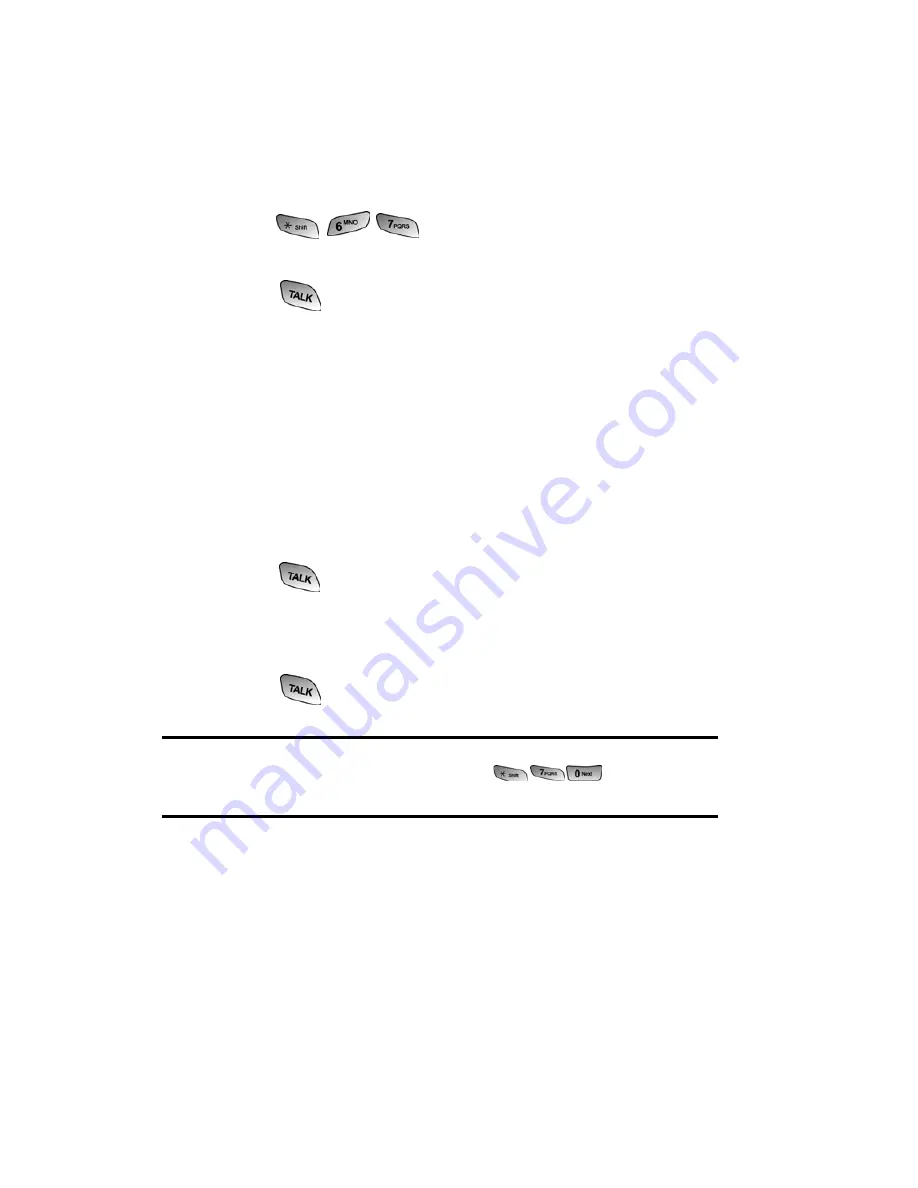
Section 3: Using PCS Service Features
3A: PCS Service Features - The Basics
120
Using Caller ID
Caller ID lets people know who’s calling by displaying the
number of the person calling.
To block your phone number from being displayed for a
specific outgoing call:
1.
Press
.
2.
Enter the number you want to call.
3.
Press
.
To permanently block your number, call PCS Customer Solutions.
Responding to Call Waiting
When you’re on a call, Call Waiting alerts you to incoming calls
by sounding two beeps. Your phone’s screen informs you that
another call is coming in and displays the caller’s phone
number (if it is available and you are in digital mode).
To respond to an incoming call while you’re on a call:
䡵
Press
. (This puts the first caller on hold and answers
the second call.)
To switch back to the first caller:
䡵
Press
again.
Tip:
For those calls where you don’t want to be interrupted, you can
temporarily disable Call Waiting by pressing
before placing
your call. Call Waiting is automatically reactivated once you end the call.
Summary of Contents for A600
Page 1: ...LMA600_080603_D23 User s Guide PCS Vision Picture Phone with built in camera Samsung A600 ...
Page 2: ...LMA600_080603_D23 ...
Page 3: ...LMA600_080603_D23 ...
Page 11: ...Section 1 Getting Started ...
Page 17: ...Section 2 Understanding Your PCS Phone ...
Page 19: ...Section 2 Understanding Your PCS Phone 2A Your PCS Phone The Basics 9 Front View of Phone ...
Page 122: ...Section 3 Using PCS Service Features ...
Page 168: ...Section 4 Safety Guidelines and Warranty Information ...






























