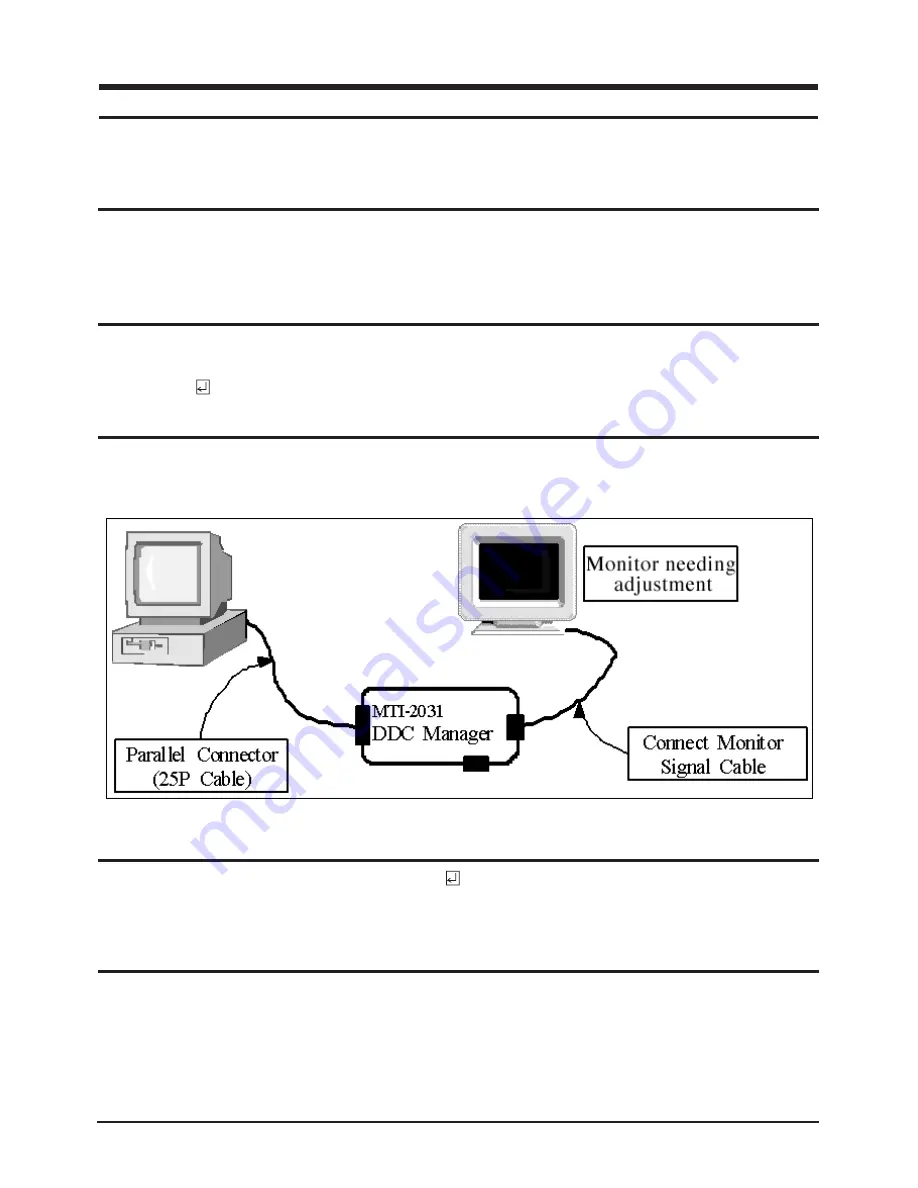
4 Alignments and Adjustments
4-1
4-1 Required Equipment
The following equipment is necessary for adjusting the monitor:
• Computer with Windows 95, Windows 98, or Windows NT.
• MTI-2031 DDC MANAGER JIG
4-2 Automatic Color Adjustment
To input video, use 16 gray or any pattern using black and white.
1. Select english for OSD language.
2. Press the “ (Enter/Auto key)” key for 5 seconds.
4-3 DDC EDID Data Input
1. Input DDC EDID data when replacing AD PCB.
2. Receive/Download the proper DDC file for the model from HQ quality control department.
Install the below jig (Figure 1) and enter the data.
4-4 OSD Adjustment When Replacing Panel
1. Adjust brightness and contrast to 0. Then, press the ( Enter/Auto key) for 5 second.
Service function OSD will appear on screen.
2. Press the + key to place the cursor on the panel. Press the menu key for 5 seconds.
4-5 OSD Adjustment When Replacing Lamp Only
1. Adjust brightness and contrast to 0. Then, press the (Enter/Auto key) for 5 seconds.
Service function OSD will appear on the screen.
2. Press the + key. Select upper lamp and press the menu key for 5 seconds.
Then, select lower lamp and press the menu key for 5 seconds.
•
Note :
Please be sure to read the following instructions for details on service function.
4 Alignments and Adjustments
This section of the service manual explains how to use the RS232 JIG.
This function is needed for AD board change and program memory (IC110) change.
Figure 1.
Summary of Contents for 913V - SyncMaster - 19" LCD Monitor
Page 7: ...Memo 2 Product Specifications 2 4 ...
Page 13: ...4 Alignments and Adjustments 4 4 Memo ...
Page 17: ...Memo 5 Troubleshooting 5 4 ...
Page 19: ...Memo 6 Exploded View Parts List 6 2 ...
Page 25: ...7 Electrical Parts List 7 6 Memo ...
Page 27: ...8 Block Diagrams 8 2 Memo ...
Page 28: ...9 Wiring Diagram 9 1 9 Wiring Diagram ...
Page 29: ...Memo 9 Wiring Diagram 9 2 ...
Page 31: ...10 PCB Layout 10 2 Memo ...

























