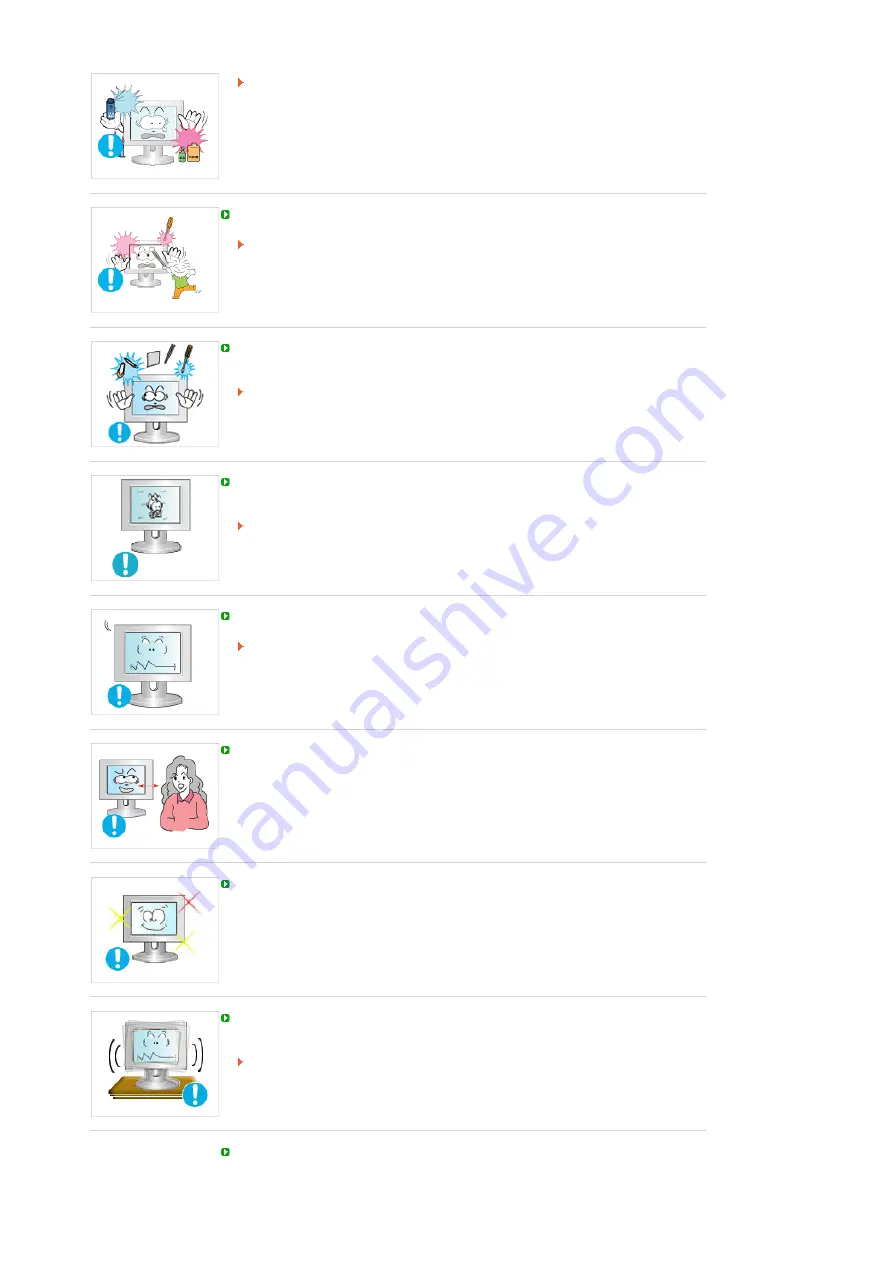
This may cause an explosion or fire.
Never insert anything metallic into the monitor openings.
This may cause electric shock, fire or injury.
Do not insert metal objects such as chopsticks, wire and tools or inflammable objects
such as paper or matches into the vent, headphone port or AV ports or etc.
This may cause electric shock or fire.
If an alien substances or water enters the product, turn the product off, unplug the
power connector from the wall outlet and contact the
Service Center
.
When viewing a fixed screen for an extended period of time, residual image or
blurriness may appear.
Change the mode to energy saving mode or set a screensaver to a changing
picture when away from the monitor for an extended period of time.
Adjust the resolution and frequency to the level appropriate for the model.
An inappropriate resolution may cause undesirable picture quality.
19 inch Wide (48 cm) - 1440 X 900
Viewing the monitor continuously at a too close angle may result in damage to your
eyesight.
To ease eye strain, take at least a five-minute break after every hour of using the
monitor.
Do not install the product on an unstable, uneven surface or a location prone to
vibrations.
Dropping the product may cause damage to the product or the person carrying it.
Using the product in a location prone to vibrations may shorten the lifetime of the
product or may cause the product to catch fire.
When moving the monitor, turn off and unplug the power cord. Make sure that all
cables, including the antenna cable and cables connected to other devices, are
disconnected before moving the monitor.









































