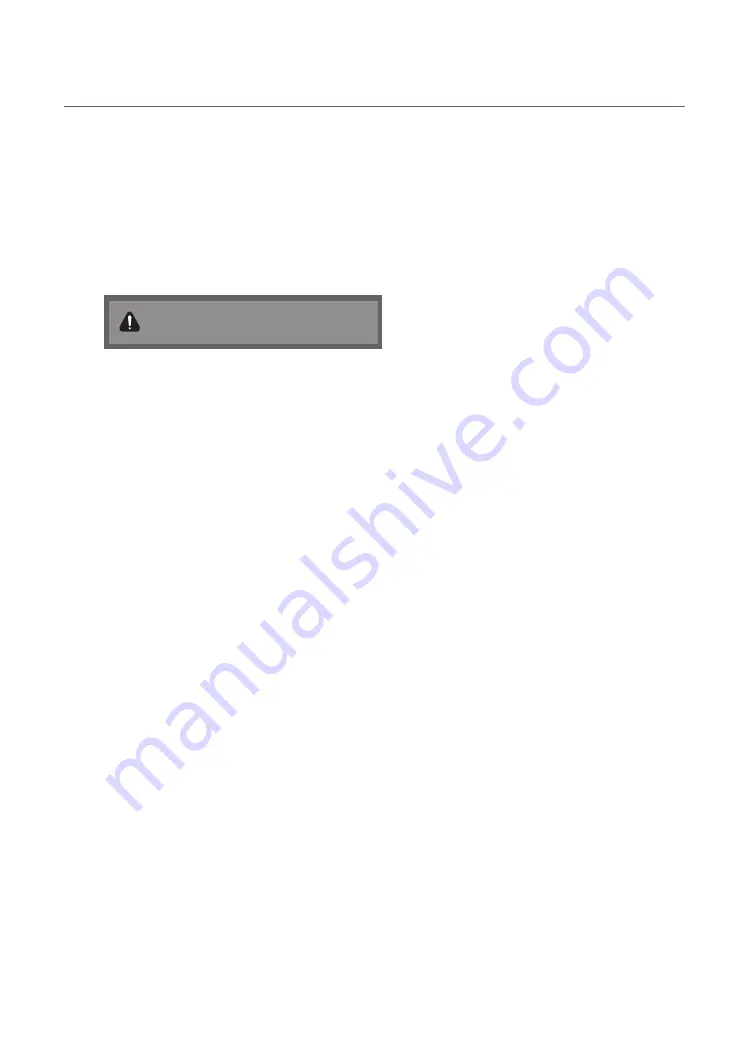
47
English
¦
Multi Code Remocon
Multi Code Remocon is a special transmitter which is designed to control each TV with one remote.
This is useful where there is more than one TV in a location, such as in a hospital The set ID Set ID number is displayed in
source osd. It is possible to support up to 9 different remote key transmissions for multiple codes.
Each TV has an initial code of "0".
−
The ID code can be set and reset in Analog TV mode or PC mode. (not available in TTX channel or DTV channel)
−
ID code can be from 0 to 9.
−
Press the
RETURN
+
MUTE
over 7 seconds and then select the number button to set the code.
−
Set ID OSD will be displayed in central position.
−
The following words appear: “Remote control code is set to x. If you want to change Remote control code. Enter the
digit you want to change.” X is the digit number This OSD displays until Exit is pressed.
Remote control code is set to 0. If you want to
change Remote control code, enter the digit you
want to change.
−
For example, TV and Remote will be set to ID code #1 if the user presses #1.
−
The following words appear: “Remote control code is changed to 1” Then TV can be controlled only by the remote
with the same ID code as the TV.
−
If ID code does not match between remote and TV, TV unit do not give ANY respond.
−
To reset the ID code, press the Yellow key for over 3 seconds. the ID code for both the TV and Remote are reset to
“0”. “Remote control code is set to 0.” appears.











































