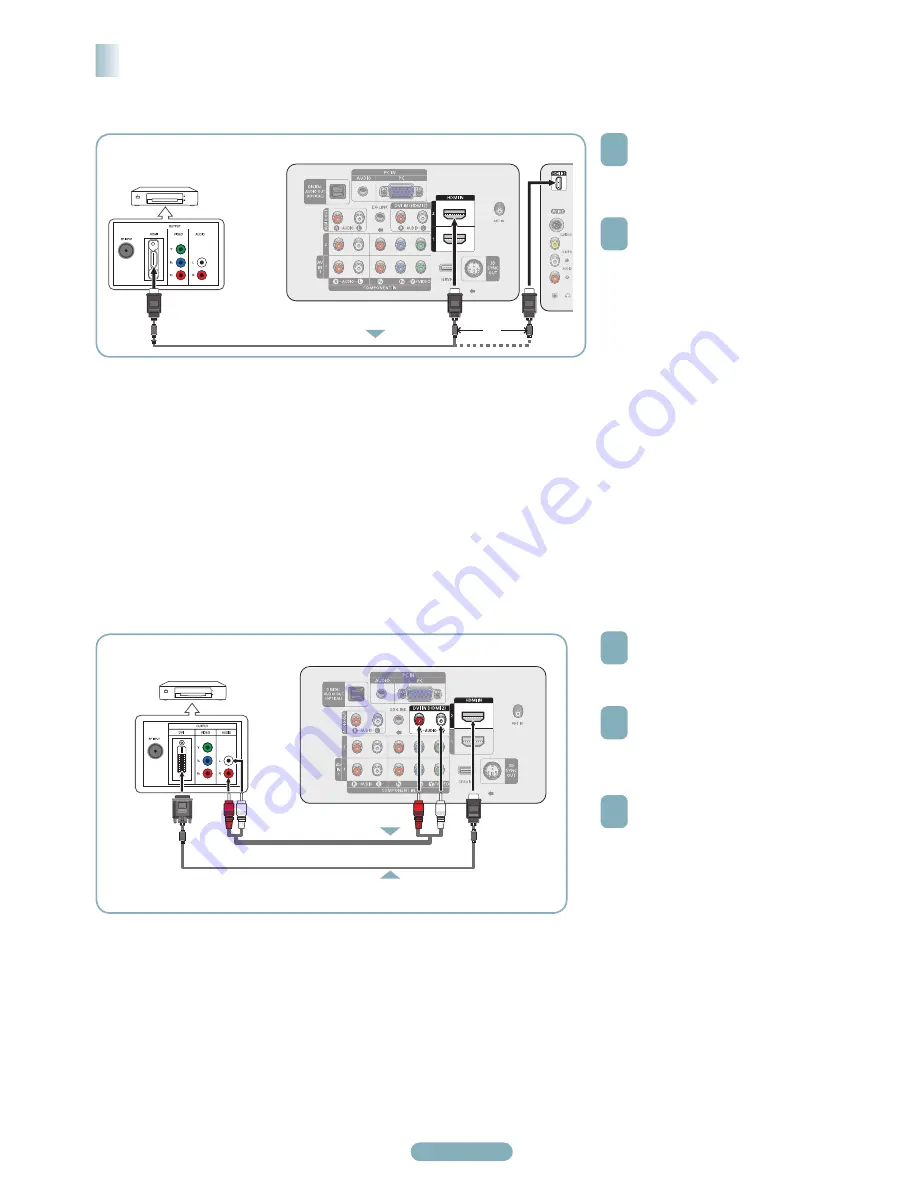
English - 3
Connecting to HDMI (High Definition Multimedia Interface)
1
Connect an HDMI Cable between
the HDMI IN(1, 2 or 3) jack on the
TV and the HDMI jack on the DVD
Player or Cable Box / Satellite
receiver (Set-Top Box).
2
Press the
SOURCE
button on the
remote control until you see the
DVD Player or Cable Box/Satellite
receiver (Set- Top Box) signal (see
“To Select the Source” on page 10)
➢
Each DVD Player or Cable Box /
Satellite receiver (Set-Top Box) has a
different back panel configuration.
➢
When connecting a DVD Player or
Cable Box / Satellite receiver (Set-
Top Box), match the color of the
connection terminal to the cable.
Connecting a DVD Player or Cable Box / Satellite receiver (Set-Top Box) via HDMI
Connecting to DVI (Digital Visual Interface)
1
Connect a HDMI/DVI Cable or DVI-
HDMI Adapter between the HDMI
IN 2 jack on the TV and the DVI jack
on the DVD Player or Cable Box/
Satellite receiver (Set- Top Box).
2
Connect Audio Cables between the
DVI IN (HDMI 2)
[R-AUDIO-L] jack on the TV and
the AUDIO OUT jacks on the
DVD Player or Cable Box/Satellite
receiver (Set-Top Box).
3
Press the
SOURCE
button on the
remote control until you see the
DVD Player or Cable Box/Satellite
receiver (Set- Top Box) signal (see
“To Select the Source” on page 10)
➢
When connecting a DVD Player or
Cable Box / Satellite receiver (Set-
Top Box), match the color of the
connection terminal to the cable.
➢
When using an HDMI / DVI cable
connection, you must use the HDMI IN
2 jack.
➢
Each DVD Player or Cable Box /
Satellite receiver (Set-Top Box) has a
different back panel configuration.
TV Rear Panel
TV Side Panel
DVD Player or Cable Box /
Satellite receiver (Set-Top Box)
or
2
Audio Cable (Not supplied)
HDMI/DVI Cable (Not supplied)
DVD Player or Cable Box /
Satellite receiver (Set-Top Box)
TV Rear Panel
HDMI Cable (Not supplied)
BN68-01363D-00Eng.indd 3
2008-02-15 오후 8:09:12
Summary of Contents for 800 PN42A450PD
Page 12: ......


















