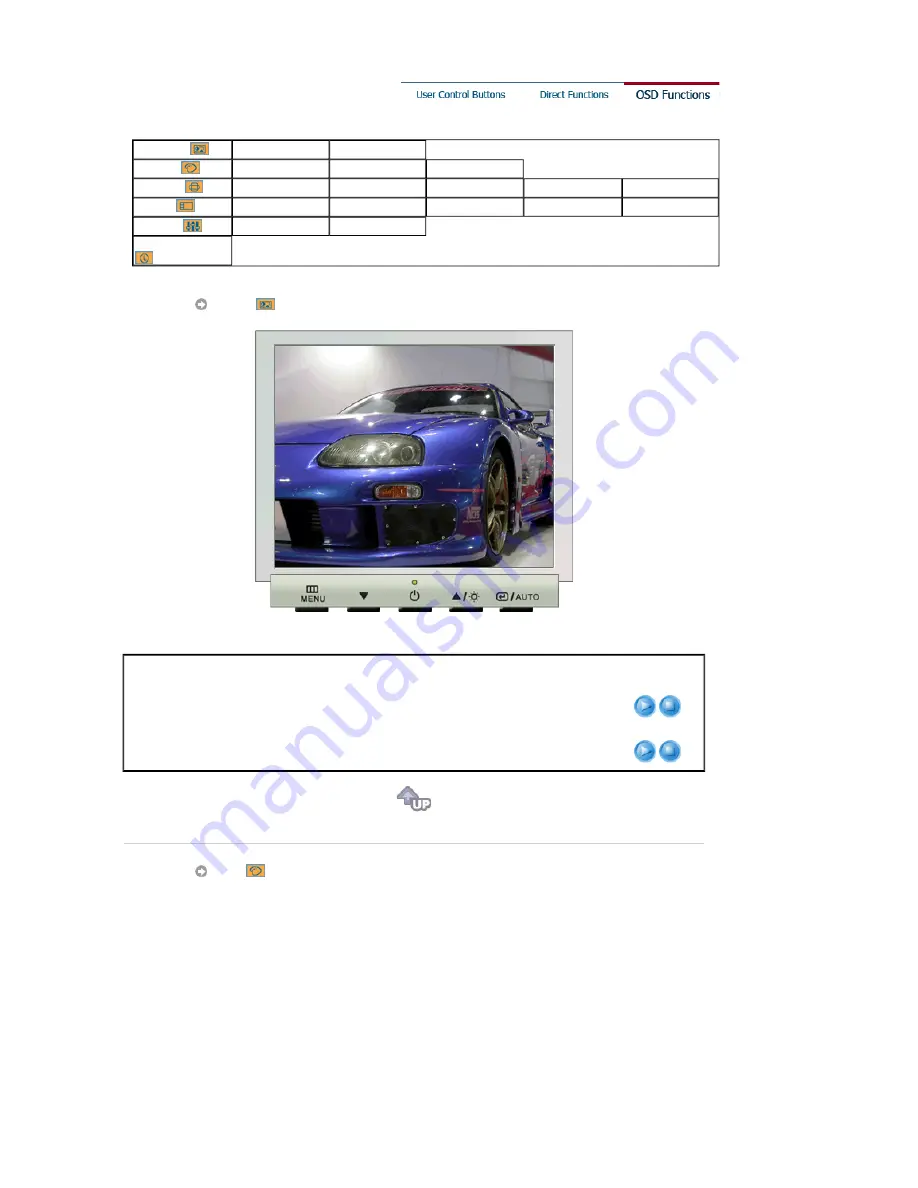
1. Picture
Brightness
Contrast
2. Color
Color Tone
Color Control
Gamma
3. Image
Coarse
Fine
Sharpness
H-Position
V-Position
4. OSD
Language
H-Position
V-Position
Transparency
Display Time
5. Setup
Image Reset
Color Reset
6. Information
Picture
Menu
Description
Play/Stop
Brightness
Adjust the Brightness.
Direct Access Feature
: When OSD is not on the screen, Push
the button to adjust brightness.
Contrast
Adjust the Contrast.
Color
















































