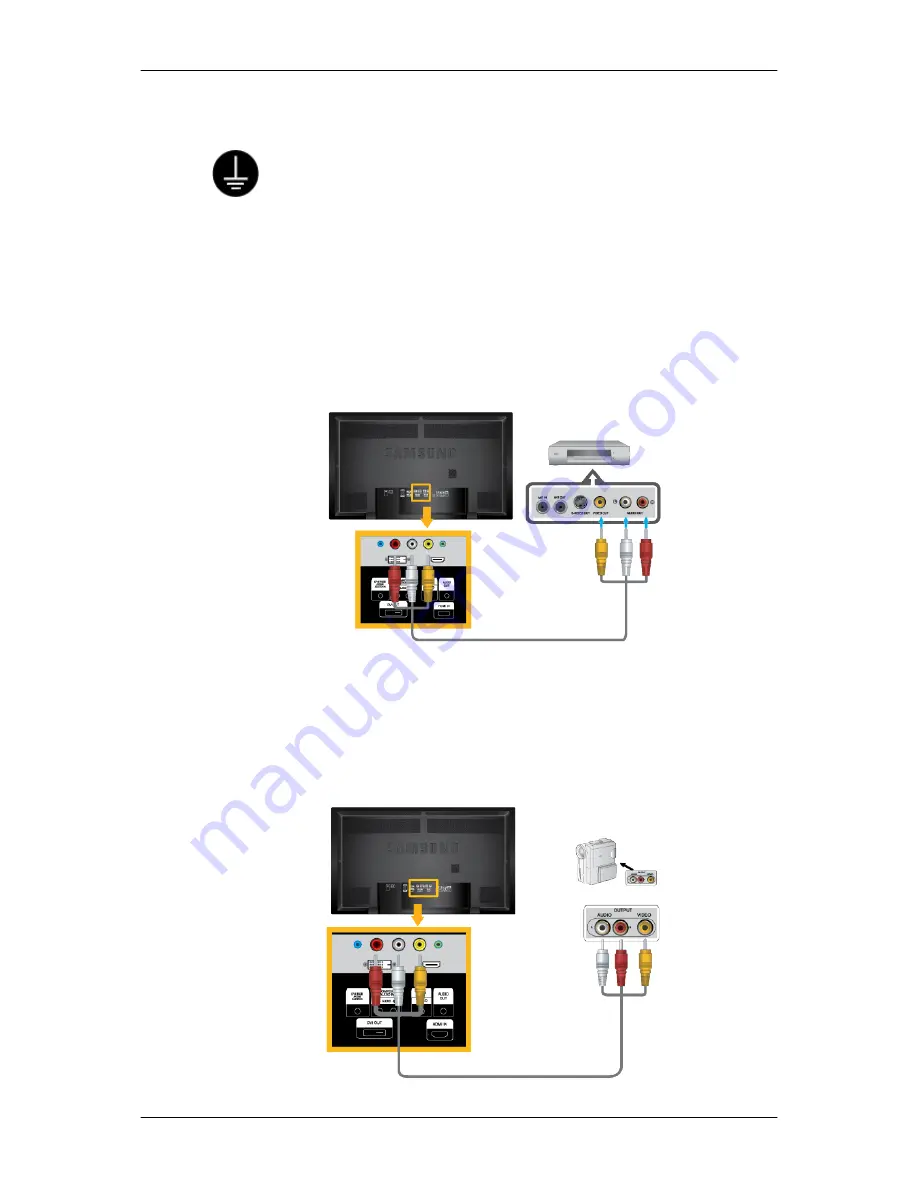
Connecting to Other devices
Using a Power cord with Earth
• In the event of failure, the earth lead may cause electric shock. Make
sure to wire the earth lead in correctly, before connecting the AC power.
When un-wiring the earth lead, make sure to disconnect the AC power
in advance.
• AV input devices such as DVD players, VCRs or camcorders as well as your computer
can be connected to the LCD Display. For detailed information on connecting AV input
devices, refer to the contents under Adjusting Your LCD Display.
• The LCD Display 's configuration at the back may vary slightly depending on the LCD
Display model.
Connecting AV Devices
1. Connect the Video and Audio [AV/COMPONENT AUDIO IN [L-AUDIO-R]] port of the
DVD, VCR or DTV Set-Top Box to the Video and Audio [AV IN [VIDEO]]LCD Display.
2. Play the DVD, VCR or Camcorder with a DVD disc or tape inserted.
3. Select
AV
using the SOURCE button on the front of the LCD display or on the remote.
Connecting to a Camcorder
Connections

























