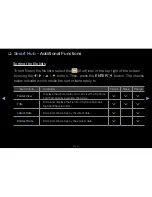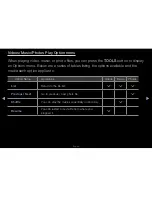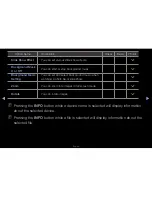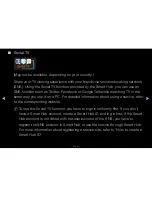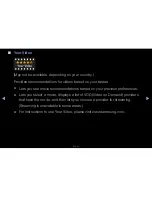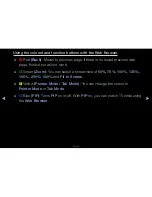◀
▶
English
◀
■
Social TV
(May not be available, depending on your country.)
Share your TV viewing experience with your friends via social networking services
(SNS). Using the Social TV function provided by the Smart Hub, you can use an
SNS function such as Twitter, Facebook or Google Talk while watching TV in the
same way you use it on a PC. For detailed information about using a service, refer
to the corresponding website.
N
To use the Social TV function, you have to sign in uniformly first. If you don’t
have a Smart Hub account, create a Smart Hub ID and log in first. If the Smart
Hub account is not linked with the user account of the SNS, you have to
register the SNS account in Smart Hub to use the service through Smart Hub.
For more information about registering a service site, refer to “How to create a
Smart Hub ID”