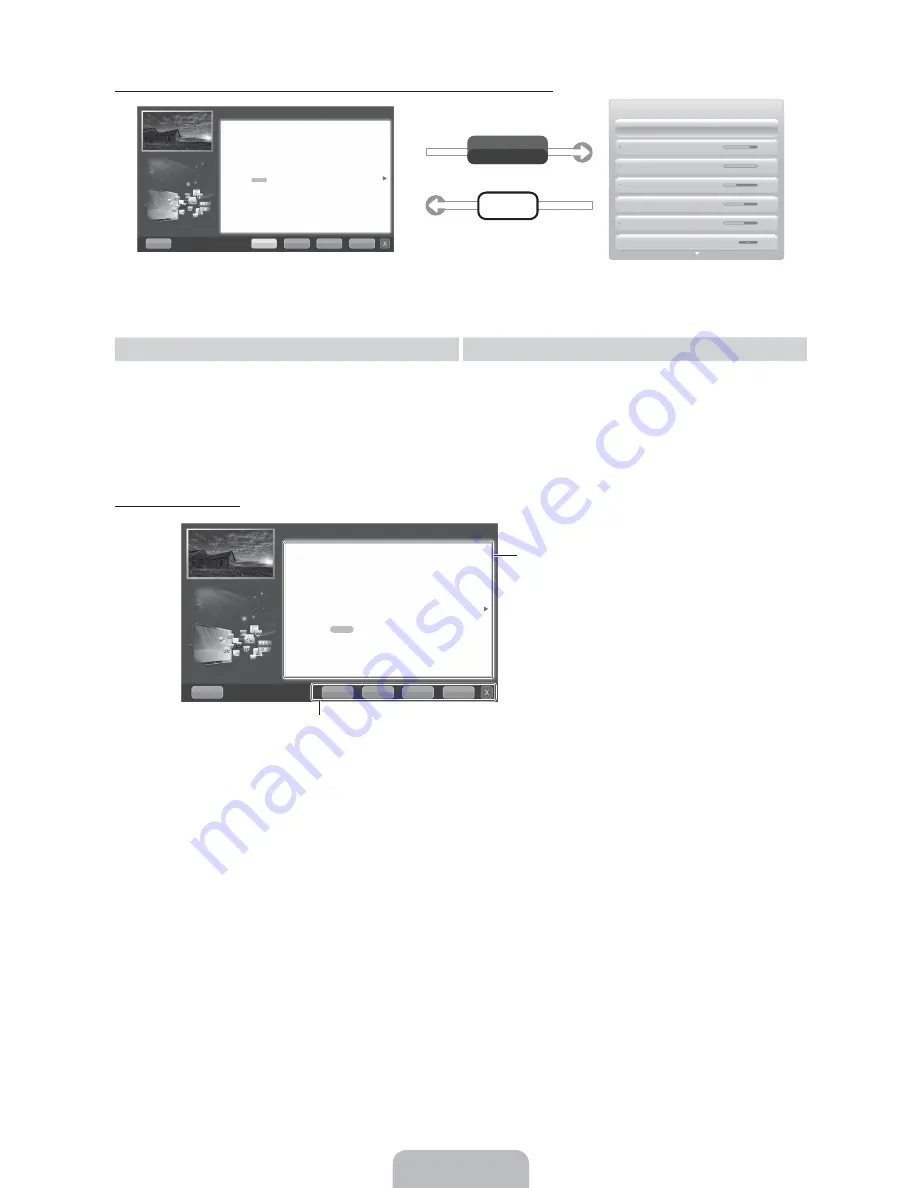
How to toggle between the e-Manual and the corresponding OSD menu(s).
✎
This function is not enabled in some menus.
Method 1
Method 2
1.
Select
Try Now
, if you want to execute the
corresponding menu(s).
2.
To return to the e-Manual screen, press the
E-MANUAL
button.
1.
Press the
ENTER
(
button when a topic is displayed.
“Do you want to execute this?”
appears. Select
Yes,
and then press the
ENTER
(
button. The OSD window
appears.
2.
To return to the
e-Manual
screen, press the
E-MANUAL
button.
Viewing the Contents
8$3&
'
<'
1
".*2 $ .=,, /$ . /*$ >?@B
Changing the Preset Picture Mode
F
Picture Mode
W
Select your preferred picture type.
1
In
PC
mode, you can only select
Entertain
and
Standard
.
•
Dynamic
: Suitable for a bright room.
•
Standard
: Suitable for a normal environment.
•
Natural
for LED TV
/ Relax
: Suitable for reducing eye strain.
•
Movie
: Suitable for watching movies in a dark room.
•
Entertain
: Suitable for watching movies and games.
[t
n}
p
Picture
Picture Mode
Standard
Tint (G/R)
G 50
R 50
Color
50
Sharpness
50
Brightness
45
Contrast
100
Backlight
14
E-MANUAL
Try Now
".*2 $ .=,, /$ . /*$ >?@B
8$3&
'
<'
1
Try Now
: Displays the OSD menu that corresponds to the topic. To return
to the e-Manual screen, press the e-Manual button
Home
: Moves to the e-Manual home screen.
Zoom
: Magnifies a screen.
Index
: Displays index screen.
Contents Area: Contains the topic contents
if you selected a sub-menu. To move to the
previous or next page, press the
O
or
U
button.
Changing the Preset Picture Mode
2
MENU
P
Picture
Picture Mode
ENTER
(
F
Picture Mode
W
Select your preferred picture type.
1
In
PC
mode, you can only select
Entertain
and
Standard
.
•
Dynamic
: Suitable for a bright room.
•
Standard
: Suitable for a normal environment.
•
Natural
for LED TV /
Relax
: Suitable for reducing eye strain.
•
Movie
: Suitable for watching movies in a dark room.
•
Entertain
: Suitable for watching movies and games.
















































