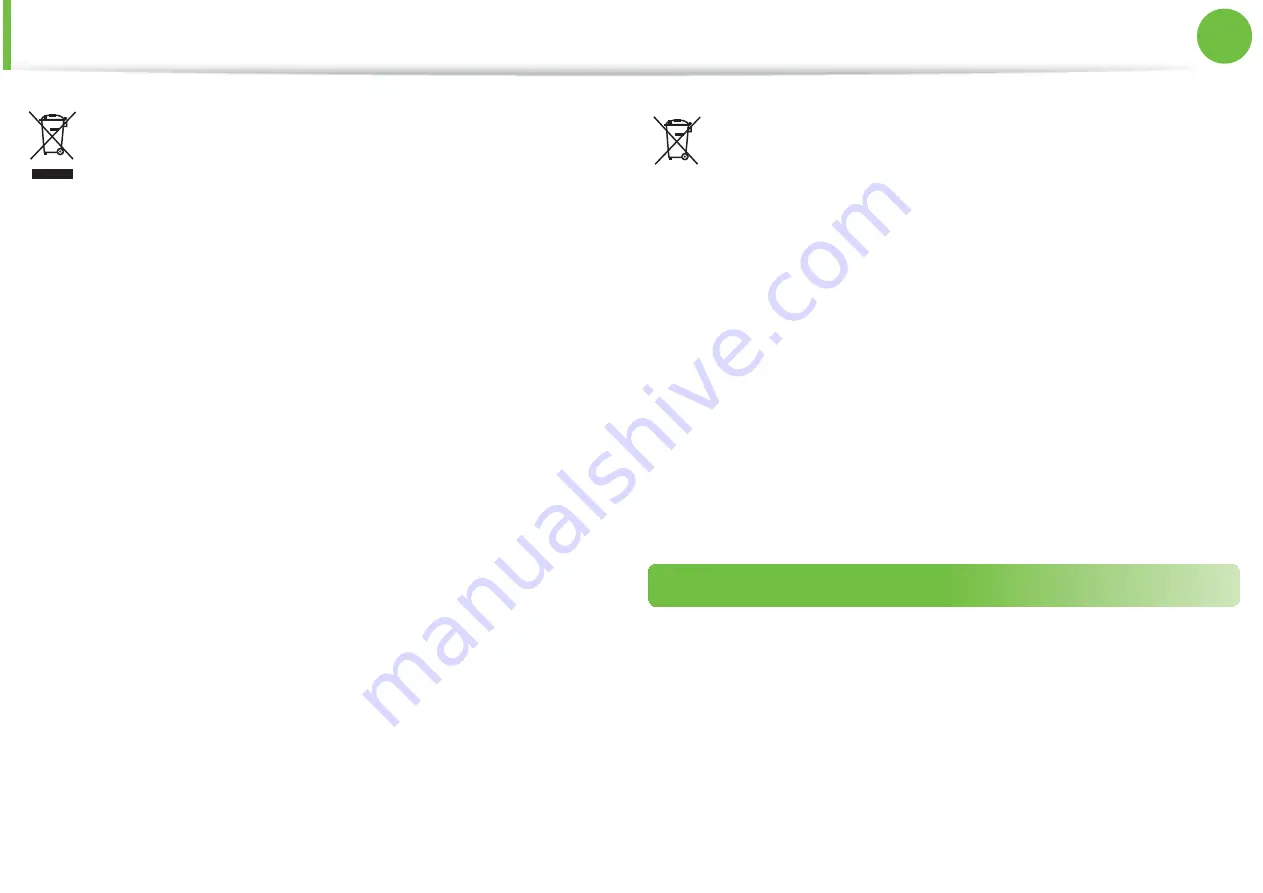
127
Chapter 5
Appendix
WEEE Symbol Information
Correct disposal of this product
(Waste Electrical & Electronic Equipment)
(Applicable in the European Union and other European
countries with separate collection systems)
This marking on the product, accessories or literature indicates that
the product and its electronic accessories (e.g. charger, headset, USB
cable) should not be disposed of with other household waste at the
end of their working life.
To prevent possible harm to the environment or human health
from uncontrolled waste disposal, please separate these items from
other types of waste and recycle them responsibly to promote the
sustainable reuse of material resources.
Household users should contact either the retailer where they
purchased this product, or their local government office, for details
of where and how they can take these items for environmentally safe
recycling.
Business users should contact their supplier and check the terms and
conditions of the purchase contract. This product and its electronic
accessories should not be mixed with other commercial wastes for
disposal.
Pb
Correct disposal of batteries in this product
(Applicable in the European Union and other European
countries with separate battery return systems.)
This marking on the battery, manual or packaging indicates that
the batteries in this product should not be disposed of with other
household waste at the end of their working life. Where marked,
the chemical symbols Hg, Cd or Pb indicate that the battery contains
mercury, cadmium or lead above the reference levels in EC Directive
2006/66. If batteries are not properly disposed of, these substances
can cause harm to human health or the environment.
To protect natural resources and to promote material re-use, please
separate batteries from other types of waste and recycle them
through your local, free battery return system.
USA ONLY
This Perchlorate warning applies only to primary CR (Maganese
Dioxide) Lithium coin cells in the product sold or distributed ONLY in
California USA.
“Perchlorate Material- special handling may apply, See www.dtsc.
ca.gov/hazardouswaste/perchlorate.”
Dispose unwanted electronics through an approved recycler.
To find the nearest recycling location, go to our website:
www.samsung.com/recyclingdirect Or call, (877) 278-0799
For battery recycling go to call2recycle.org; or call 1-877-723-1297























