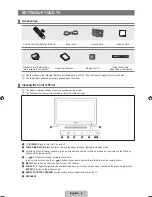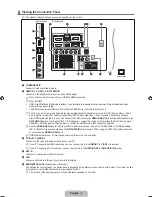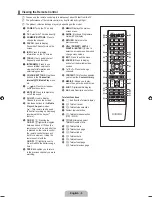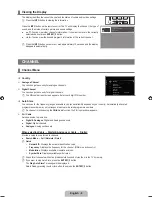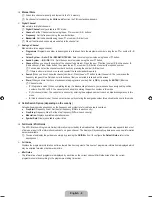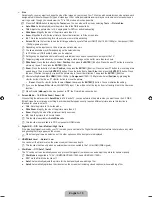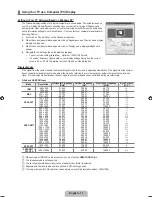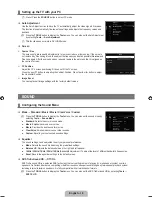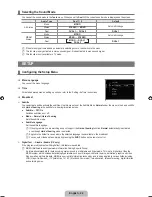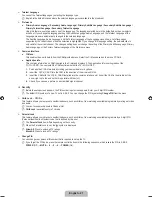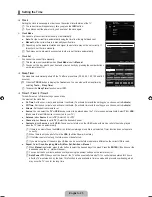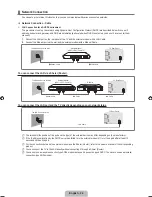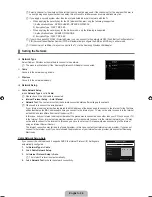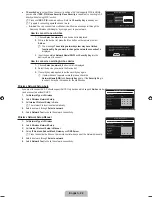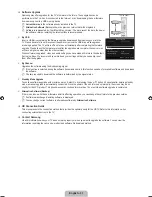English - 16
200Hz Motion Plus → Off / Clear / Standard / Smooth / Custom / Demo
Removes drag from fast scenes with a lot of movement to provide a clearer picture.
If you enable
200Hz Motion Plus
, noise may appear on the screen. If this occurs, set
200Hz Motion Plus
to
off
.
off
: Switches 200Hz Motion Plus off.
Clear
: Sets 200Hz Motion Plus to minimum.
Standard
: Sets 200Hz Motion Plus to medium.
Smooth
: Sets 200Hz Motion Plus to maximum.
Custom
: Adjusts the blur and judder reduction level to suit your preference.
Blur reduction
: Adjusts the blur reduction level from video sources.
Judder reduction
: Adjusts the judder reduction level from video sources when playing films.
reset
: Reset the custom settings.
Demo
: Displays the difference between 200Hz Motion Plus on and off modes.
Blue Only Mode → Off / On
This function is for AV device measurement experts. This function displays the blue signal only by removing the red and green
signals from the video signal so as to provide a Blue Filter effect that is used to adjust the Colour and Tint of video equipment such
as DVD players, Home Theatres, etc. Using this function, you can adjust the Colour and Tint to preferred values appropriate to
the signal level of each video device using the Red / Green / Blue / Cyan / Magenta / Yellow Colour Bar Patterns, without using an
additional Blue Filter.
Blue only Mode
is available when the picture mode is set to
Movie
or
Standard
.
Picture Reset → Reset Picture Mode / Cancel
Resets all picture settings to the default values.
reset Picture Mode
: Current picture values return to default settings.
Viewing Picture-in-Picture
You can use the PIP feature to simultaneously watch the TV tuner and one external video
source. This product has one built-in tuner, which does not allow PIP to function in the same
mode. Please see ‘PIP Settings’ below for details.
Press the
TooLS
button to display the
Tools
menu. You can also configure PIP related
settings by selecting
Tools → PIP
.
If you select the PIP picture sound, refer to the ‘Configuring the Sound Menu’ instructions.
PIP Settings
Main picture
Sub picture
Component
HDMI1
,
HDMI2
,
HDMI3/DVI
,
HDMI4
PC
TV
If you turn the TV off while watching in PIP mode and turn it on again, the PIP window will disappear.
You may notice that the picture in the PIP window becomes slightly unnatural when you use the main screen to view a game
or karaoke.
While
Internet@TV
is in operation, the
PIP
function cannot be used.
PIP → Off / On
You can activate or deactivate the PIP function.
Size
→
Õ
/
Ã
/
À
/
Œ
You can select a size of the sub-picture.
Position
→
Ã
/
–
/
—
/
œ
You can select a position of the sub-picture.
In Double (
Œ
,
À
) mode,
Position
cannot be selected.
Channel
You can select the channel for the sub-screen.
■
N
●
●
●
●
●
●
■
N
❑
N
¦
T
N
N
N
N
N
❑
❑
❑
N
❑
PIP
: On
▶
Size
:
Õ
Position
:
Ã
Channel
: ATV 4
U
Move
E
Enter
R
Return
PIP
Game Mode
: Off
BD Wise
: On
Energy Saving
: Off
Menu Transparency
: Bright
Melody
: Medium
Light Effect
: Watching TV
PIP
▶
U
Move
E
Enter
R
Return
General
BN68-02327B-04Eng.indb 16
2009-10-20 �� 1:04:52
Summary of Contents for 6 series
Page 145: ...Ez az oldal szándékosan van üresen hagyva ...
Page 211: ...Stronę celowo pozostawiono pustą ...
Page 277: ...Η σελίδα αυτή έχει μείνει κενή εκ προθέσεως ...
Page 343: ...Тази страница нарочно е оставена празна ...
Page 409: ...Ova stranica je namjerno ostavljena praznom ...
Page 475: ...Tato stránka je záměrně ponechána prázdná ...
Page 541: ...Táto stránka je zámerne prázdna ...
Page 607: ...Această pagină este intenţionat lăsată liberă ...