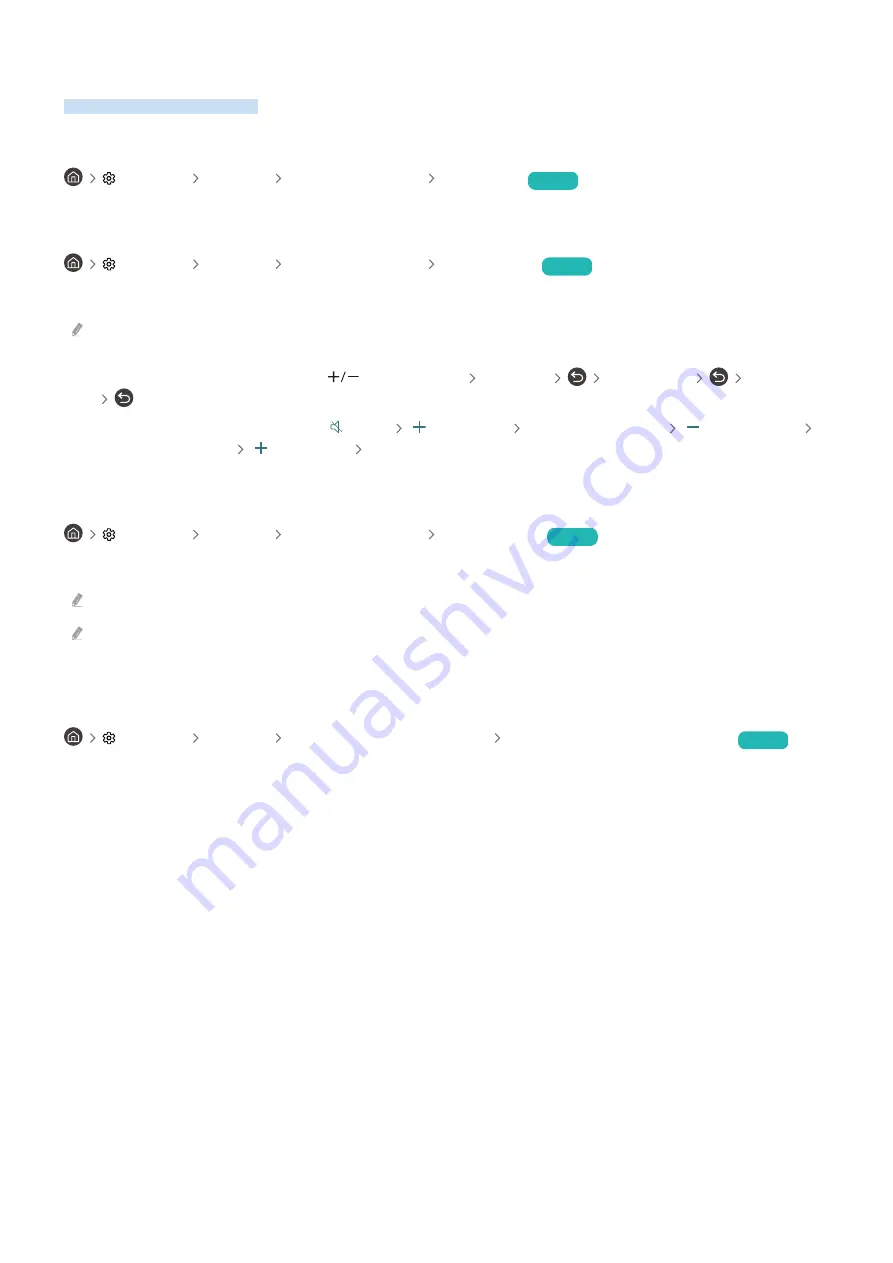
Using Other Functions
You can view other functions.
Changing the menu language
Settings General System Manager Language
Try Now
Setting up a password
Settings General System Manager Change PIN
Try Now
The PIN input window appears. Enter a PIN. Enter it again to confirm it. The default PIN is "0000".
If you forget your PIN, you can reset it with your remote control. With the TV turned on, press the following buttons on the
remote control in the order shown to reset the PIN to "0000".
On the Samsung Smart Remote: Select
(Volume) button.
Volume Up
Volume Down
Volume Up
.
On the standard remote control: Select button.
( ) (Volume Up)
Select RETURN button.
( ) (Volume Down)
Select RETURN button.
( ) (Volume Up)
Select RETURN button.
Selecting Usage or Retail Mode
Settings General System Manager Usage Mode
Try Now
You can set the TV for retail environments by setting
Usage Mode
to
Retail Mode
.
For all other uses, select
Home Mode
.
Use
Retail Mode
only in a store. With
Retail Mode
, some functions are disabled and the TV settings automatically reset after
a preset amount of time.
Managing External Devices
Settings General External Device Manager Device Connection Manager
Try Now
When you connect external devices such as mobile devices or tablets connected to the same network as the TV so
you can share content, you can view the list of allowed devices and connected devices.
•
Access Notification
Set whether to display a notification when an external device such as a mobile device or tablet attempts to
connect to the TV.
•
Device List
Manage a list of external devices registered to the TV.
- 114 -
















































