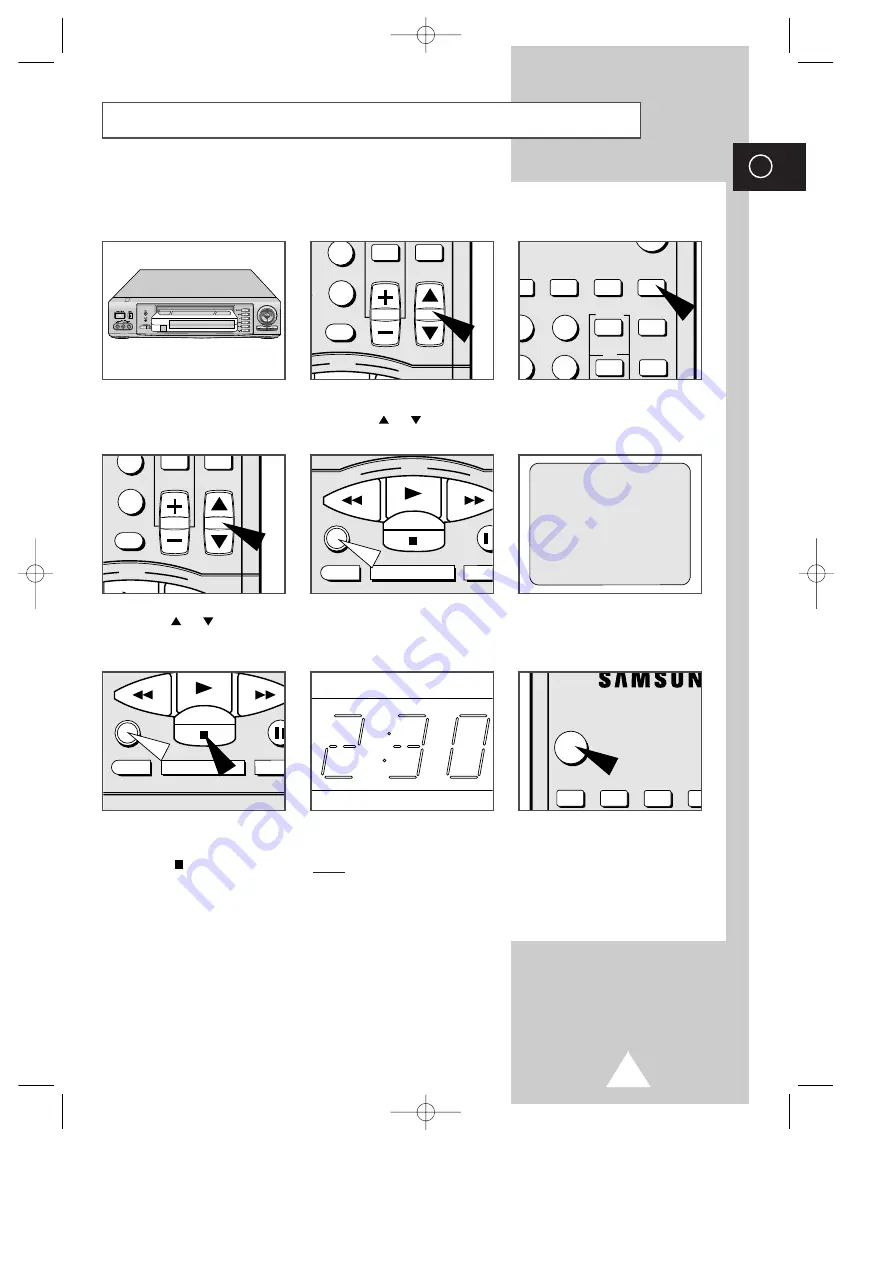
1
GB
SPEED CLK/COUNT PICTURE TIMER
ART INPUT
2
3
5
6
STROBE AUDIO
REW
PLAY
F.F
DISPLAY MONITOR A.DUB
REC
P/S
STOP
VCR
POWER
INDEX REC.SPEED CLK/COUNT PICT
ART INPUT
6
9
CLR/RST
CH
PLAY
F.F
6
9
CLR/RST
CH
PLAY
F.F
REW
F.F
DISPLAY MONITOR A.DUB
REC
P/S
STOP
To record a Program now
To record a Program and
let it stop automatically
To record a Program when
youÕre away
Insert the cassette.
Insert the cassette.
Select the channel by pressing the
CH buttons (
or
) on the
remote control.
Insert the cassette.
Press the TIMER button on the
remote control.
Select the channel by pressing the
CH buttons (
or
) on the
remote control.
Press REC for at least one second
to start recording.
Enter the Timer program data.
Then press the MENU button.
Press REC for at least one second
to start recording.
When you have finished recording,
press STOP (
).
Press REC several times until the
required recording time is
displayed.
Result: Recording stops automati-
cally at the end of the
required time.
Press VCR POWER to turn off the
VCR and to activate the timer.
Quick Reference Guide
CLOCK: 1/JAN WED 12:32
CH DAY START
→
STOP
¨
--- ---- --:--
→
--:--
¨¨
--- ---- --:--
→
--:--
¨¨
--- ---- --:--
→
--:--
¨¨
--- ---- --:--
→
--:--
¨¨
--- ---- --:--
→
--:--
¨¨
--- ---- --:--
→
--:--
¨¨
¹
SET:
¨
DELETE:CLR/RST MENU
SV-5000W/SECA 4/1/1 12:13 AM Page 4






































