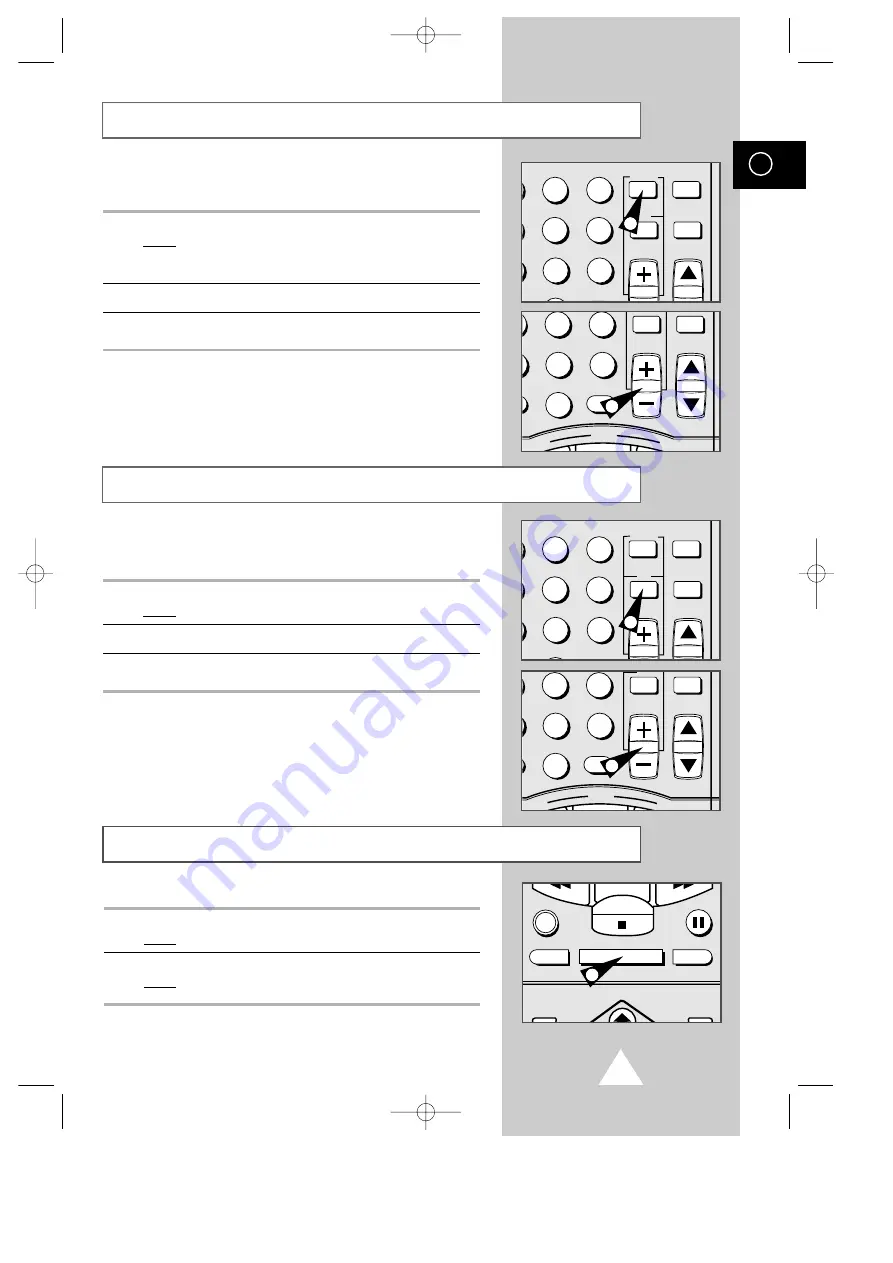
35
GB
STROBE
You can see still images in succession.
1
Press the STROBE button during playback.
Result:
“STROBE” is displayed on the screen.
A Discrete image is displayed on screen similar to
SLOW mode.
2
Press the +/- button to vary the speed of the STROBE mode.
3
To exit the STROBE mode, press the STROBE button.
When in the ART mode, the picture contrast is changed to
resemble artwork.
1
Press the ART button during PLAY or STROBE mode.
Result:
The contrast of the image is changed.
2
Press the +/- button to vary the contrast of the ART mode.
3
To exit the ART mode, press the ART button.
ART
ART INPUT
2
3
5
6
8
9
CLR/RST
CH
STROBE AUDIO
ART INPUT
5
6
8
9
0
CLR/RST
CH
REW
PLAY
F.F
1
2
ART INPUT
2
3
5
6
8
9
CLR/RST
CH
STROBE AUDIO
ART INPUT
5
6
8
9
0
CLR/RST
CH
REW
PLAY
F.F
1
2
DISPLAY MONITOR A.DUB
REC
P/STILL
INPUT
SYSTEM
OUTPUT
SYSTEM
STOP
1
MONITOR
You can see the original input signal during a conversion recording.
1
Press the MONITOR button during conversion.
Result:
◆
Original input signal is displayed on screen.
2
Press the MONITOR button again.
Result:
◆
The converted output signal is displayed on screen.
SV-5000W/SECA3 4/1/1 12:17 AM Page 35






























