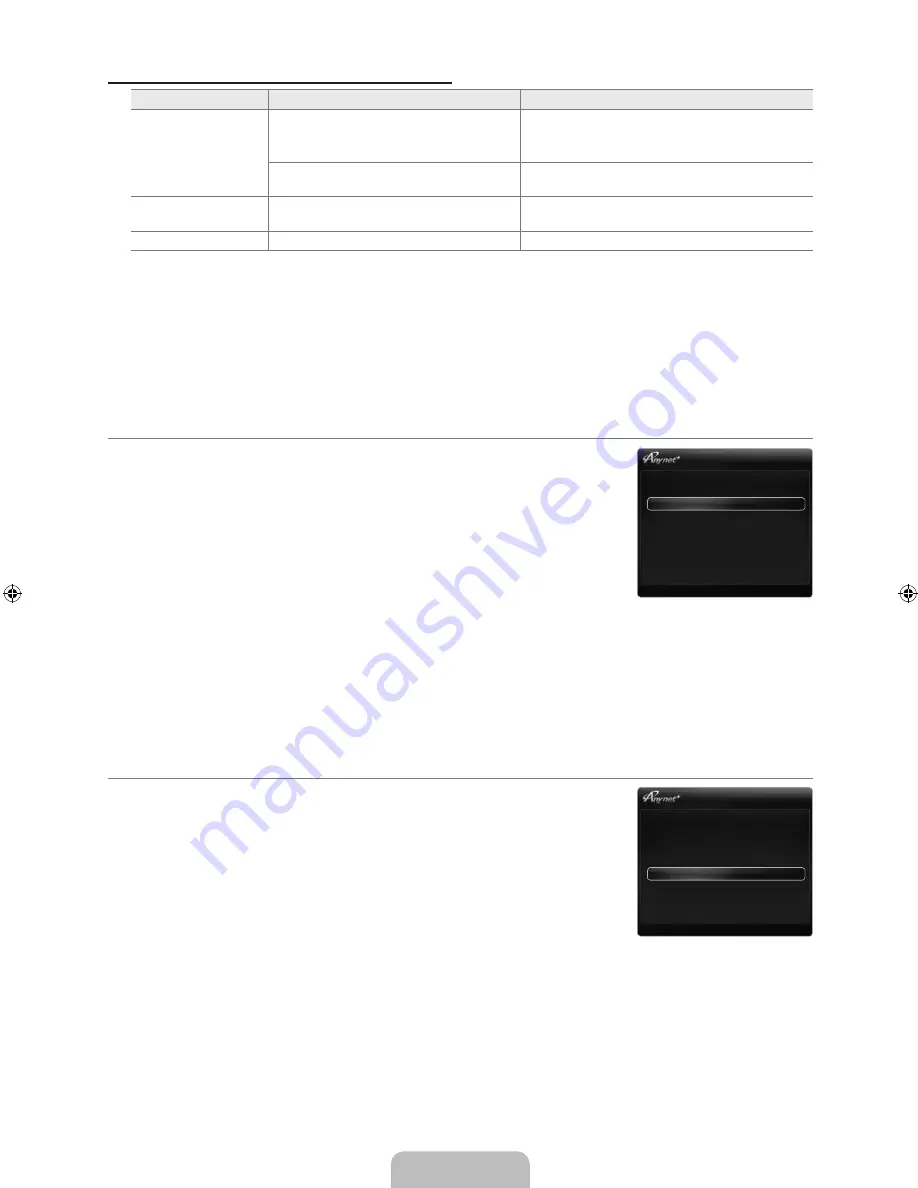
English - 3
TV Remote Control Buttons Available in Mode
Device Type
Operating Status
Available Buttons
Device
After switching to the device, when the
menu of the corresponding device is
displayed on the screen.
Numeric buttons
▲/▼/◄/►/
ENTER
E
buttons
Colour buttons /
EXIT
button
After switching to the device, while playing
a file.
π
(Backward search) /
μ
(Forward search) /
∫
(Stop) /
∂
(Play) /
∑
(Pause)
Device with built-in
Tuner
After switching to the device, when you
are watching a TV program.
P
>
/
P
<
button
Audio Device
When Receiver is activated.
Y
/
MUTE
button
The
function only works when the active source on the TV remote control is set to TV.
The
∏
button works only while in the recordable state.
You cannot control
devices using the buttons on the TV. You can control Anynet
+
devices only using the TV remote
control.
The TV remote control may not work under certain conditions. If this occurs, reselect the Anynet
+ device.
The
functions do not operate with other manufacturers’ products.
The
π
,
μ
operations may differ depending on the device.
Recording
You can make a recording of a TV program using a Samsung recorder.
1.
Press the
TOOLS
button. Press the
ENTER
E
button to select
Anynet
+
(HDMI-CEC)
.
2.
Press the ▲ or ▼ button to select Recording Immediately and press the
ENTER
E
button. Recording begins.
When there is more than one recording device
When multiple recording devices are connected, the recording devices are listed.
Press the ▲ or ▼ button to select a recording device and press the
ENTER
E
button. Recording begins.
When the recording device is not displayed select
Device List
and press the Red
button to search devices
3.
Press the
EXIT
button to exit.
You can record the source streams by selecting
Recording:
(device_name).
Pressing the
∏
button will record whatever you are currently watching. If you are watching video from another device,
the video from the device is recorded.
Before recording, check whether the antenna jack is properly connected to the recording device. To properly connect an
antenna to a recording device, refer to the recording device’s users manual.
Listening through a Receiver (Home theatre)
You can listen to sound through a receiver instead of the TV speaker.
1.
Press the
TOOLS
button. Press the
ENTER
E
button to select
Anynet
+
(HDMI-CEC)
.
2.
Press the ▲ or ▼ button to select
Receiver
. Press the ◄ or ► button to select
On
or
Off
.
3.
Press the
EXIT
button to exit.
If your receiver supports audio only, it may not appear in the device list.
The receiver will work when you have properly connected the optical in jack of the
receiver to the
DIGITAL AUDIO OUT (OPTICAL)
jack of the TV.
When the receiver (home theatre) is set to On, you can hear sound output from
the TV’s Optical jack. When the TV is displaying a DTV(air) signal, the TV will send
out 5.1 channel sound to the Home Theatre receiver. When the source is a digital component such as a DVD and is
connected to the TV via HDMI, only 2 channel sound will be heard from the Home Theatre receiver.
If there is a power interruption to the TV when the
Receiver
is set to
On
(by disconnecting the power cord or a power
failure), the
Speaker Select
may be set to
External Speaker
when you turn the TV on again.
N
N
N
N
N
N
¦
N
N
N
N
N
¦
N
N
N
N
U
Move
E
Enter
R
Return
View TV
Device List
Recording: DVDR
DVDR MENU
DVDR INFO
Receiver: Off
Setup
U
Move
E
Enter
R
Return
View TV
Device List
Recording: DVDR
DVDR MENU
DVDR INFO
Receiver: Off
Setup
[550-E.Euro]BN68-02324B-03L10.in38 38
2009-10-16 �� 2:00:05
















































