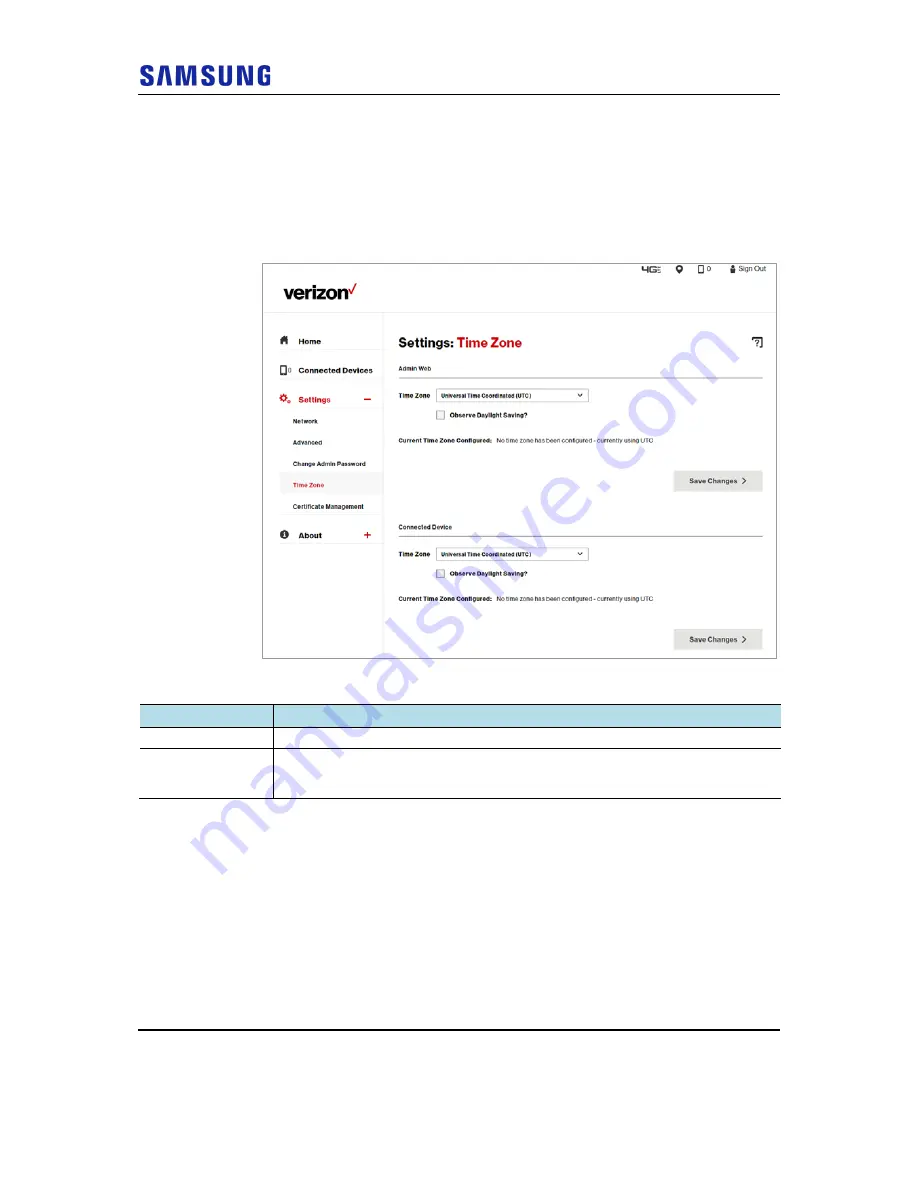
Chapter 3 The Network Extender Admin Website (Local)
Verizon 4G LTE Network Extender 2 User Guide v1.1
27
Copyright © 2017, All Rights Reserved.
Time Zone
The 4G LTE Network Extender Time zone tab allows the user to view the current
Time Zone (TZ) and Daylight Saving (DS) configuration as well as to configure a
different Time Zone and/or Daylight Saving. This only affects the timestamp logs
on the Admin Website.
Figure 16. The Network Extender Time Zone Tab
Table 7. The Network Extender Time Zone Tab
Items
Descriptions
Admin Web
The timestamps on this Admin Website will use the selected Time Zone.
Connected Device
Mobile devices attached to this Network Extender will use the selected time zone as
their Network Time. This setting may be useful when the Network Extender is located
near time zone boundaries.
Time Zone Dropdown Box
This drop-down box presents the supported Time Zones. The default selected
Time Zone is the currently configured value.
Observe Daylight Saving Checkbox
This checkbox indicates if Daylight Savings should be applied or not. The default
selection is the currently configured value. A checked value indicates that Daylight
Saving is observed. An unchecked value indicates that Daylight Saving is NOT
observed. If a Selected Time Zone does not support Daylight Savings (e.g.,
Samoa), then this control is unchecked and greyed-out (disabled).






























