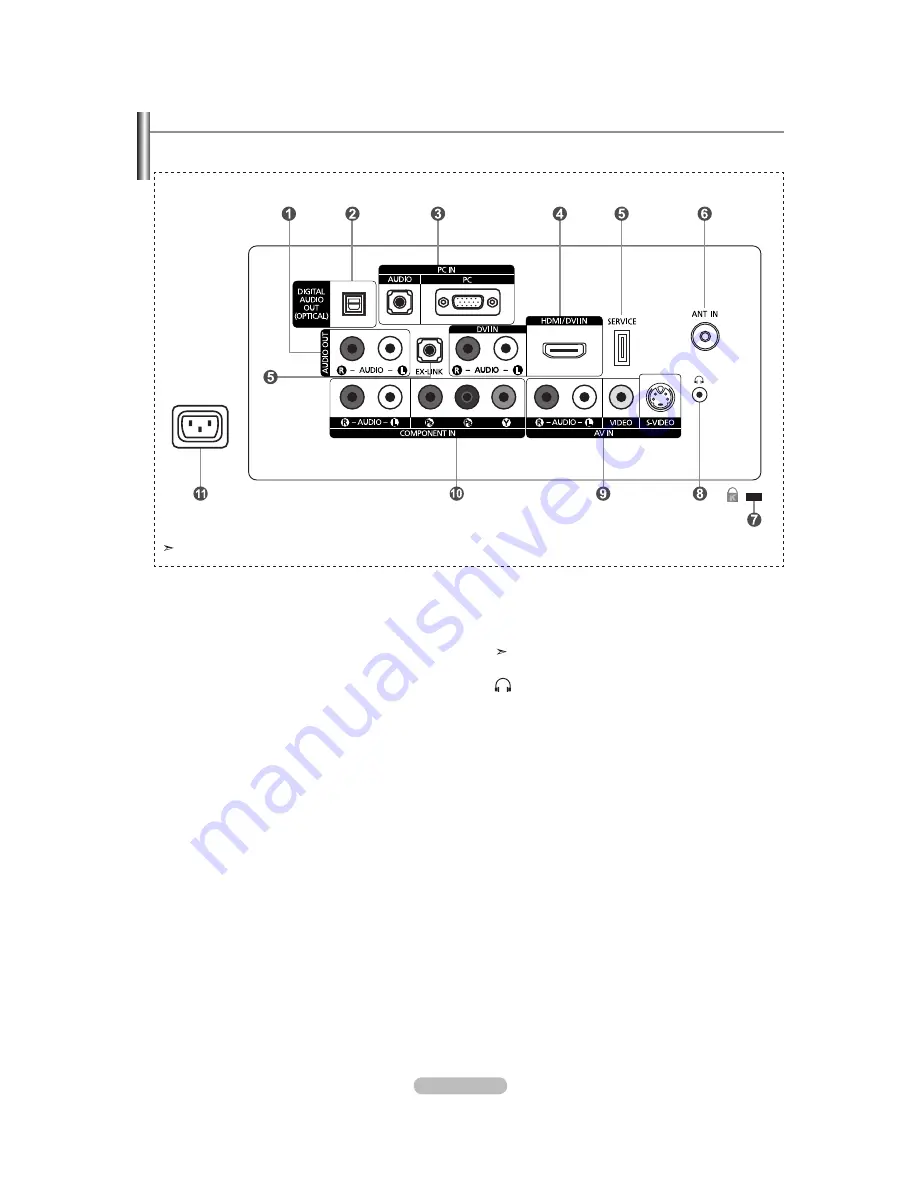
English - 4
Viewing the Connection Panel
Use the connection panel jacks to connect A/V components that will be connected continuously, such as DVD players or a VCR.
For more information on connecting equipment, see pages 6~12.
1
AUDIO OUT
Connects to the audio input jacks on your Amplifier/
Home theater.
2
DIGITAL AUDIO OUT (OPTICAL)
Connects to a Digital Audio component.
3
PC IN [PC] / [AUDIO]
Connects to the video and audio output jacks on your
PC.
4
HDMI/DVI IN / DVI IN [R-AUDIO-L]
Connects to the HDMI jack of a device with an HDMI
output.
Use the HDMI/DVI IN jack for DVI connection to an
external device.
Use a DVI to HDMI cable or DVI-HDMI adapter (DVI to
HDMI) for video connection and the DVI IN [R-AUDIO-L]
jacks for audio.
-
No sound connection is needed for an HDMI to HDMI
connection.
-
When using an HDMI/DVI cable connection, you must use
the HDMI/DVI IN jack.
5
SERVICE, EX-LINK
Connector for SERVICE only.
6
ANT IN
Connects to an antenna or cable TV system.
7
KENSINGTON LOCK
The Kensington Lock (optional) is a device used to
physically fix the system when used in a public place.
If you want to use a locking device, contact the dealer
where you purchased the TV.
The location of the Kensington Lock may be different
depending on its model.
8
(HEADPHONE)
Connects a set of external headphones for private
listening.
9
AV IN
Video and audio inputs for external devices, such as a
camcorder or VCR.
S-VIDEO
Connects an S-Video signal from a camcorder or VCR.
0
COMPONENT IN
The COMPONENT IN jack is also used as the AV IN
jack.
!
POWER INPUT
Connects
the supplied power cord.
The product color and shape may vary depending on the model.







































