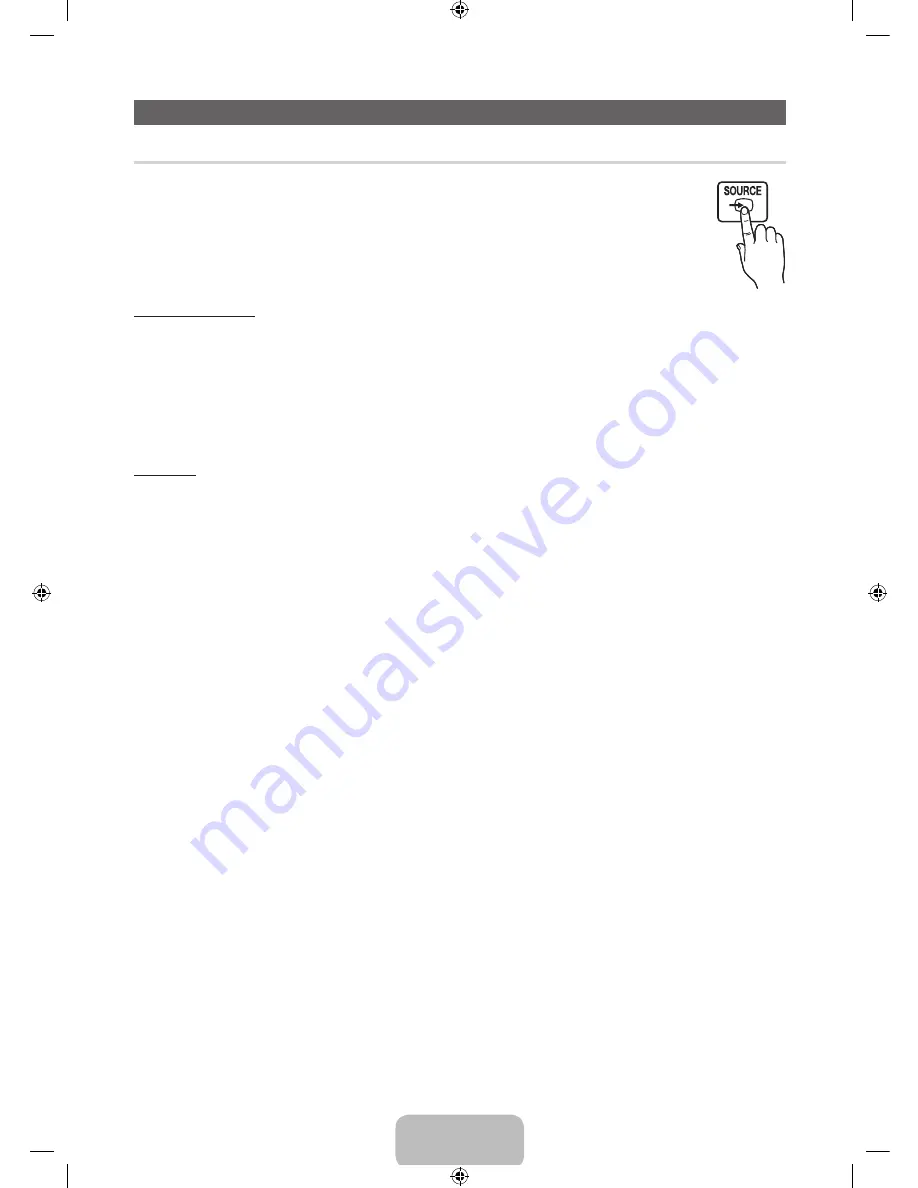
Changing the Input Source
Source
Use to select TV or other external input sources such as DVD / Blu-ray players / cable box / STB satellite receiver
connected to the TV.
1.
Press the
SOURCE
button on your remote.
2.
Select a desired external input source.
■
TV / HDMI1 / HDMI2/DVI / AV / Component
✎
In the
Source
, connected inputs will be highlighted.
✎
PC(D-Sub)
input is not supported. If you want to connect PC to the TV, use
HDMI2/DVI
input.
How to use Edit Name
In the
Source
, press the
TOOLS
button, and then you can set an external input sources name you want.
■
VCR / DVD / Cable STB / Satellite STB / PVR STB / AV Receiver / Game / Camcorder / PC / DVI PC / DVI Devices / TV / IPTV
/ Blu-ray / HD DVD / DMA
: Name the device connected to the input jacks to make your input source selection easier.
✎
When connecting a PC to the
HDMI IN 2(DVI)
port with HDMI cable, you should set the TV to
PC
mode under
Edit Name
.
✎
When connecting a PC to the
HDMI IN 2(DVI)
port with HDMI to DVI cable, you should set the TV to
DVI PC
mode under
Edit Name
.
✎
When connecting an AV devices to the
HDMI IN 2(DVI)
port with HDMI to DVI cable, you should set the TV to
DVI Devices
mode under
Edit Name
.
Information
You can see detailed information about the connected external device.
English - 9
[PF4500-5000-ZL]BN68-04837B-03L02.indb 9
2013-08-05 �� 4:51:25










































