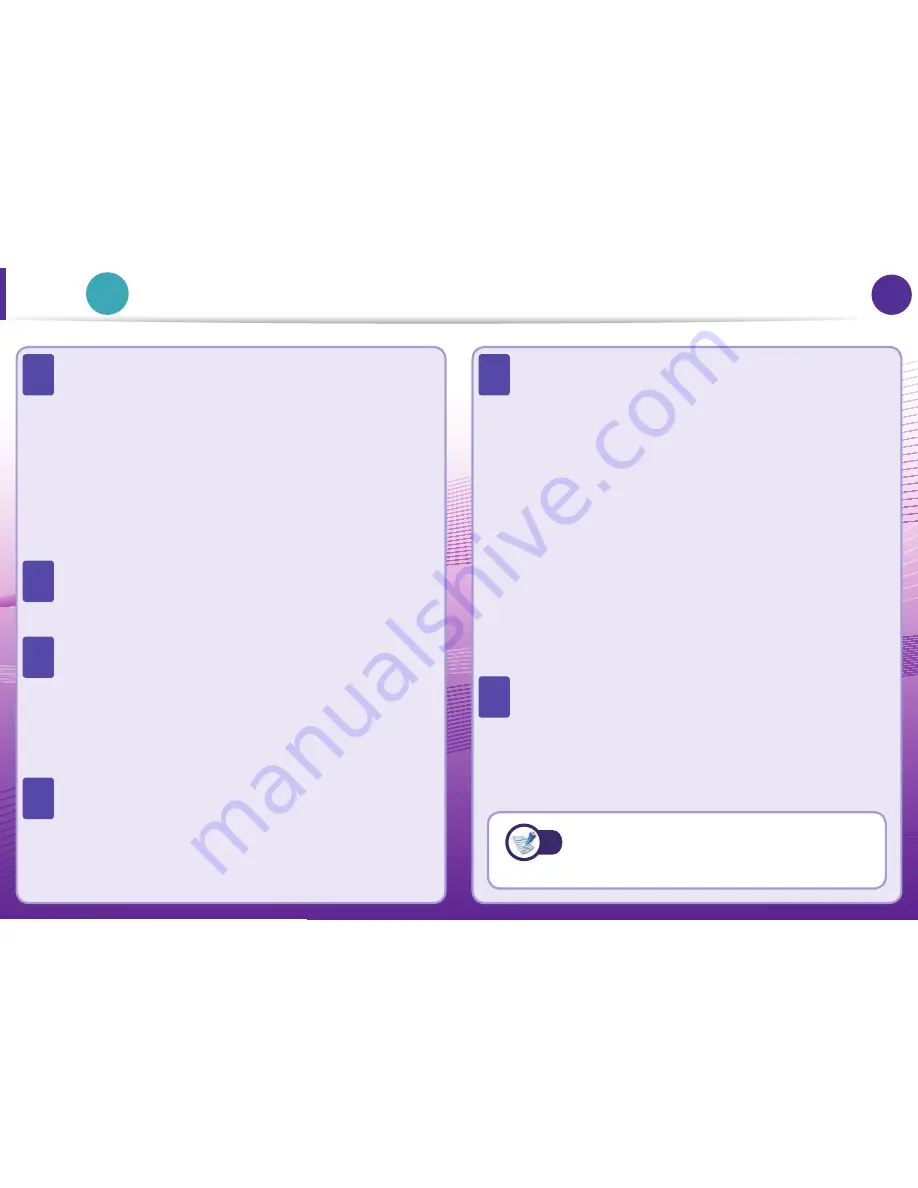
3
Chapter 1.
Getting Started
3
Tips
Tip
Chapter 1.
Getting Started
The computer is not turning on or does not respond
and displays a blank screen.
Restore the computer using
Samsung Recovery Solution
.
1
. Turn the computer on and press the
F4
key when the
booting screen (SAMSUNG logo) appears.
2
. The computer will boot up in restore mode after a short
while and
Samsung Recovery Solution
appears.
3
. When the start menu screen appears, click
Restore
.
The keyboard Fn keys (shortcut keys) do not work.
Install
Easy Settings
.
I want to restore the computer to the state when it was
purchased.
If you use the Samsung Recovery Solution function, you
can easily and quickly restore the computer to a previous
state even if you do not have a separate OS recovery DVD
or recovery CD.
I want to connect an external monitor, TV or projector.
Connect the display device and the computer with the
monitor and repeatedly press the
F4
key while holding
down the
Fn
key.
The internet connection has slowed down or error
messages appear continuously while using the
Internet.
Restore Internet Explorer to its initial state.
1
. Launch
Internet Explorer
, click
Tools > Internet
Options > Advanced > Load defaults
.
2
. If the
Internet Explorer setting again
window
appears, select
Set again
.
3
. In the
Internet default setting restoration
window,
select
Close
.
This is a compatibility problem between the Hancom
Offi ce software and Internet Explorer. To resolve this
problem, reinstall Internet Explorer 8 or install Internet
Explorer 7 or earlier.
How can I extend the battery usage time?
The battery usage time may be shortened if you recharge
the battery before it is completely discharged.
To resolve this problem, enter the
BIOS
Setup and select
Smart Battery Calibration
to discharge the battery
completely and then recharge the battery.
Q
A
Q
A
Q
A
Q
A
Q
A
Q
A
For detailed information on a function,
refer to the corresponding section of the
User Manual.
A





































