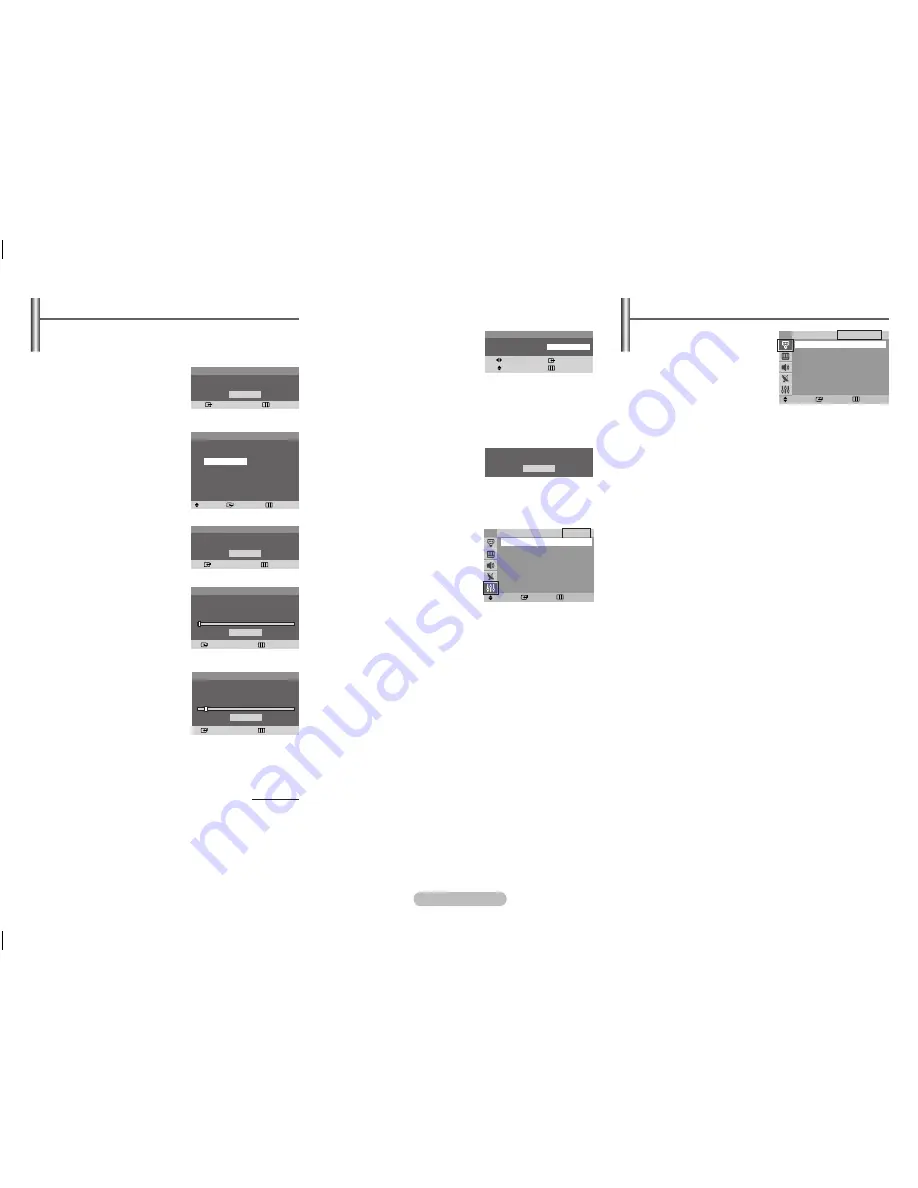
English - 3
Input -
Source list
Source list
You can switch between
viewing signal from connected
equipment, such as a VCR,
DVD, set-top box, and the TV
source (broadcast or cable).
➢
Press the
SoUrCE
button on the remote
control repeatedly to select the desired signal source.
Setup - Plug & Play
(depending on the model)
When the TV is initially powered on, several basic customer
settings proceed automatically and subsequently.
The following settings are available.
Press the
PoWEr
button on
the remote control.
The message “Start Plug
& Play” is displayed. It
flickers for a little while and
then Language menu is
automatically displayed.
2
Press the ▲ or ▼ button to
▲ or ▼ button to
button to
select the language, then
press the
ENTEr
button. The
message “Check antenna
input” is displayed.
➢
If any language is not
selected, the language
menu will disappear
about 30 seconds later.
3
Make sure that the antenna is
connected to the TV.
Press the
ENTEr
button,
then the “Auto Program” is
displayed.
4
Press the
ENTEr
button to
select “Start”. The TV will
begin memorizing all of the
available channels. Press the
ENTEr
button to stop.
continued...
5
After all available channels
are stored, the “Clock set” is
displayed. Press the
ENTEr
button. Press the ◄ or ►
button to move to the hour
or minute. Set the clock by
pressing the ▲ or ▼ button.
6
When you have finished,
press the
MENU
button.
The “Enjoy your watching.”
is displayed and then the
channel which has been
stored will be activated.
➢
Plug & Play feature doesn’t work in the AV mode,
and then the channel which has been stored will be
activated.
Re-setting the Plug & Play
Method:
MENU
▲/▼ (Setup)
ENTEr
▲/▼ (Plug & Play)
ENTEr
Enter
Exit
OK
Start Plug & Play
Plug & Play
Move
Enter
Skip
Language
English
Español
Português
Français
Plug & Play
Plug & Play
Enter
Skip
Check antenna input.
OK
OK
Enjoy your watching.
Move
Enter
Adjust
Skip
Plug & Play
Clock Set
12:00 am
Auto Program
Air 3
7
%
Stop
Enter
Skip
Plug & Play
Plug & Play
Start
Auto Program
0%
Enter
Skip
Setup
TV
Plug & Play
►
Language
: English ►
Time
►
Caption
: Off
Child Lock
►
Blue Screen : Off ►
Melody
: On ►
Music Mode : Off ►
Move
Enter
Return
Source List
TV
AV1
AV2
Component
TV
Move
Enter
Return
AA68-03992N.indd 3
2009-03-25 오후 2:39:41








