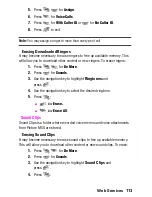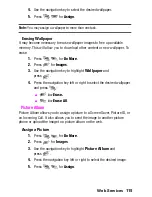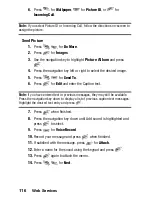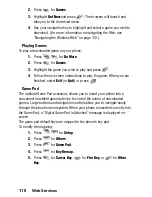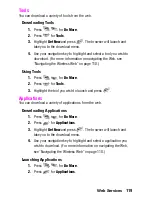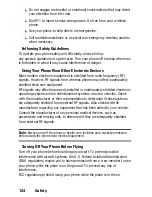Web Services
2.
Press
for
Games
.
3.
Highlight
Get New
and press
. The browser will launch and
take you to the download menu.
4.
Use your navigation key to highlight and select a game you wish to
download. (For more information on navigating the Web, see
“Navigating the Wireless Web” on page 110.)
Playing Games
To play a downloaded game on your phone:
1.
Press
for
Do More
.
2.
Press
for
Games
.
3.
Highlight the game you wish to play and press
.
4.
Follow the on-screen instructions to play the game. When you are
finished, select
Exit
(or
Quit
) or press
.
Game Pad
The optional Game Pad accessory allows you to insert your phone into a
convenient handheld gaming device to control the action of downloaded
games. Large buttons and navigation controls allow you to navigate easily
through the phone’s menu system. When your phone is inserted correctly into
the Game Pad, a “Digital Game Pad is Attached” message is displayed on-
screen.
The game pad default keys are mapped to the phone’s key pad.
To modify the mapping:
1.
Press
for
Setup
.
2.
Press
for
Others
.
3.
Press
for
Game Pad
.
4.
Press
for
Key Remap
.
5.
Press
for
Cursor Key
,
for
Fire Key
, or
for
Other
Key
.
118
Summary of Contents for 22004
Page 10: ...2 Getting Started Closed View of Phone...
Page 11: ...Getting Started 3 Front View of Phone...
Page 79: ...Voice Services 71 Voice Services Using Voice Activated Dialing Voice Memos...
Page 90: ...Camera Using Your Phone s Camera Take Pictures Storing Pictures Camera Settings 82...
Page 106: ...Messaging Messaging Message Types Text Messaging Picture Messaging 98...
Page 116: ...Web Services Do More Web Services Wireless Web Sounds Images Games Tools Applications 108...
Page 137: ...Warranty 129 Manufacturer s Warranty Manufacturer s Warranty...