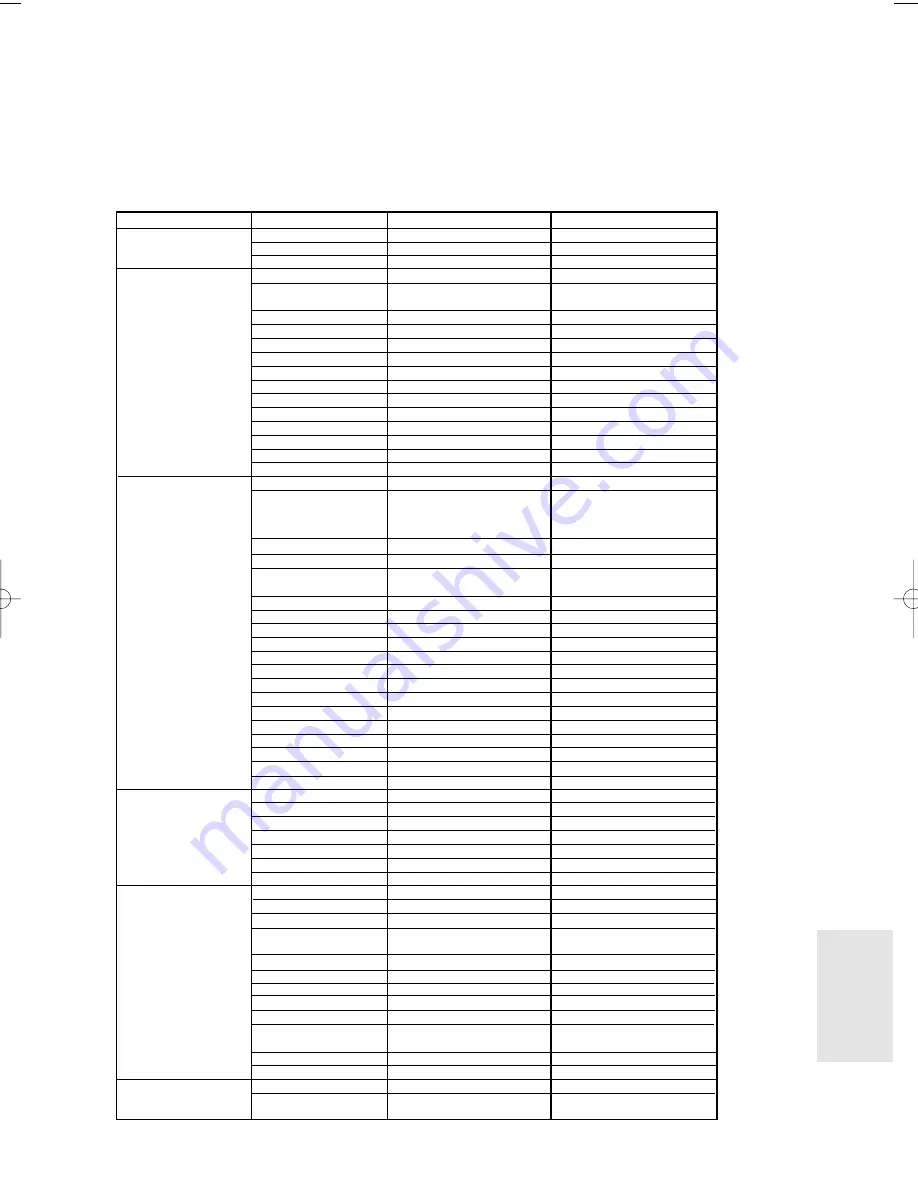
Français
- 83
I
nformations
Complémentaires
Contact SAMSUNG WORLD WIDE
If you have any questions or comments relating to Samsung products, please contact the SAMSUNG
customer care center.
Contacter SAMSUNG A TRAVERS LE MONDE
Si vous avez des commentaires ou des questions concernant les produits Samsung, contactez le centre
de service à la clientèle SAMSUNG.
North America
Latin America
Europe
CIS
Asia Pacific
Middle East & Africa
CANADA
1-800-SAMSUNG (7267864)
www.samsung.com/ca
MEXICO
01-800-SAMSUNG (7267864)
www.samsung.com/mx
U.S.A
1-800-SAMSUNG (7267864)
www.samsung.com
ARGENTINE
0800-333-3733
www.samsung.com/ar
BRAZIL
0800-124-421
4004-0000
www.samsung.com/br
CHILE
800-726-7864(SAMSUNG)
www.samsung.com/cl
COSTA RICA
0-800-507-7267
www.samsung.com/latin
ECUADOR
1-800-10-7267
www.samsung.com/latin
EL SALVADOR
800-6225
www.samsung.com/latin
GUATEMALA
1-800-299-0013
www.samsung.com/latin
JAMAICA
1-800-234-7267
www.samsung.com/latin
PANAMA
800-7267
www.samsung.com/latin
PUERTO RICO
1-800-682-3180
www.samsung.com/latin
REP. DOMINICA
1-800-751-2676
www.samsung.com/latin
TRINIDAD & TOBAGO
1-800-7267-864
www.samsung.com/latin
VENEZUELA
0-800-100-5303
www.samsung.com/latin
COLOMBIA
01-8000112112
www.samsung.com.co
BELGIUM
02 201 2418
www.samsung.com/be
CZECH REPUBLIC
844 000 844
www.samsung.com/cz
DENMARK
70 70 19 70
www.samsung.com/dk
FINLAND
030-6227 515
www.samsung.com/fi
FRANCE
3260 SAMSUNG or
08 25 08 65 65 (
€
0,15/Min) www.samsung.com/fr
GERMANY
01805 - 121213 (
€
0,14/Min)
www.samsung.de
HUNGARY
06-80-SAMSUNG (7267864)
www.samsung.com/hu
ITALIA
800-SAMSUNG (7267864)
www.samsung.com/it
LUXEMBURG
0032 (0)2 201 24 18
www.samsung.lu
NETHERLANDS
0900 20 200 88 (
€
0.10/Min)
www.samsung.com/nl
NORWAY
815-56 480
www.samsung.com/no
POLAND
0 801 801 881
www.samsung.com/pl
PORTUGAL
80 8 200 128
www.samsung.com/pt
SLOVAKIA
0800-SAMSUNG (726786)
www.samsung.com/sk
SPAIN
902 10 11 30
www.samsung.com/es
SWEDEN
0771-400 200
www.samsung.com/se
U.K
0870 SAMSUNG (7267864)
www.samsung.com/uk
Republic of Ireland
0818 717 100
www.samsung.com/uk
Switzerland
0800-7267864
www.samsung.com/ch
RUSSIA
8-800-200-0400
www.samsung.ru
KAZAHSTAN
8-800-080-1188
www.samsung.kz
UZBEKISTAN
8-800-120-0400
www.samsung.uz
UKRAINE
8-800-502-0000
www.samsung.com/ur
LITHUANIA
8-800-77777
www.samsung.lt
LATVIA
800-7267
ww.samsung.com/lv/index.htm
ESTONIA
800-7267
www.samsung.ee
AUSTRALIA
1300 362 603
www.samsung.com/au
CHINA
800-810-5858, 010- 6475 1880
www.samsung.com.cn
HONG KONG
3698 - 4698
www.samsung.com/hk
INDIA
3030 8282
www.samsung.com/in
1800 110011
INDONESIA
0800-112-8888
www.samsung.com/id
JAPAN
0120-327-527
www.samsung.com/jp
MALAYSIA
1800-88-9999
www.samsung.com/my
PHILIPPINES
1800-10-SAMSUNG (7267864)
www.samsung.com/ph
SINGAPORE
1800-SAMSUNG (7267864)
www.samsung.com/sg
THAILAND
1800-29-3232
www.samsung.com/th
02-689-3232
TAIWAN
0800-329-999
www.samsung.com/tw
VIETNAM
1 800 588 889www.samsung.com/vn
SOUTH AFRICA
0860 7267864 (SAMSUNG)
www.samsung.com/za
U.A.E
800SAMSUNG (7267864)
www.samsung.com/mea
8000-4726
Region
Country
Customer Care Center
☎
Web Site
Distributor pro Českou republiku :
Samsung Zrt., česka organizační složka
Vyskočilova 4, 14000 Praha 4
?
?
?
?
?
?
?
@@@@@@@@@6X?e?
@@fI')Xe?
@@f?N@1e?
@@g@@e?
@@g@@e?
@@g@@e?
@@f?J@5e?
@@fO&0Ye?
@@@@@@@Uf?
@@eI'@1f?
@@e?N@@L?e?
@@f3@)Xe?
@@fV'@1e?
@@f?N@@L??
@@g3@)K?
@@@@@@fV4@@@
?
?
?
?
?
?
?
?
?
?
?
?
?
?
?
?O2@h?
?@@@@@h?
@@h?
@@h?
@@h?
@@h?
@@h?
@@h?
@@h?
@@h?
@@h?
@@h?
@@h?
@@h?
@@h?
?@@@@@@@@?f?
?
?
?
?
?
?
?
?
?
?
?
?
?
?
?
?O2@@?f?
?W2(M?g?
W&(Yh?
?W&(Y?h?
?7@Hhe?
?@@?he?
J@@@@6K?g?
7@(M?I'@g?
@@H?eN@L?f?
@@f?@1?f?
@@f?@@?f?
@@f?@@?f?
3@f?@5?f?
N@L?eJ@H?f?
?@)K?O&@g?
I4@0M?g?
?
?
?
?
?
?
?
?
?
?
?
?
?
?
?
W2@@6Xg?
?W.MeI/X?f?
?7H?e?N1?f?
J@g@Lf?
7@g@1f?
@@g@@f?
@@g@@f?
@@g@@f?
@@g@@f?
@@g@@f?
@@g@@f?
3@g@5f?
N@g@Hf?
?3L?e?J5?f?
?V/KeO.Y?f?
V4@@0Yg?
?
?
?
?
?
?
?
?
@@@@@@@@@@e
?
?
?
?
?
?
?
@@@@@@e?@@@@@?
?I'@X?fW(M??
N@1?f7He?
?3@Le?J5?e?
3@L?7Hf?
V')T5?f?
?N@@H?f?
?J@@L?f?
?7@@1?f?
J(?'@Lf?
?W.Y?V')X?e?
?7H?eN@1?e?
J5f?3@Le?
?O&Yf?V@)K??
@@@@@?e@@@@@@?
?
?
?
?
?
?
?
?
@@he
@@he
?J@@L?h
?7Y@1?h
J5?3@Lh
7H?N@1h
@?e@@h
?J5?e3@L?g
?7H?eN@1?g
J@f?@@Lg
7@@@@@@@@1g
@?g@@g
?J5?g3@L?f
?7H?gN@1?f
?@h?@@?f
?@@@@@f?@@@@@@?e
O2@@@6KO@?
W2(Me?I'@@?
?W&(Y?fV'@?
?7@Hg?N@?
J@5?h@?
7@H?he
@@hf
@@hf
@@hf
@@hf
3@L?he
N@1?he
?3@Lhe
?V')X?f?O.?
V4)Ke?O20Y?
I4@@@0M?e
@@@@@@@@@@e
@@@@@@@@@@@@
@@h
@@h
@@h
@@h
@@g@?
@@g@?
@@@@@@@@@?
@@g@?
@@g@?
@@h
@@h
@@h
@@h
@@h
@@@@@@g
?
?
?
?
?
?
?
@@@@@@@@@6X?e?
@@fI')Xe?
@@f?N@1e?
@@g@@e?
@@g@@e?
@@g@@e?
@@f?J@5e?
@@fO&0Ye?
@@@@@@@Uf?
@@eI'@1f?
@@e?N@@L?e?
@@f3@)Xe?
@@fV'@1e?
@@f?N@@L??
@@g3@)K?
@@@@@@fV4@@@
?
?
?
?
?
?
?
?
@@he
@@he
?J@@L?h
?7Y@1?h
J5?3@Lh
7H?N@1h
@?e@@h
?J5?e3@L?g
?7H?eN@1?g
J@f?@@Lg
7@@@@@@@@1g
@?g@@g
?J5?g3@L?f
?7H?gN@1?f
?@h?@@?f
?@@@@@f?@@@@@@?e
@@@@@@@@@@e
?
?
?
?
?
?
?
?@@@@@@@@?f?
?@@@@@@@5?f?
?@f?@H?f?
?@f?@g?
J5g?
7Hg?
@?g?
?J5?g?
?7H?g?
?@h?
J5h?
7Hh?
@?h?
?J5?h?
?7H?h?
?@he?
?
?
?
?
?
?
?
?
?
?
?
?
?
?
?
?O2@@?f?
?W2(M?g?
W&(Yh?
?W&(Y?h?
?7@Hhe?
?@@?he?
J@@@@6K?g?
7@(M?I'@g?
@@H?eN@L?f?
@@f?@1?f?
@@f?@@?f?
@@f?@@?f?
3@f?@5?f?
N@L?eJ@H?f?
?@)K?O&@g?
I4@0M?g?
?
?
?
?
?
?
?
?
@@@@@@@@@@e
?
?
?
?
?
?
?
?W2@6Xg?
W.M?I/X?f?
7He?N1?f?
@?f@?f?
@Le?J5?f?
3)K?O.Y?f?
V'@@@Hg?
?S@@@Lg?
W.R4@)X?f?
?W.YeI')Xf?
?7H?e?V'1f?
?@gN@f?
?@g?@f?
?3L?fJ5f?
?V/Ke?O.Yf?
V4@@@0Y?f?
?
?
?
?
?
?
?
?
?
?
?
?
?
?
?
W&g?
?W&@g?
W&@@g?
?W.Y@@g?
W.Y?@@g?
?W.Ye@@g?
W.Y?e@@g?
?W.Yf@@g?
?7Y?f@@g?
?@@@@@@@@@@@f?
?@@@@@@@@@@@f?
@@g?
@@g?
@@g?
@@g?
@@g?
?
?
?
?
?
?
?
?
?
?
?
?
?
?
?
W2@@6Xg?
?W&@@@@)X?f?
?7(M?I'@1?f?
?@H?eN@@?f?
?@f?@@?f?
?@@?f?
?@5?f?
J@H?f?
75g?
?J(Yg?
W.Y?g?
?W.Yh?
W.Y?e@?f?
?W&Yf@?f?
W&@@@@@@@?f?
&@@@@@@@@?f?
?
?
?
?
?
?
?
?
?
?
?
?
?
?
?
W2@@6Xg?
?W.MeI/X?f?
?7H?e?N1?f?
J@g@Lf?
7@g@1f?
@@g@@f?
@@g@@f?
@@g@@f?
@@g@@f?
@@g@@f?
@@g@@f?
3@g@5f?
N@g@Hf?
?3L?e?J5?f?
?V/KeO.Y?f?
V4@@0Yg?
?
?
?
?
?
?
?
?
?
?
?
?
?
?
?
W2@@6Xg?
?W.MeI/X?f?
?7H?e?N1?f?
J@g@Lf?
7@g@1f?
@@g@@f?
@@g@@f?
@@g@@f?
@@g@@f?
@@g@@f?
@@g@@f?
3@g@5f?
N@g@Hf?
?3L?e?J5?f?
?V/KeO.Y?f?
V4@@0Yg?
?
?
?
?
?
?
?
?
?
?
?
?
?
?
?
?@@@@@@@@?f?
?@@@@@@@5?f?
?@f?@H?f?
?@f?@g?
J5g?
7Hg?
@?g?
?J5?g?
?7H?g?
?@h?
J5h?
7Hh?
@?h?
?J5?h?
?7H?h?
?@he?
?
?
?
?
?
?
?
?
?
?
?
?
?
?
?
?
?
?
?
?
?
?
?
?
?
?
?
?
?
?@@??
?@@??
?
?
?
?
?
?
?
?
?
?
?
?
?
?
?
W&g?
?W&@g?
W&@@g?
?W.Y@@g?
W.Y?@@g?
?W.Ye@@g?
W.Y?e@@g?
?W.Yf@@g?
?7Y?f@@g?
?@@@@@@@@@@@f?
?@@@@@@@@@@@f?
@@g?
@@g?
@@g?
@@g?
@@g?
?
?
?
?
?
?
?
?
?
?
?
?
?
?
?
?
?
?
?
?
?
?
?
?
?
?
?
?
?
?@@??
?@@??
?
?
?
?
?
?
?
?
?
?
?
?
?
?
?
W2@@6Xg?
?W&@@@@)X?f?
?7(M?I'@1?f?
?@H?eN@@?f?
?@f?@@?f?
?@@?f?
?@5?f?
J@H?f?
75g?
?J(Yg?
W.Y?g?
?W.Yh?
W.Y?e@?f?
?W&Yf@?f?
W&@@@@@@@?f?
&@@@@@@@@?f?
?
?
?
?
?
?
?
?
?
?
?
?
?
?
?
W&g?
?W&@g?
W&@@g?
?W.Y@@g?
W.Y?@@g?
?W.Ye@@g?
W.Y?e@@g?
?W.Yf@@g?
?7Y?f@@g?
?@@@@@@@@@@@f?
?@@@@@@@@@@@f?
@@g?
@@g?
@@g?
@@g?
@@g?
?
?
?
?
?
?
?
?
?
?
?
?
?
?
?
?W2@6Xg?
W.M?I/X?f?
7He?N1?f?
@?f@?f?
@Le?J5?f?
3)K?O.Y?f?
V'@@@Hg?
?S@@@Lg?
W.R4@)X?f?
?W.YeI')Xf?
?7H?e?V'1f?
?@gN@f?
?@g?@f?
?3L?fJ5f?
?V/Ke?O.Yf?
V4@@@0Y?f?
?
?
?
?
?
?
?
?
?
?
?
?
?
?
?
?
?
?
?
?
?
?@@?f?
?@@?f?
?
?
?
?
?
?
?
?@@?f?
?@@?f?
?
?
?
?
?
?
?
?
?
?
?
?
?
?
?O2@h?
?@@@@@h?
@@h?
@@h?
@@h?
@@h?
@@h?
@@h?
@@h?
@@h?
@@h?
@@h?
@@h?
@@h?
@@h?
?@@@@@@@@?f?
?
?
?
?
?
?
?
?
?
?
?
?
?
?
?
?O2@@?f?
?W2(M?g?
W&(Yh?
?W&(Y?h?
?7@Hhe?
?@@?he?
J@@@@6K?g?
7@(M?I'@g?
@@H?eN@L?f?
@@f?@1?f?
@@f?@@?f?
@@f?@@?f?
3@f?@5?f?
N@L?eJ@H?f?
?@)K?O&@g?
I4@0M?g?
?
?
?
?
?
?
?
?
@@he
@@he
?J@@L?h
?7Y@1?h
J5?3@Lh
7H?N@1h
@?e@@h
?J5?e3@L?g
?7H?eN@1?g
J@f?@@Lg
7@@@@@@@@1g
@?g@@g
?J5?g3@L?f
?7H?gN@1?f
?@h?@@?f
?@@@@@f?@@@@@@?e
@@@@hf@@
@@L?h?J@@
@@1?h?7@@
@@@LhJ@@@
@?@1h7Y@@
@?3@L?f?J5?@@
@?N@1?f?7H?@@
@??3@LfJ5e@@
@??N@1f7He@@
@?e3@L??J5?e@@
@?eN@1??7H?e@@
@?e?3@?C5f@@
@?e?N@@@Hf@@
@?f3@5?f@@
@?fN@H?f@@
@@@@@?e?@f@@@@
W-X?e
?O&@)Xe
@@@@@@@@@@@@@@@@@@@@@)e
@@(Mhf
@(Y?hf
?J(Yhg
?@K?O&Y?f?O26X?f
?@@@@@@@@@@@@@@@)?f
?@@?he@@H?f
?@@?f@Kf@@g
?@@?f@@@?e@@g
?@@?f@@H?e@@g
?@@?f@@f@@g
?@@?f@@f@@g
?@@?f@@f@@g
?@@?f@@f@@g
?@@?e?J@5f@5g
?@5?e?7@Hf(Yg
?(Y?eJ@5?/Khe
?W&(Y?V46Kh
O&0YfI'@6K?f
O20Mg?V4@@6X?e
O20Mhe?I'@,?e
?@0M
V+Y?e
O26Xe
@@@@@@@@@@@@@@@@@@@@@)e
?@@(M?he
?@@Hhf
?@5?hf
@Kf?@Y?f?O26X?e
@@@@@@@@@@@@@@@@@@)?e
@@e?@@?e?@@?e@@H?e
@@e?@@?e?@@?e@@f
@@e?@@?e?@@?e@@f
@@e?@@@@@@@@?e@@f
@@e?@@?e?@@?e@@f
@@e?@@?e?@@?e@@f
@@e?@@?e?@@?e@@f
@@e?@@@@@@@@?e@@f
@@e?@@?e?@@?e@@f
@@e?@@?e?@@?e@@f
@@e?@@?e?@@?e@@f
@@e?@@?e?@@?e@@f
@@@@@@@@@@@@@@@@@@f
@(M?hf@5f
(Y
(Yf
?
?
?
?
?
?
?
?W2@6Xg?
W.M?I/X?f?
7He?N1?f?
@?f@?f?
@Le?J5?f?
3)K?O.Y?f?
V'@@@Hg?
?S@@@Lg?
W.R4@)X?f?
?W.YeI')Xf?
?7H?e?V'1f?
?@gN@f?
?@g?@f?
?3L?fJ5f?
?V/Ke?O.Yf?
V4@@@0Y?f?
?
?
?
?
?
?
?
?
?
?
?
?
?
?
?
W2@6X?g?
?W&@@@)Xg?
?.M??I'1g?
N@g?
?@g?
J5g?
?O&Ug?
?@@@@)X?f?
?I'@1?f?
V'@?f?
?N@?f?
@?f?
?J5?f?
W.Y?f?
?'6K?O.Yg?
?V4@@0Y?g?
?
?
?
?
?
?
?
?


































