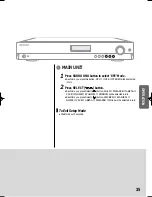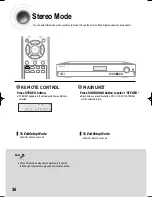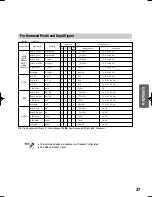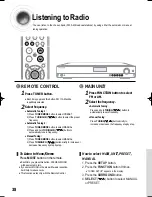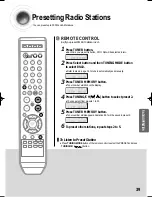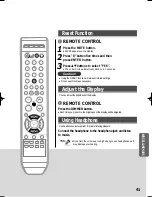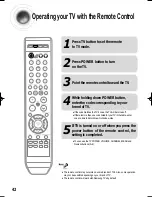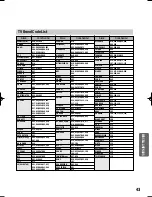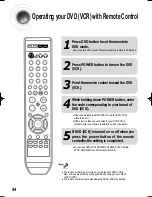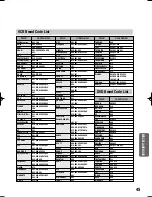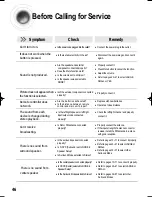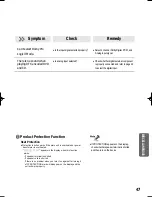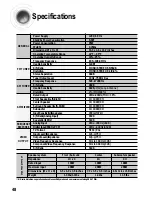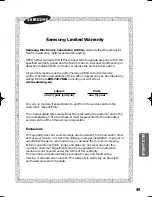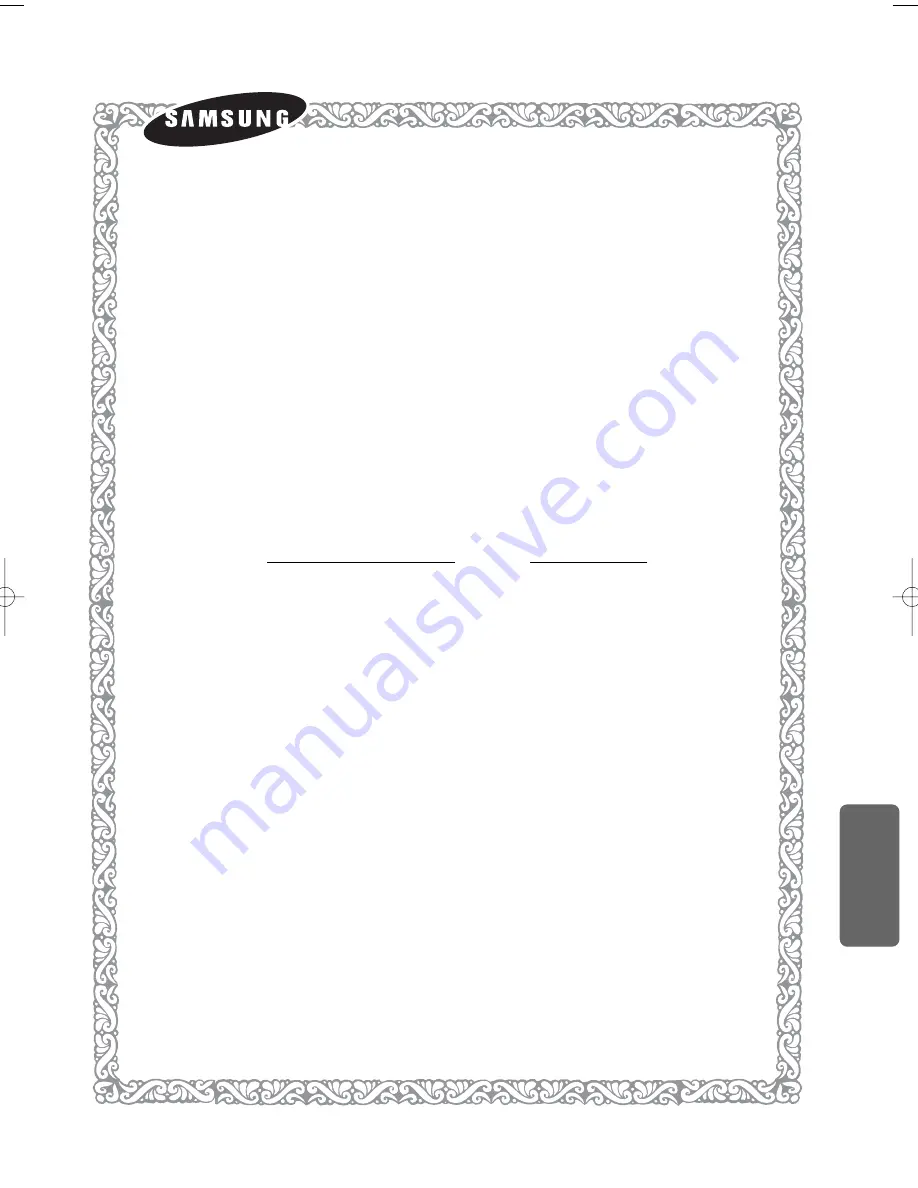
49
MISCELLANENOUS
Samsung Limited Warranty
Samsung Electronics Canada Inc. (SECA),
warrants that this product is
free from defective material and workmanship.
SECA further warrants that if this product fails to operate properly within the
specified warranty period and the failure is due to improper workmanship or
defective material SECA will repair or replace the product at its option.
All warranty repairs must be performed by a SECA authorized service
centre. (The name and address of the location nearest you can be obtained by
calling toll free
1-800-726-7864
or visiting our web site at
www.samsung.ca)
Labour
Parts
one (1) year (carry-in)
one (1) year
On carry-in models, transportation to and from the service centre is the
customer’s responsibility.
The original dated sales receipt must be retained by the customer and is the
only acceptable proof of purchase. It must be presented to the authorized
service centre at the time service is requested.
Exclusions
This warranty does not cover damage due to accident, fire flood and/or other
acts of God; misuse, incorrect line voltage, improper installation, improper or
unauthorized repairs, commercial use, or damage that occurs in shipping.
Exterior and interior finish, lamps and glass are not covered under this
warranty. Customer adjustments which are explained in the instruction
manual are not covered under the terms of this warranty.
This warranty will automatically be voided for any unit found with a
missing or altered serial number. This warranty is valid only on products
purchased and used in Canada.
AV-R610 XAC ENG-1 5/5/06 14:4212:0 Page 49