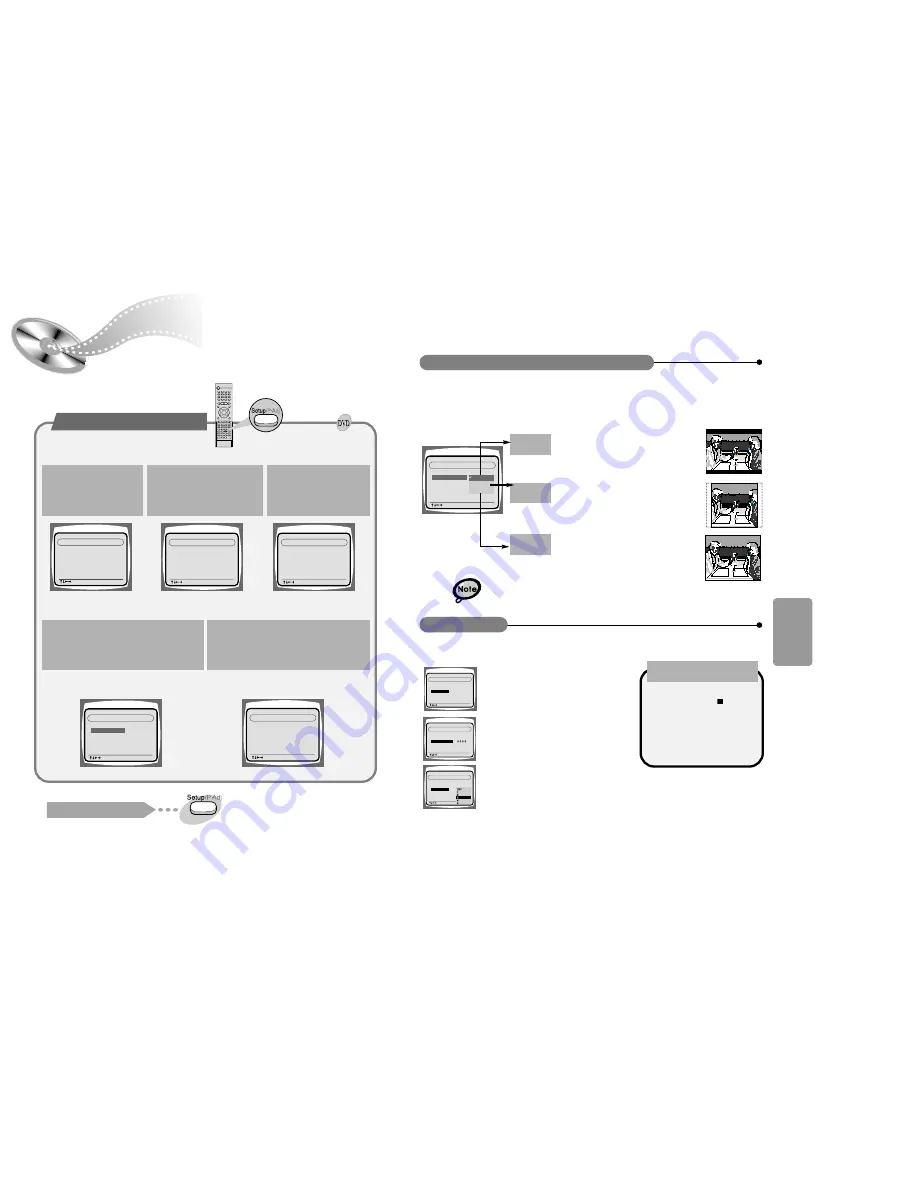
SETUP
4:3 LB
OFF
RATING LEVEL
OUTPUT
DIGITAL
TV SCREEN
4:3 PS
16:9
4:3 LB
: Move Setup : Exit
LANGUAGES
SYSTEM
32
4:3 LB
OFF
BITSTREAM
OUTPUT
DIGITAL
TV SCREEN
RATING LEVEL
: Move Setup : Exit
LANGUAGES
SYSTEM
The Rating Level function works in conjunction with DVDs which have been assigned
a rating, to help control the types of DVDs that your family watches.
1. Select RATING LEVEL, then press the
Enter button.
4:3 LB
BITSTREAM
OUTPUT
DIGITAL
TV SCREEN
RATING LEVEL
: Move Setup : Exit
LANGUAGES
SYSTEM
2. Use the number(0~9) buttons to input
a 4-digit password.
•
The player’s password is set to "7890" by
default.
OUTPUT
DIGITAL
TV SCREEN
RATING LEVEL
: Move Setup : Exit
LANGUAGES
SYSTEM
4:3 LB
3. Use the Up/Down (
▲
/
▼
)
button to select either RATING LEVEL or
NEW PASSWORD, and then press the Enter button.
•
There are up to 8 rating levels on a disc.
•
If LEVEL 6 is selected, a disc which contains rating LEVEL 7 and above cannot
be played.
•
If you select NEW PASSWORD, the screen changes and enables you to enter
the new password.
RATING LEVEL
While the player is in the stop
mode, hold the Stop ( ) button
down on the main unit for more than
5 seconds.
•
"INITIAL" appears on the display and
all default settings will return to
Factory Preset.
•
Press the Power button.
When the rating level
password has been forgotten
You can use the DVD player's Setup function to select the TV screen ratio,
rating limit, or digital output mode.
31
System Setup
ENGLISH
CHINESE
CHINESE
CHINESE
OSD LANGUAGE
SYSTEM
AUDIO
SUBTITLE
MENU LANGUAGE
LANGUAGES
: Move Setup : Exit
4:3 LB
OFF
BITSTREAM
OUTPUT
DIGITAL
TV SCREEN
RATING LEVEL
: Move Setup : Exit
LANGUAGES
SYSTEM
4:3 LB
OFF
BITSTREAM
OUTPUT
DIGITAL
TV SCREEN
RATING LEVEL
: Move Setup : Exit
LANGUAGES
SYSTEM
4:3 LB
OFF
BITSTREAM
OUTPUT
DIGITAL
TV SCREEN
RATING LEVEL
: Move Setup : Exit
LANGUAGES
SYSTEM
OFF
RATING LEVEL
BITSTREAM
OUTPUT
DIGITAL
TV SCREEN
: Move Setup : Exit
LANGUAGES
SYSTEM
4:3 LB
Press the Up/Down (
▲
/
▼
) button to select the
desired sub-item and then press the Enter
button.
4
5
From the stop mode, press
the Setup
/P.Adj
button.
1
Press the Left/Right ( / )
button to select the system.
Press the Up/Down (
▲
/
▼
)
button to select the desired
item.
2
3
To End the System Setup
•
Press the Setup
/P.Adj
button again.
To Set up the System
Press the Enter button or Right ( ) button.
▲
▲
▲
The horizontal to vertical screen size ratio of conventional TVs is 4:3, while that of wide screen and high
definition TVs is 16:9. This ratio is called the aspect ratio. When playing DVDs recorded in different screen
size, you should adjust the aspect ratio to fit your TV or monitor.
✱
For a standard TV, select either "4:3LB" or "4:3PS" option according to
personal preference. Select "16:9" if you have a wide screen TV.
: Select this to play a 16:9 picture in the
letter box mode on a conventional TV.
•Black bars will appear at the top and bottom of the
screen.
: Select this to play a 16:9 picture in the pan
& scan mode on a conventional TV.
•You can see the central portion of the screen only
(with the sides of the 16:9 picture cut off).
: Select this to view a 16:9 picture in the
full-screen mode on your wide screen TV.
•You can enjoy the wide screen aspect.
4:3PS
(4:3 Pan&Scan)
4:3LB
(4:3 Letterbox)
16:9
Adjusting the TV Aspect Ratio (Screen Size)
• If a DVD is in the 4:3 ratio, you cannot view it in wide screen.
• Since DVD discs are recorded in various image formats, they will look different
depending on the software, the type of TV, and the TV aspect ratio setting.









































