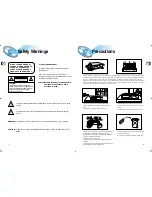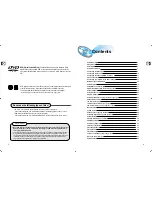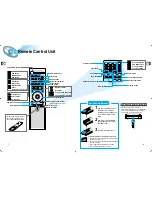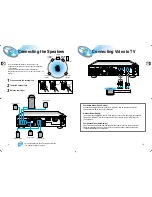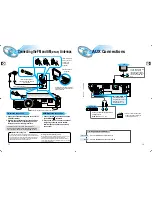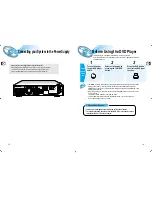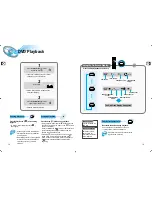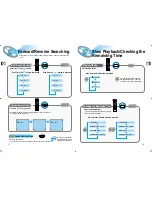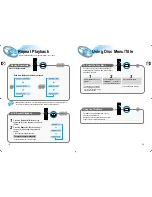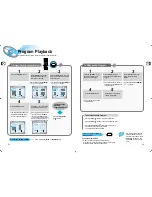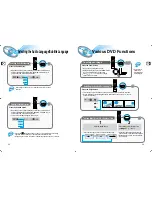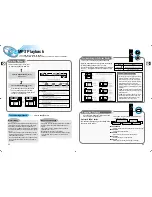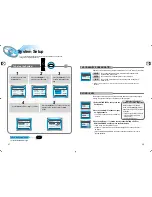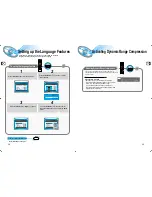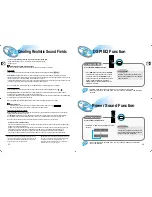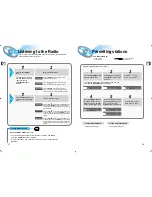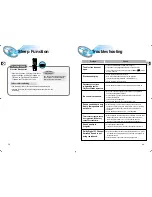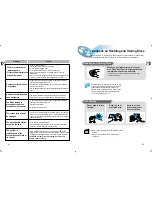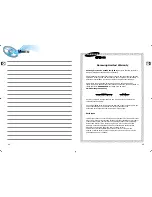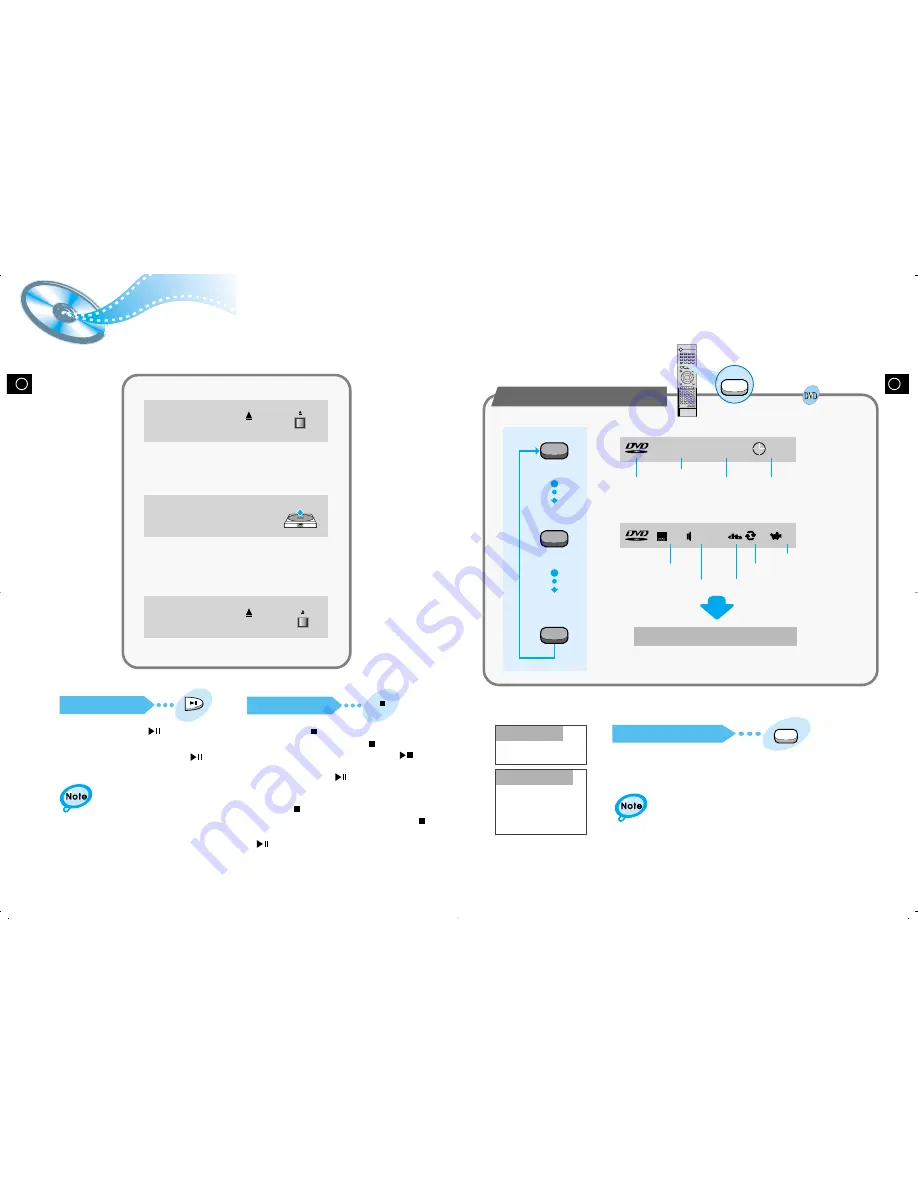
GB
16
DVD Playback
15
GB
Press the Display button on the remote.
•
Depending on the disc, the initial disc
information screen may look different
from disc to disc.
•
When playing a DVD containing MPEG
format, video may not be reproduced
correctly and you may get picture
distortion.
If the player is left for more than 3 minutes
in pause mode, it will stop.
The On-Screen Display disappears.
Using the On-Screen Display
Display
Display
Display
Display
V I D E O
1/2
1/8
00:00:00
T
C
V I D E O
ENG
ENG
OFF
1/3
1/1
DVD indicator
TITLE indicator
TITLE ELAPSED
indicator
CHAPTER indicator
ANGLE indicator
REPEAT indicator
DISC TYPE indicator
AUDIO LANGUAGE
indicator
SUBTITLE LANGUAGE
indicator
Pausing Playback
Press the Play/Pause ( ) button during
playback.
•
To resume, press the Play/Pause ( )
button again.
Stopping Playback
Press the Stop ( ) button during playback.
•
During playback, when the Stop ( )button is pressed,
the position is stored in the memory, and STOP is
shown on the display.
When the Play/Pause ( ) button or Return button is
pressed subsequently, playback resumes from the
position at which it was stopped.
•
If the Stop ( ) button is pressed a second time, the
‘resume play’ memory function is canceled, and
STOP is shown on the display. When the Play/Pause
( )button is pressed, playback starts from the
beginning.
Turning the sound off temporarily?
What is a Title?
What is a Chapter?
Press the Mute button during playback.
•
This operation may be useful when you need
to greet guests or answer the telephone.
A movie contained in a
DVD disc.
Each Title on a DVD
disc is divided into
several smaller sections
called "chapters".
Mute
•
The button is located on the Front Panel
of the player (not on the remote).
Press the Open/Close( ) button
to open the disc tray.
1
•
Place a disc gently into the tray with the
disc’s label facing up.
Insert a disc.
2
V I D E O
•
Playback starts automatically.
Press the Open/Close( ) button
again to close the disc tray.
3