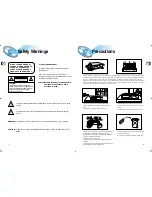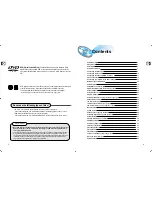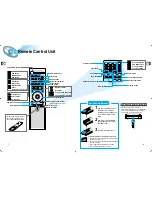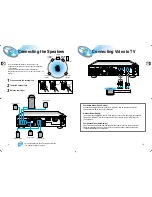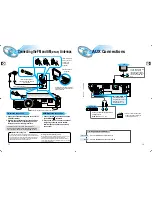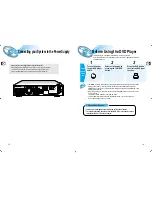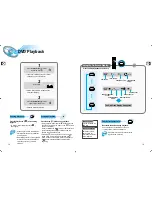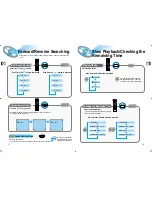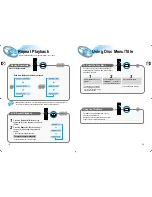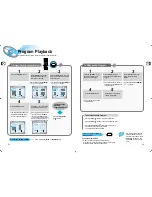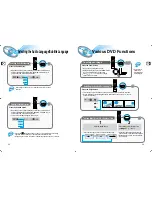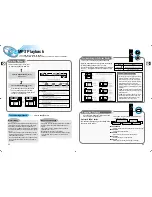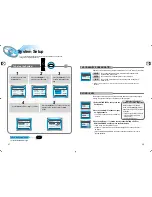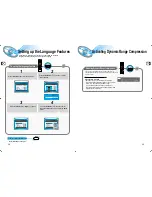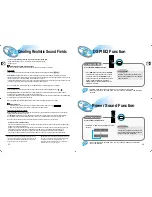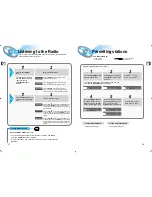GB
GB
7
8
DVD
Band
A<->B
AUX
Open/Clse
Display
Return
DVD/CD/TUNER
Volume
DSP/EQ
Power Sound
Mute
Sleep
Go To
Zoom
Title Menu
Step
Remain
Subtitle
Audio
MO/ST
Repeat
Repeat
Enter
+
Tuning
Down
Up
TUNER
1
2
3
4
5
6
7
8
9
Sound Edit
SPK Mode
Pro Logic
Slow
Angle
Subwoofer
Test Tone
Setup
Program
D.R.C
Center Speaker
Rear Speaker
Clear
0
+
—
+
—
+
—
Remote Control Unit
R
30
30
7~10m
Remove the battery cover on
the back of the remote by
pressing down and sliding the
cover in the direction of the
arrow.
Insert Remote Batteries
Range of Operation of the Remote Control
1
Insert two 1.5V AAA batteries,
paying attention to the correct
polarities (+ and –).
2
Replace the battery cover.
3
The remote control can be used up to
approximately 23 feet/7 meters in a straight line.
It can also be operated at a horizontal angle of
up to 30° from the remote control sensor.
DVD POWER button
DSP/EQ button
Power Sound button
Slow button
Setup button
Angle button
Subwoofer Speaker button
D.R.C button
Title
Menu
Subtitle
Audio
MO/ST
Display
Return
Go To
DVD button
TUNER button
AUX button
Title button
Menu button
Subtitle button
Audio
MO/ST(mono/stereo) button
Display button
Return button
Go To button
DVD
TUNER
Band
AUX
Mute button
Volume Control buttons
Speaker output volume control
Play/Pause button
Stop button
Tuning Preset
/
CD Skip button
Tuning Up/Down
/
CD Search button
Sleep button
Clear button
Center Speaker button
Rear Speaker button
Program button
Direction/Enter button
Open/Close button
Step button
Remain button
Repeat (A<->B) button
Repeat button
Zoom button
Sound Edit
SPK Mode
Pro Logic
Test Tone
Sound Edit button
SPK Mode button
Pro Logic button
Test Tone button
To open the romote control
cover, push the top of the
cover, then slide downward.
Follow these precautions to avoid leaking or cracking cells:
•
Place batteries in the remote control so they match the
polarity:(+) to (+)and (–)to (–).
•
Use the correct type of batteries.Batteries that look similar
may differ in voltage.
•
Always replace both batteries at the same time.
•
Do not expose batteries to heat or flame.
CAUTION
Selection button