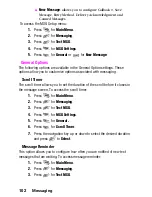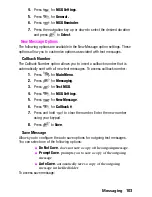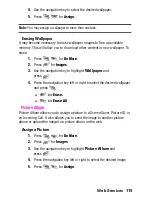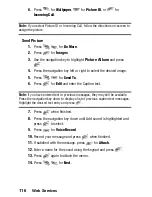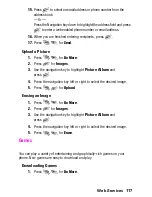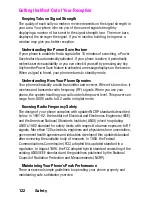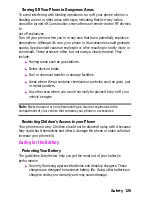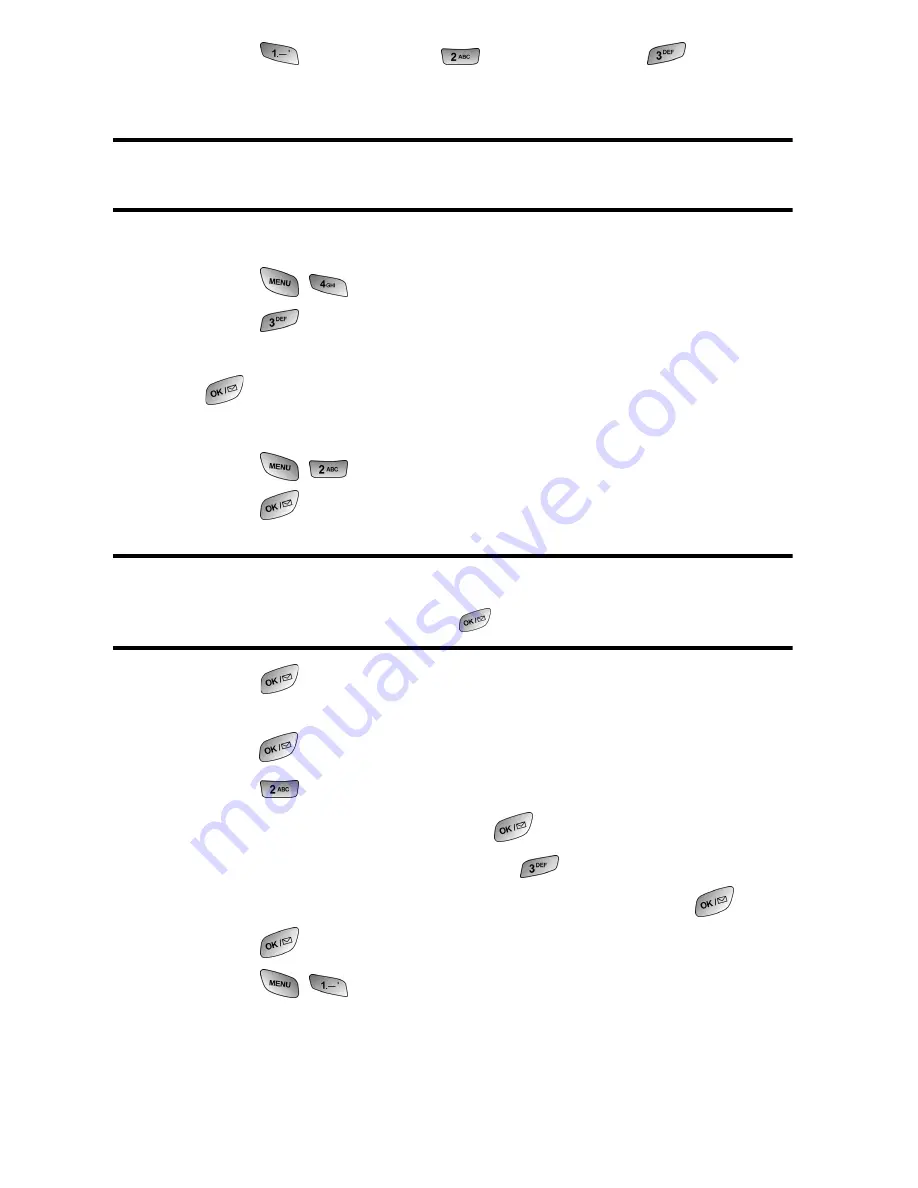
Web Services
6.
Press
for
Wallpaper
,
for
Picture ID
, or
for
Incoming Call
.
Note:
If you select Picture ID or Incoming Call, follow the directions on-screen to
assign the picture.
Send Picture
1.
Press
for
Do More
.
2.
Press
for
Images
.
3.
Use the navigation key to highlight
Picture Album
and press
.
4.
Press the navigation key left or right to select the desired image.
5.
Press
for
Send To
.
6.
Press
for
Edit
and enter the Caption text.
Note:
If you have entered text in previous messages, they may still be available.
Press the navigation key down to display a list of previous caption text messages.
Highlight the desired text entry and press
.
7.
Press
when
finished.
8.
Press the navigation key down until Add sound is highlighted and
press
to select.
9.
Press
for
Voice Record
.
10.
Record your message and press
when finished.
11.
If satisfied with the message, press
for
Attach
.
12.
Enter a name for the sound using the keypad and press
.
13.
Press
again to attach the memo.
14.
Press
for
Next
.
116
Summary of Contents for 2.0040223181058e16
Page 10: ...2 Getting Started Closed View of Phone ...
Page 11: ...Getting Started 3 Front View of Phone ...
Page 79: ...Voice Services 71 Voice Services Using Voice Activated Dialing Voice Memos ...
Page 90: ...Camera Using Your Phone s Camera Take Pictures Storing Pictures Camera Settings 82 ...
Page 106: ...Messaging Messaging Message Types Text Messaging Picture Messaging 98 ...
Page 116: ...Web Services Do More Web Services Wireless Web Sounds Images Games Tools Applications 108 ...
Page 137: ...Warranty 129 Manufacturer s Warranty Manufacturer s Warranty ...