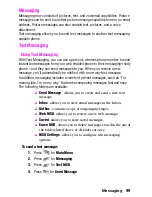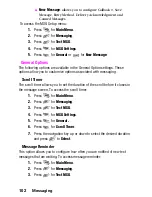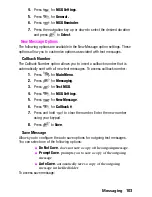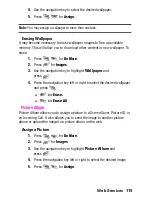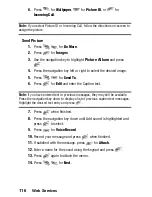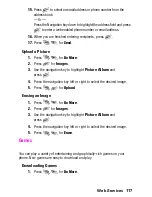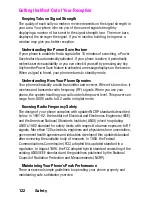Messaging
Advanced Send Options
There are a number of advanced sending options associated with picture
messaging. These options are:
Reports
- This option allows you to attach a Read Receipt to the
outgoing message. When the message is received by the
recipient, a message is returned to notify you that the message
was read.
Message Title
- This option allows you to attach a message
title to the message.
Priority & Class
- This option allows you to set a priority level
of low, normal, or high. It also allows you to set a message
class to personal, advertisement, or informational.
Cc and Bcc
- Allows you to Cc (carbon copy) and Bcc (blind
carbon copy) the message to another email address or mobile
number. If the Bcc is used, the other recipients do not see the
email address or phone number of the Bcc recipient, it is
hidden.
To access the advanced settings:
1.
Before sending the picture message, press
for
Advanced.
2.
Press
for
Reports
,
for
Message Title
,
for
Priority
& Class
, or
for
Cc and Bcc
.
107
Summary of Contents for 2.0040223181058e16
Page 10: ...2 Getting Started Closed View of Phone ...
Page 11: ...Getting Started 3 Front View of Phone ...
Page 79: ...Voice Services 71 Voice Services Using Voice Activated Dialing Voice Memos ...
Page 90: ...Camera Using Your Phone s Camera Take Pictures Storing Pictures Camera Settings 82 ...
Page 106: ...Messaging Messaging Message Types Text Messaging Picture Messaging 98 ...
Page 116: ...Web Services Do More Web Services Wireless Web Sounds Images Games Tools Applications 108 ...
Page 137: ...Warranty 129 Manufacturer s Warranty Manufacturer s Warranty ...