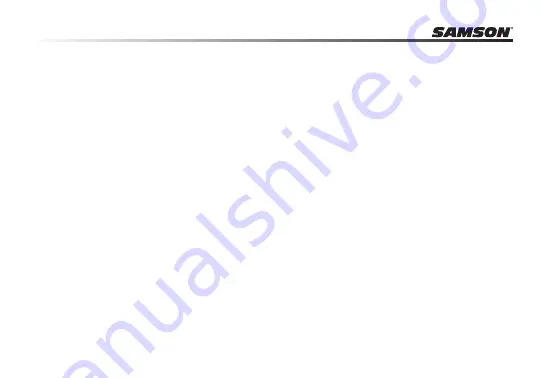
6
Installing the Meteor Mic
Installing the Meteor Mic is a simple procedure that takes just a few minutes . Simply connect the
included USB cable and begin recording . The following sections of this manual provide detailed
instructions on setting up your Meteor Mic in MAC OS or Windows .
Windows 7 & Windows Vista
1. The first time you plug the Meteor Mic into a USB port, Windows 7 or Vista will install the
universal drivers for that port . A balloon will pop up, telling you the computer has found the
Meteor Mic .
2. When it is finished installing the drivers, a balloon pop up will say “Your device is installed and
ready to use .”
Note: This balloon will only pop up when you first plug the device into a particular USB port.
3. To set the Meteor Mic as your default device for sound playback and recording, or to change
its settings, click the
Start
button, click
Control Panel
and then click
Sound
. Under the
Playback
and
Recording
tabs, you can select the Samson Meteor Mic from the menus and use the
Set
Default
button to set it as the default device .
4. To set the gain of the microphone, click the
Properties
button, and then select the
Levels
tab .
You can choose to view the Microphone volume level as either a percentage or in dB, by right
Summary of Contents for Meteor Mic
Page 1: ...Meteor Mic USB Studio Microphone for Computer Recording...
Page 2: ......
Page 3: ......
Page 23: ......










































