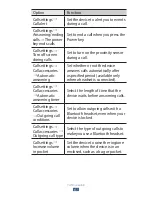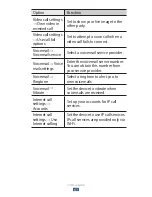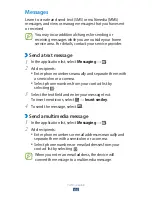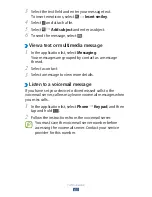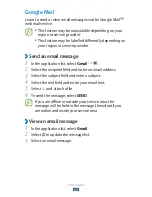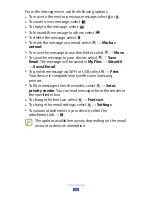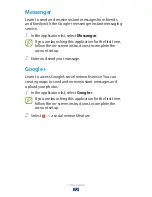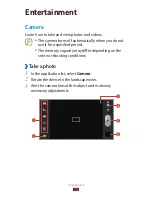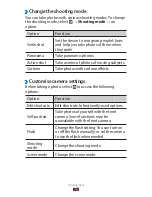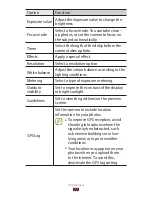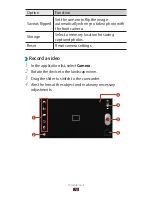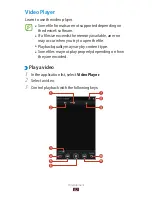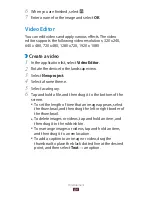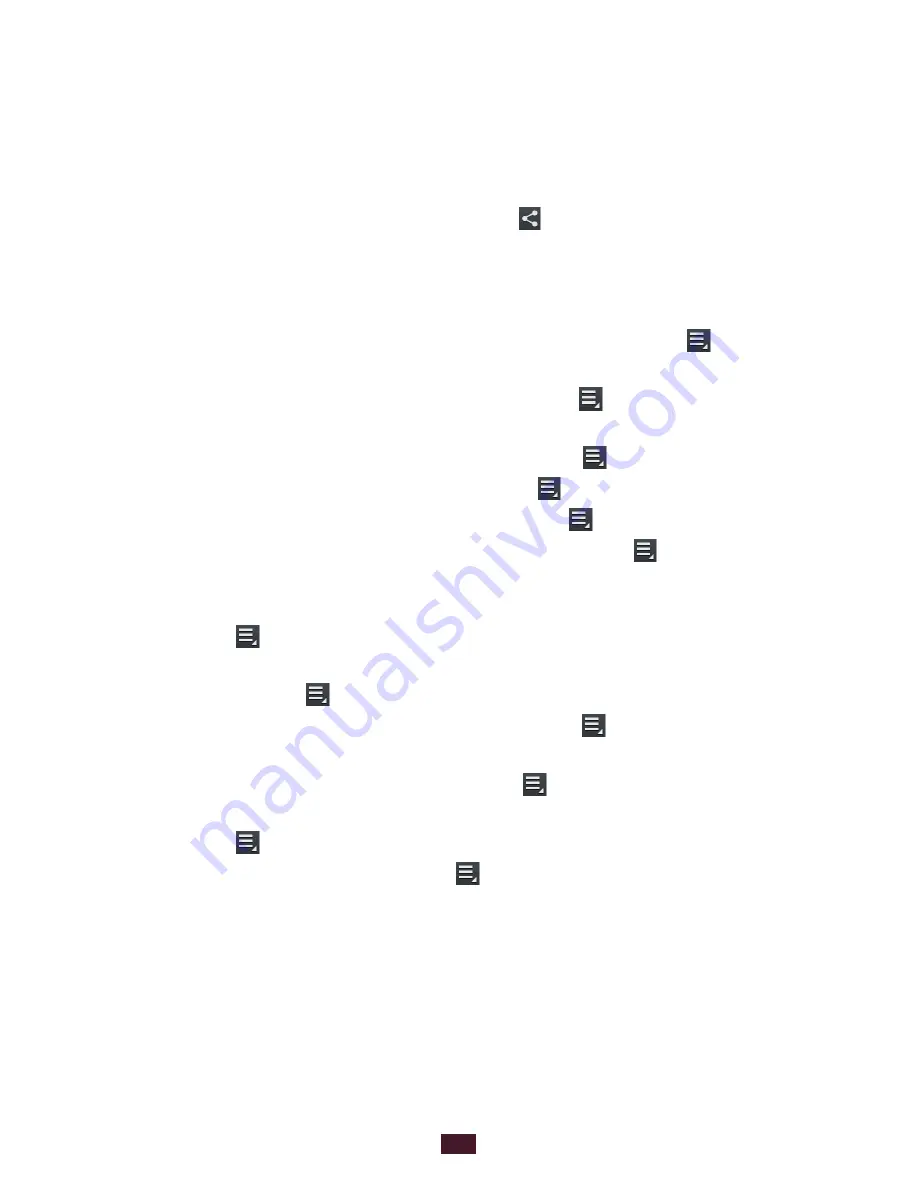
75
Entertainment
After taking a photo, select the image viewer to view it.
To view more photos, scroll left or right.
●
To zoom in or out, place two fingers on the screen and
●
slowly spread them apart or pinch them together. To return
to the original size, double-tap the screen.
To send the photo to others, select
●
.
To start a slide show, select
●
Slideshow
→
Start slideshow.
Tap the screen to stop the slide show.
To delete the photo, select
●
Delete.
To register the faces in the photo as face tags, select
●
→
Face tag.
►
p. 86
To add the photo to the clipboard, select
●
→
Copy to
clipboard.
To rotate the photo anti-clockwise, select
●
→
Rotate left.
To rotate the photo clockwise, select
●
→
Rotate right.
To crop a section from the image, select
●
→
Crop.
To edit the photo with the image editor, select
●
→
Edit.
►
p. 88
To set the photo as your wallpaper or a contact image,
●
select
→
Set as.
To send the photo to a person whose face is tagged in the
●
photo, select
→
Buddy photo share.
To print the photo via Wi-Fi or USB, select
●
→
Print. Your
device is compatible only with some Samsung printers.
To change the name of a file, select
●
→
Rename.
To search for devices that have media sharing activated,
●
select
→
Scan for nearby devices.
To view photo details, select
●
→
Details.
Summary of Contents for GT-P6800
Page 2: ...GT P6800 usermanual...