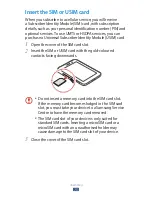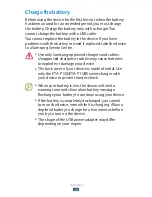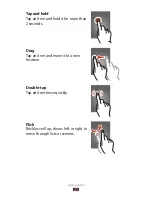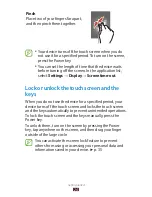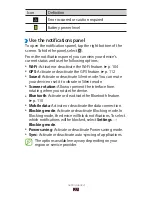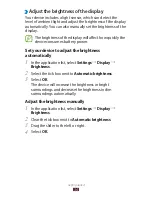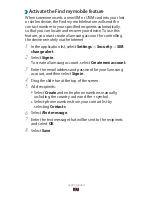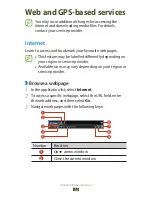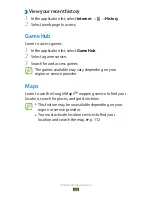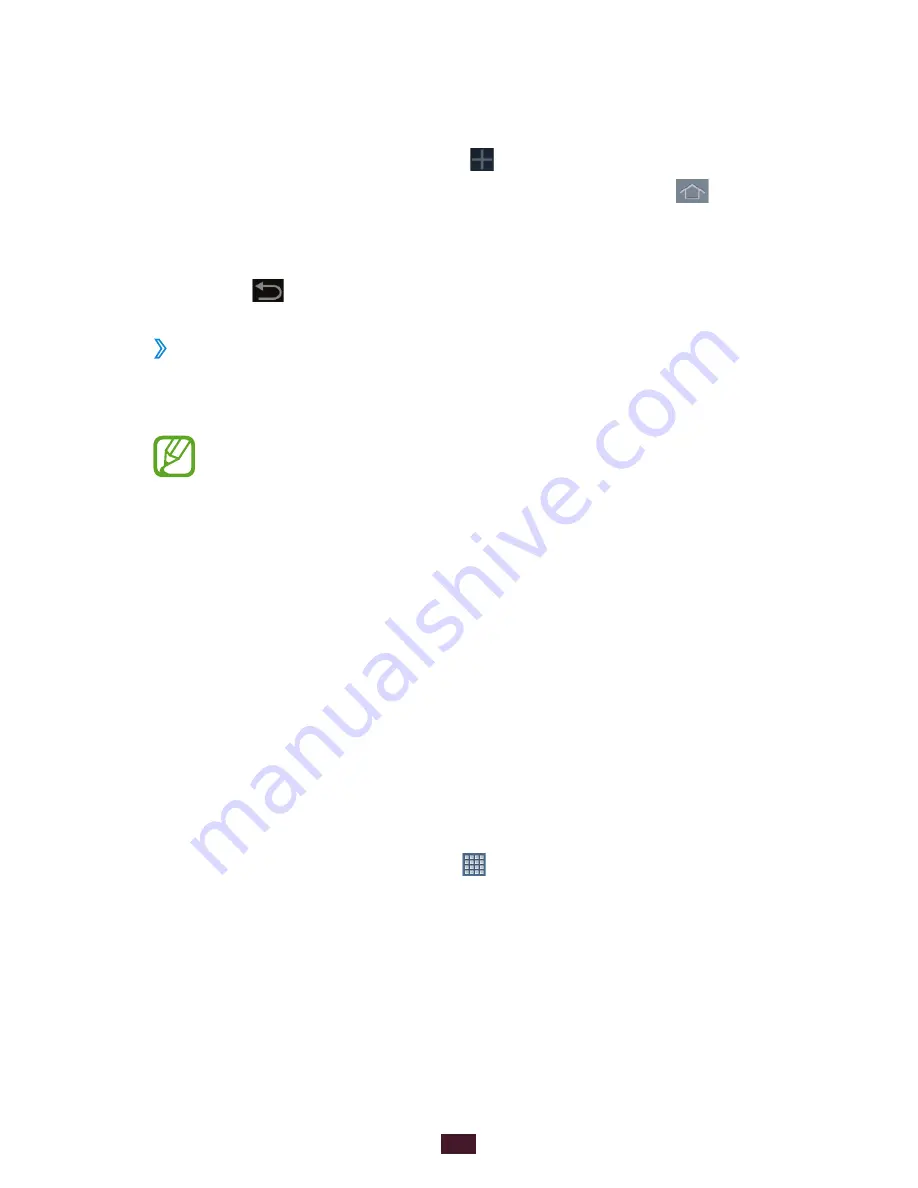
29
Getting started
Add, remove, or reorganise panels:
2
To remove a panel, tap and hold the panel’s thumbnail
●
image, and then drag it to the rubbish bin.
To add a new panel, select
●
.
To set the first panel of the Home screen, select
●
.
To change the order of panels, tap and hold the panel’s
●
thumbnail image, and then drag it to a new location.
Select
3
to return to the previous screen.
Use widgets
›
Widgets are small applications that provide convenient
functions and information on your Home screen.
The widgets available may vary depending on your
region or service provider.
In the application list, select
1
Widgets to open the widget
panel.
Scroll left or right on the widget panel to find a widget.
2
Tap and hold a widget to add it to the Home screen.
3
Access applications
Launch applications and take full advantage of features on
your device. You can reorganise the application list to match
your preferences, or download applications from the Internet
to enhance your device’s functionality.
On the Home screen, select
1
to access the application
list.
Scroll left or right to another screen.
2
You can also select one of the dots at the bottom of the
screen to move directly to the corresponding screen.
Summary of Contents for GT-P6800
Page 2: ...GT P6800 usermanual...