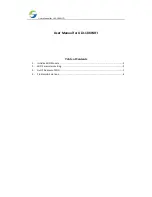Reviews:
No comments
Related manuals for UL3-10K WIFI

8820
Brand: Paradyne Pages: 86

Express Ethernetwork DI-704P
Brand: D-Link Pages: 2

MCC
Brand: Paradyne Pages: 11

Hotwire 8784
Brand: Paradyne Pages: 19

Hotwire 7995
Brand: Paradyne Pages: 32

COMSPHERE 3550 Series
Brand: Paradyne Pages: 153

Jetstream CPX-1000
Brand: Paradyne Pages: 141

FrameSaver 9783
Brand: Paradyne Pages: 28

COMSPHERE 6800 Series
Brand: Paradyne Pages: 7

RTR-50
Brand: T&D Pages: 122

ZFS3008
Brand: Zonet Pages: 8

QC814
Brand: Q-See Pages: 2

AQ-500h
Brand: APM Pages: 3

3040/V35
Brand: Patton electronics Pages: 23

SINUS H PROFInet
Brand: Enertronica Santerno Pages: 34

QWCM
Brand: Quantum Pages: 7

Husky HMG-1648EP
Brand: Ethernet Direct Pages: 16

ELITE LCD UPGRADE KIT
Brand: Corsair Pages: 11