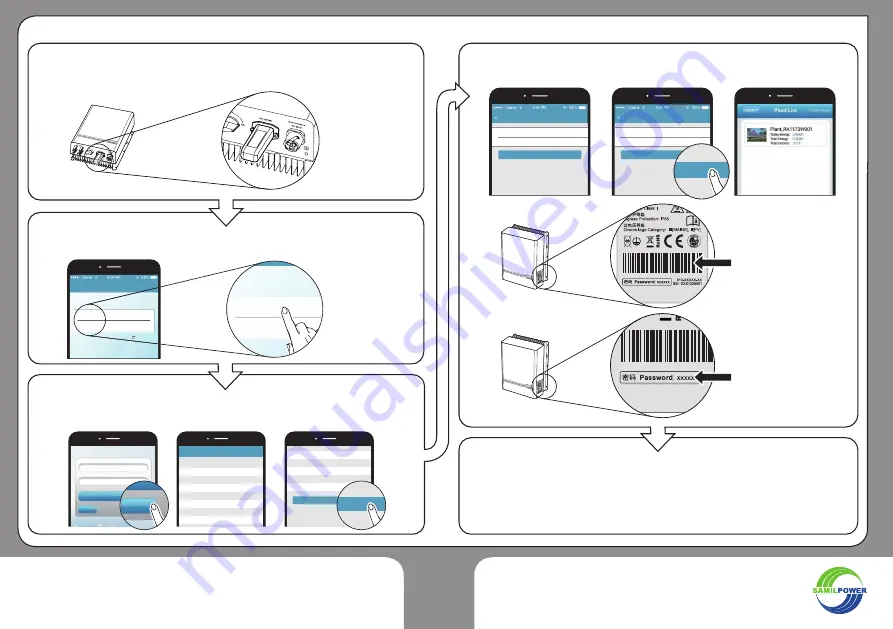
28
SR4_5-6_0KTL-G3-IG_11_AA
OK
Create Plant
Serial Number:
Scan SN
Password:
OK
Create Plant
Serial Number:SR12345678
Password:123456
OK
SIGN IN
Register
ON
Register
Register
E-mail Address
Confirm E-mail Address
Password
Confirm Password
Next
Confirm E-mail Address
Password
Confirm Password
● ● ● ● ● ●
● ● ● ● ● ●
Next
Mode select
Please select monitoring mode
Remote mode
Set as default
Local mode
ᷝ
ᷝ
Please select monitoring mode
Remote mode
Local mode
•
Make sure the inverter and GPRS module or WiFi module are
connected securely.
Î
The module can only be installed as described on page 21.
Scan the
series number
Password
•
Click the SamilPortal APP.
•
Select “Local mode” in the “mode select” interface and enter the
login interface.
•
Click the SamilPortal APP icon.
•
Select ”Remote mode” in the “mode select” interface and enter the
login interface.
•
Scan the series number on the label of the inverter. Input the
password and click “Done” to finish creating plants.
User can login and view the monitoring data of plants and inverters by
Remote mode of SamilPortal APP. In addition, User can also add new
inverters in the existing plant and create new plant in the existing user
account.
EN
Remote Monitoring Mode
Summary of Contents for SolarRiver 4500TL-G3
Page 2: ...2 SR4_5 6_0KTL G3 IG_11_AA...
Page 17: ...15 SR4_5 6_0KTL G3 IG_11_AA 45 C 20 C 95 45 C 20 C 95 25...
Page 27: ...25 SR4_5 6_0KTL G3 IG_11_AA ZH LED 1 WIFI APP 2 GPRS 3 FAN RTC APP ISO GFCI PV...
Page 31: ...29 SR4_5 6_0KTL G3 IG_11_AA SR12345678 123456 1234 GPRS WIFi P21 SamilPortal APP APP ZH...
Page 34: ...32 SR4_5 6_0KTL G3 IG_11_AA...
Page 36: ......
Page 37: ......
Page 38: ...36 SR4_5 6_0KTL G3 IG_11_AA SR4_5 6_0KTL G3 IG_11_AA Art No 614 04301 01...









































