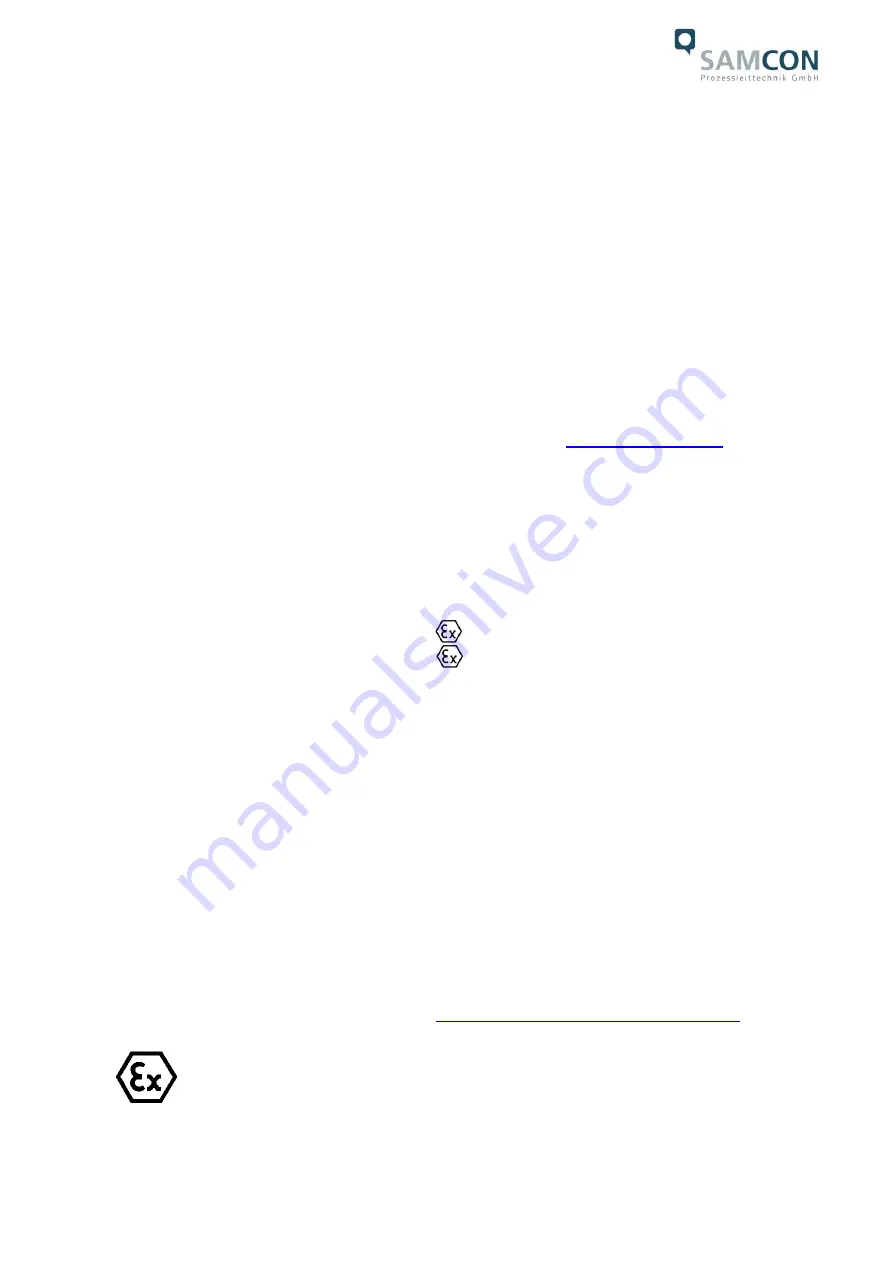
Doc.-ID: 211007-PT08BA-ES-ExCam XI80_en_rev.00.docx, Page 4 of 28
1
Introduction
The ExCam XI80 is a powerful thermographic camera with an integrated infrared ther-
mometer and autofocus for use in potentially explosive areas. It delivers excellent infra-
red images (80x80p) in a temperature range from -20°C to 900°C. In addition, the ther-
mal imaging camera has extensive analysis functions (e.g. thermal analysis with hot and
cold spots). The ExCam XI80 cannot only see where it is hot, it can also measure the
temperature exactly; and all that in an 8 millisecond interval (Real Time Recording).
When designing the ExCam XI80, our main focus was on safety, mechanical precision
and high quality of stainless steel.
Like all cameras of the ExCam series, it is certified according to European regulations
(ATEX) as well as international ones (IECEx). The explosion-protected housing is ap-
proved for the ATEX group II for zones 1, 2, 21 and 22 including the explosion groups
IIC / IIIC. For more information please visit our website at
2
Technical data
2.1
Explosion protection
Identification marks
acc. to Directive 2014/34/EU:
II 2G (zone 1 and 2)
II 2D (zone 21 and 22)
Explosion protection (gas):
Ex db IIC T6 Gb
Explosion protection (dust):
Ex tb IIIC T80°C Db
Protection class camera:
IP66/68 (IEC /EN 60529)
Protection class terminal box:
IP66 (IEC /EN 60529)
Transport/storage temperature:
-4
0°C…+70°C
Ambient temperature (EX):
-1
0°C…+50°C
Named testing laboratory:
TÜV Rheinland (number 0035)
EU type approval certificate:
TÜV 18 ATEX 8218X (2021)
IECEx Certificate of Conformity:
TUR 18.0023X (2021)
Other certificates see:
https://www.samcon.eu/en/products/network/excam-xi80/
Attention!
The instructions stated on the type plates have to be observed!
Summary of Contents for ExCam XI80
Page 1: ...ExCam XI80 User Manual...





































